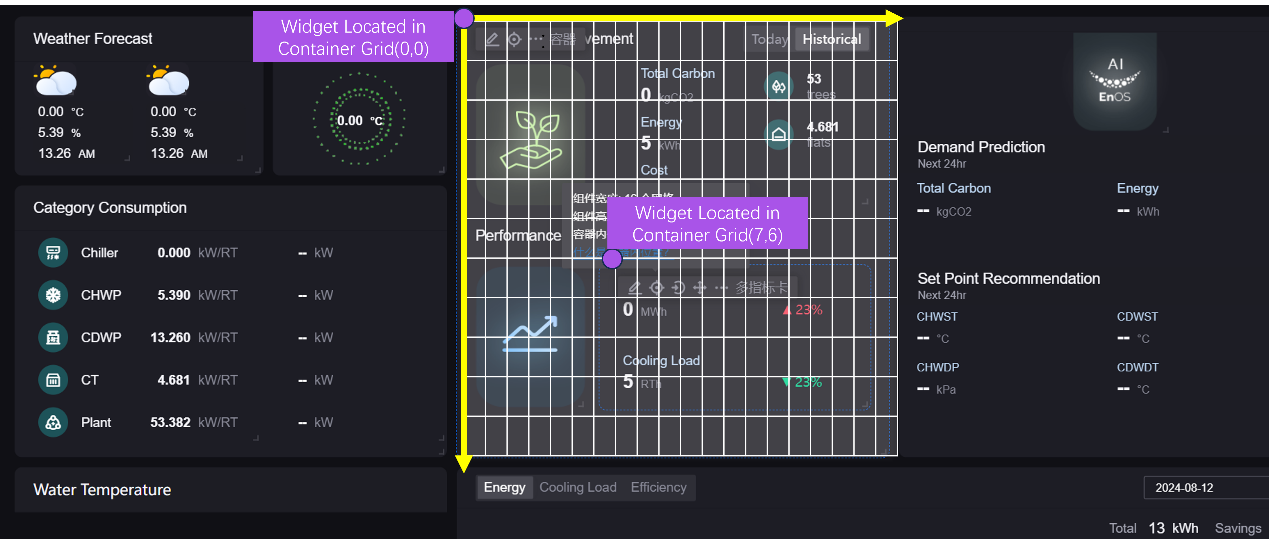Configure Widgets¶
A widget is the smallest configurable unit in DTV pages. Widgets present and analyze data in various ways and represent different business metrics. Widgets are categorized into two types—charts and containers—based on their functions and purposes. For more information, see DTV Key Concepts.
After configuring the canvas, layers, and panels, you can start designing the widgets following the guide below.
General Widget Operations¶
Add a Widget¶
You can add widgets to a panel in two ways:
Drag a widget from the Widget Library onto the panel and configure it from scratch.
Import ready widgets from existing pages. You can find the Import Widgets from Dashboard button in the layer configuration drawer. Be noted that all widgets on the dashboard and their configuration will be added to the current panel if you use Import Widgets from Dashboard, replacing what is currently on the panel.
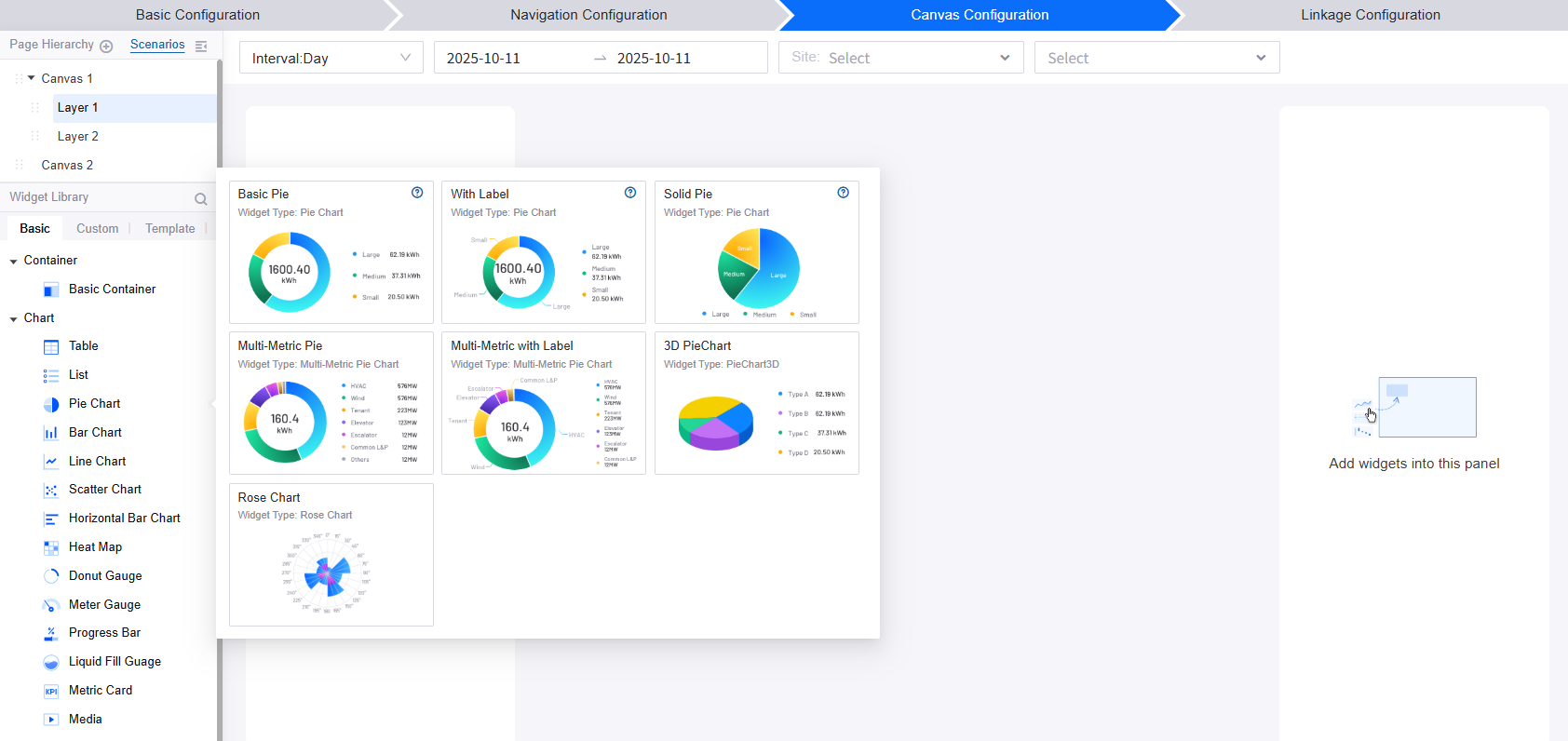
Check Widget Position¶
You can check a widget’s position on the page or a chart’s position in the container by moving the cursor to the position icon on the top left corner of the widget.
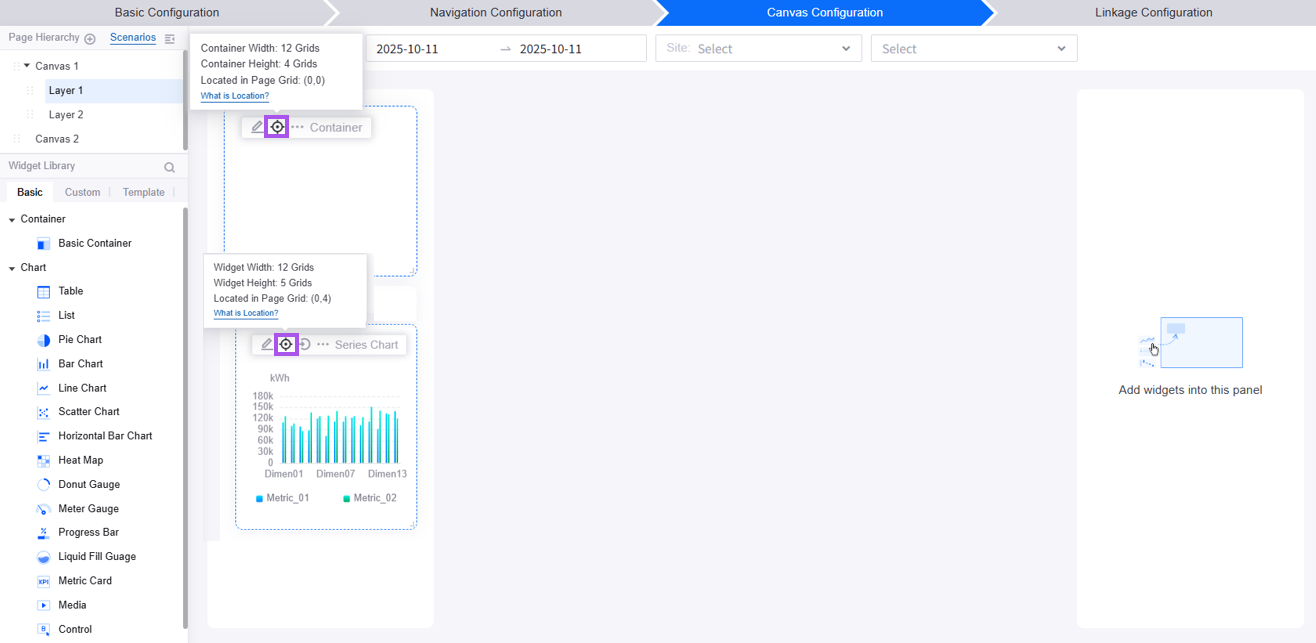
Widget Position in Page
DTV uses the upper left corner of the canvas as the origin of the coordinate system. The position of a widget is defined by the location of its own top-left corner.
Vertical axis: extends downward in units based on the configured grid height.
Horizontal axis: extends rightward in units based on the configured grid number.
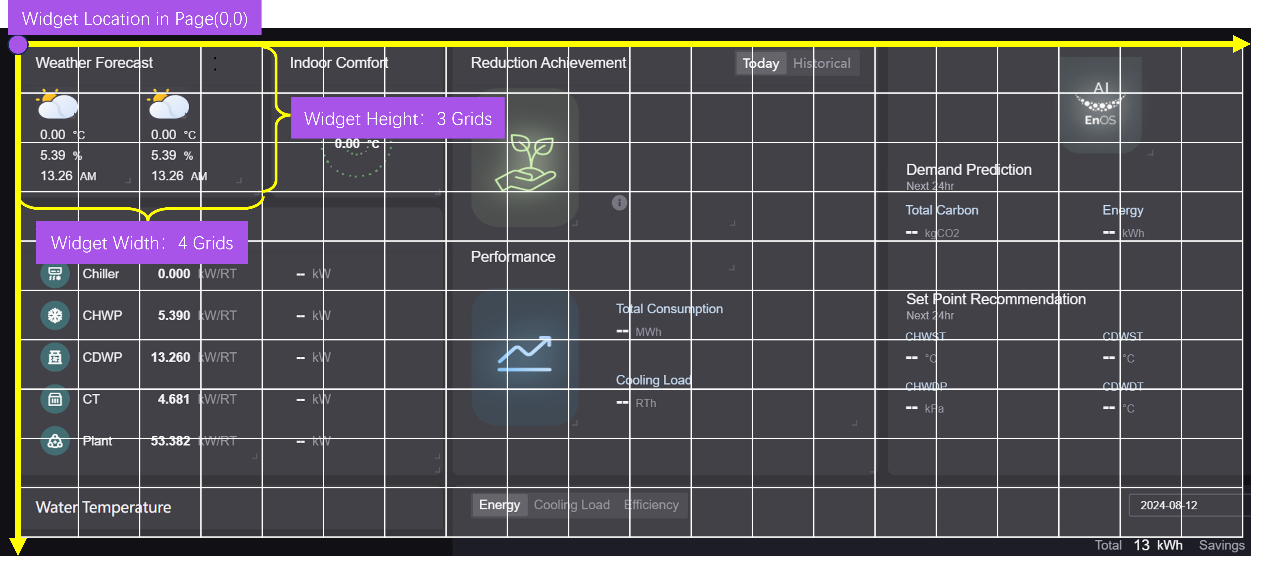
Chart Position in Container
The upper left corner of the container is the origin of the coordinate system. The position of a chart in a container is defined by the location of the char’s top-left corner.
Move a Widget¶
You can select the widgets to reposition them in the panel. To resize a widget, drag the double-sided arrow icon that appears when your cursor is on its lower-right corner.
If you need to move a widget from one panel to another, hover over the (…) icon on the widget and select Move to Another Panel.
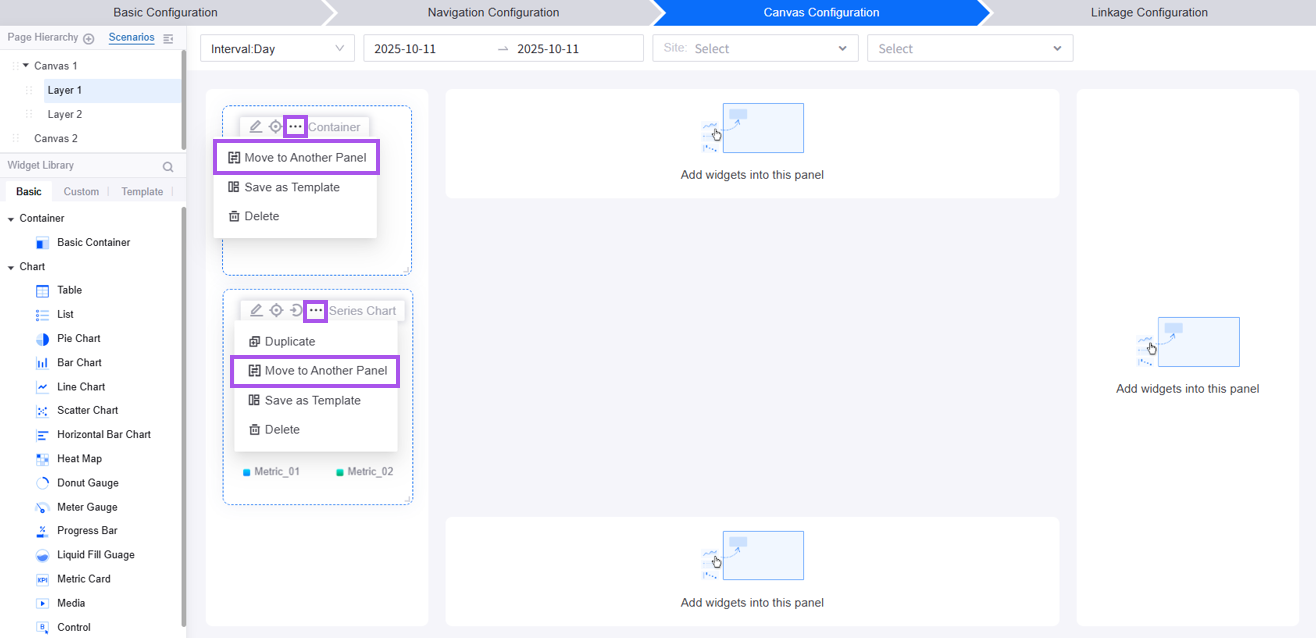
Delete a Widget¶
To delete a widget, hover over the (…) icon on the widget and select Delete.
Note
If you delete a container, all charts in the container will be deleted.
Deleting a widget will erase its relevant linkages.
Save as Template¶
Following the steps below, you can save a widget that you have designed and configured as a template for future use.
Move the cursor to the widget and hover over the (…) icon.
Select Save as Template from the dropdown menu, and assign its Belonged Group, Folder Name, Template Name, and Tag in the popup window.
Click OK to save the template.
Container-Chart Interactions¶
Add Charts into Containers¶
Containers are used to host and manage charts. After adding a container to a panel, you can follow the steps below to place a chart into the container.
Move the cursor to the chart.
Click the Add to Container icon.
Select a container and a tab (if the container has multiple tabs).
Remove Charts from Containers¶
You can follow the steps below to remove a chart from a container.
Move the cursor to the chart.
Click the Remove from Container icon.
The removed chart will be taken out of the container and placed in the same panel.
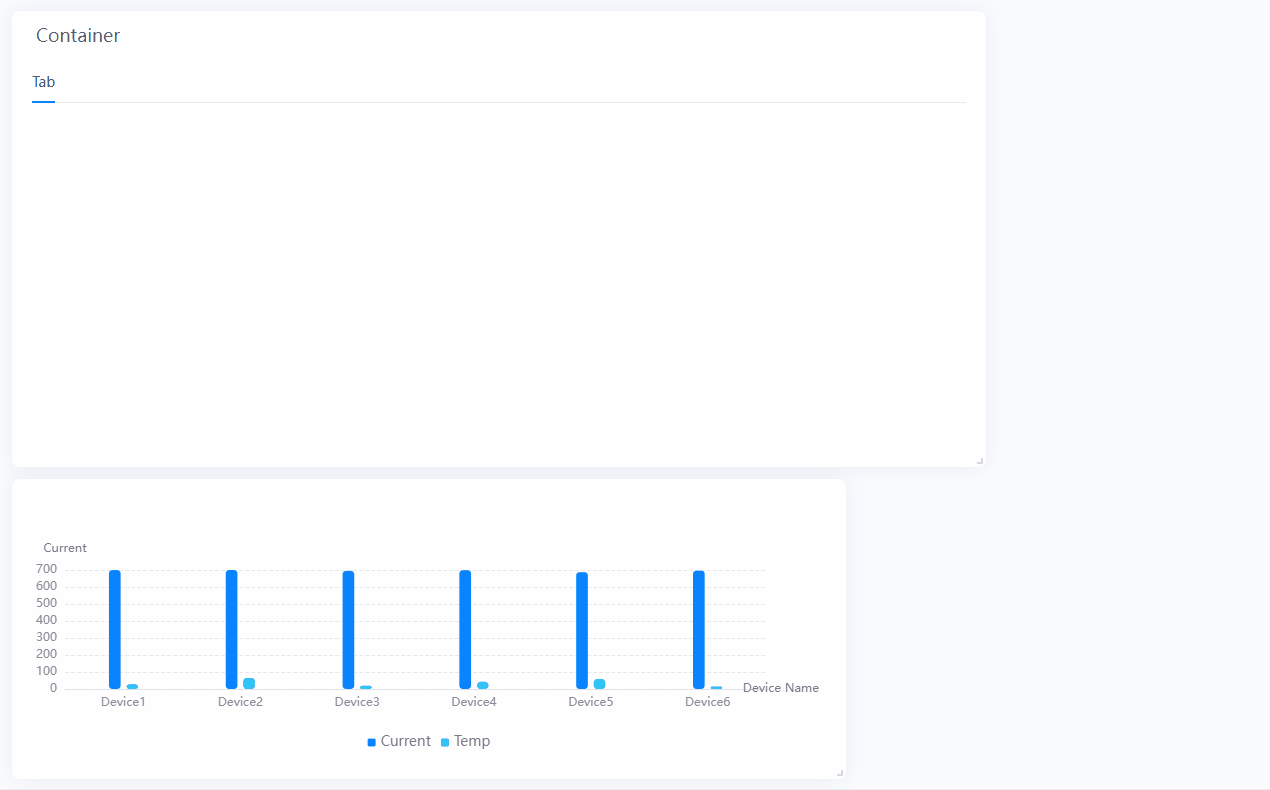
Widget Configuration¶
Edit Containers¶
To enter the container settings popup, hover over the container and click on the Edit button. See Grouping Widgets Using Containers for instructions on how to configure containers.
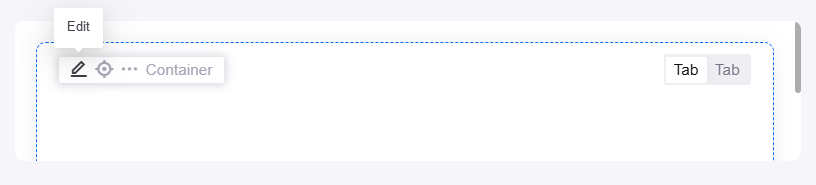
Edit Charts¶
Common Configurations
Click on the Edit button on a chart to enter its configuration drawer. See Common Configurations for Widgets for instructions on how to configure charts.
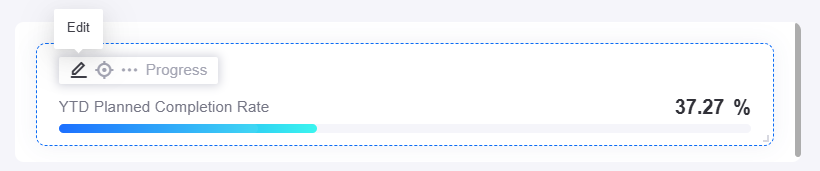
Duplicate Charts
Follow the steps below to duplicate a chart that you have already configured on the current page.
Move the cursor to the chart and hover over the (…) icon.
Select Duplicate from the dropdown menu
The duplicate will be placed in the same panel. If you intend to use it in another panel, hover over the (…) icon on the chart and select Move to Another Panel.
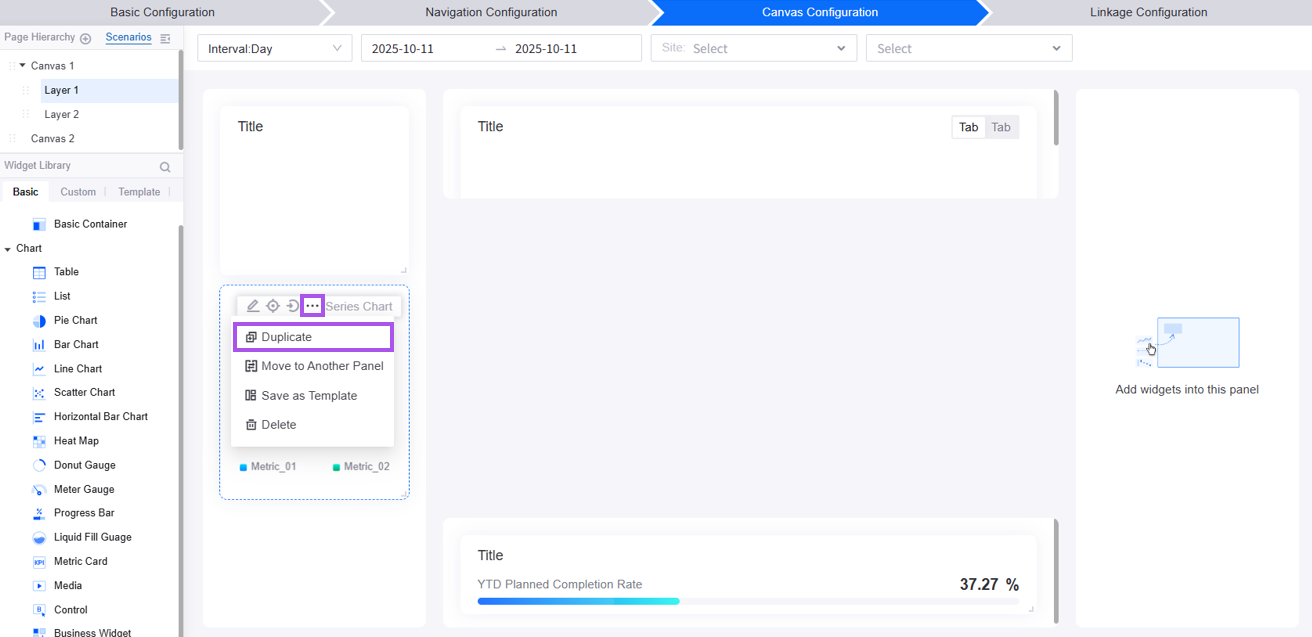
After completing widget configuration, you can move on to Linkage Configuration to establish linkage between the navigator, canvas, and widgets.