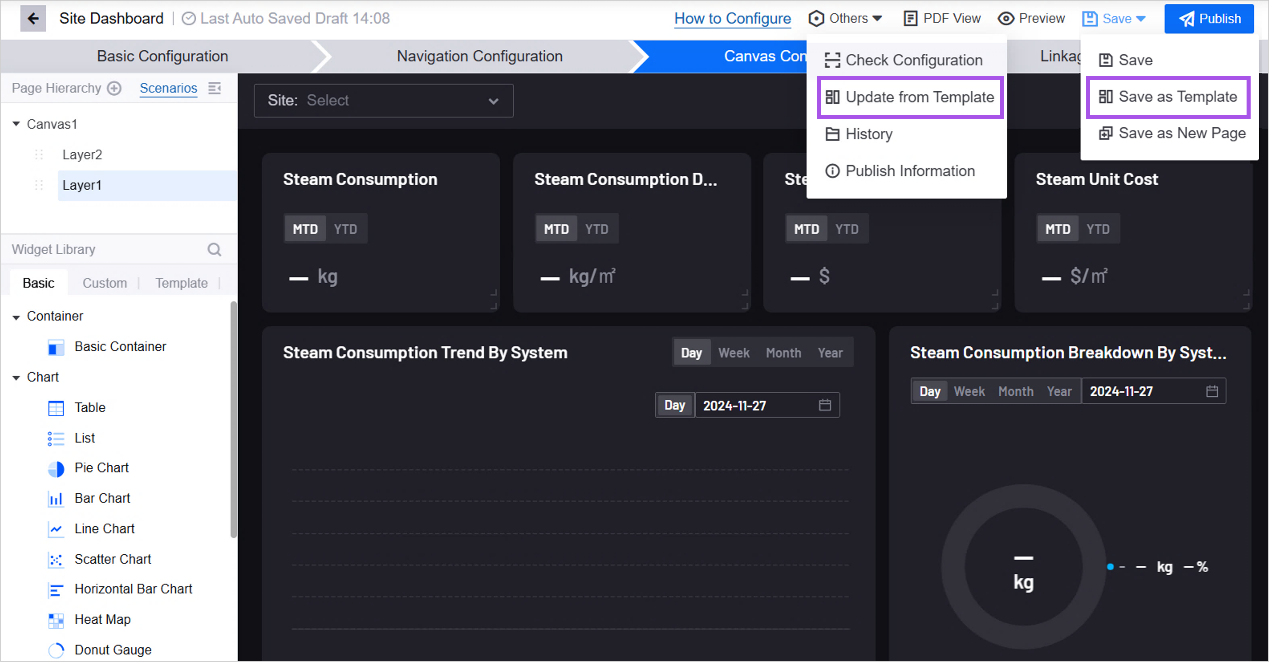Check and Publish the Page¶
When all page configuration are ready, you may follow the instructions below to save, check, or publish the page.
Save the Page¶
Save your configuration by hovering over the Save button and select Save in the dropdown menu.
Check Configurations¶
Before publishing the page, validate all data-related configuration to ensure the page delivers a consistent experience.
Hover over the Others button.
Select Check Configuration from the drop-down menu.
The system will start validating all configurations and point out invalid items.
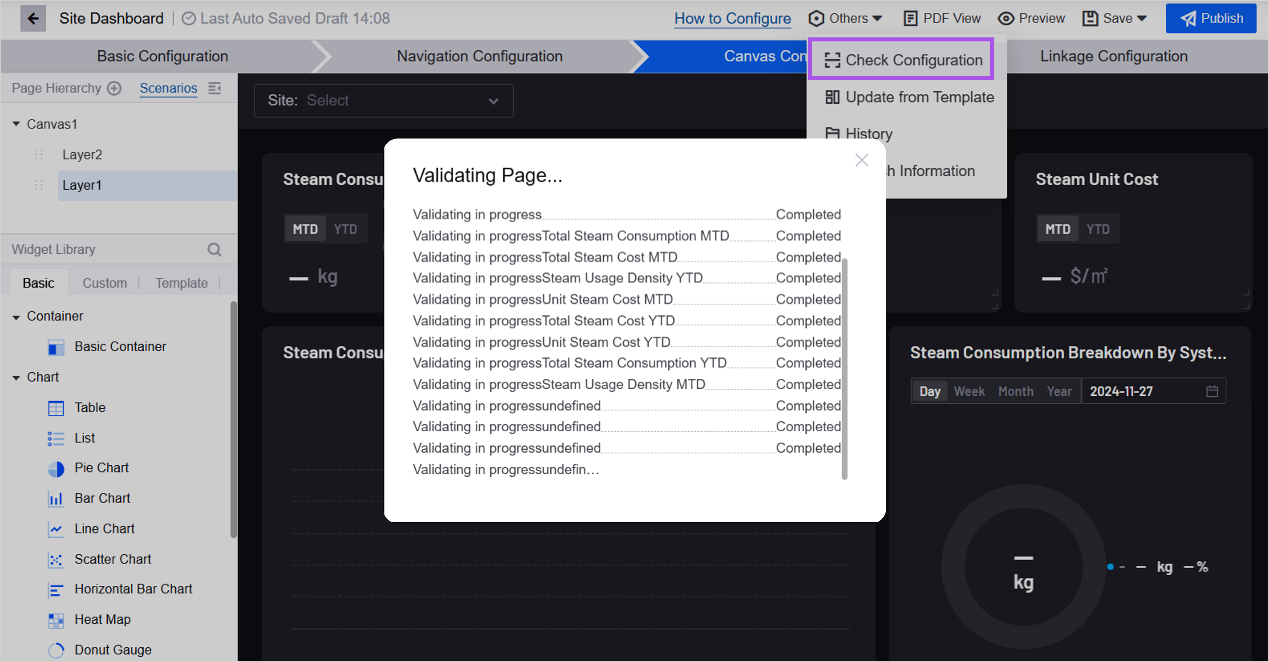
Publish the Page¶
Click the blue Publish button to publish the page and set its visibility range in the popup window.
Public: to share the page with users from other OU.
Internal: to use the page within your current OU.
After successful publication of the page, you can visit the runtime interface of the page via the URL in the popup window.
Save as Template¶
You can follow the instructions below to save the page as a template for future use.
Hover over the Save button on the top navigation bar.
Select Save as Template.
Set the Name, Belonged Group, Folder, Responsive Mode, and Tag in the popup window.
Click OK to save the page as a template.