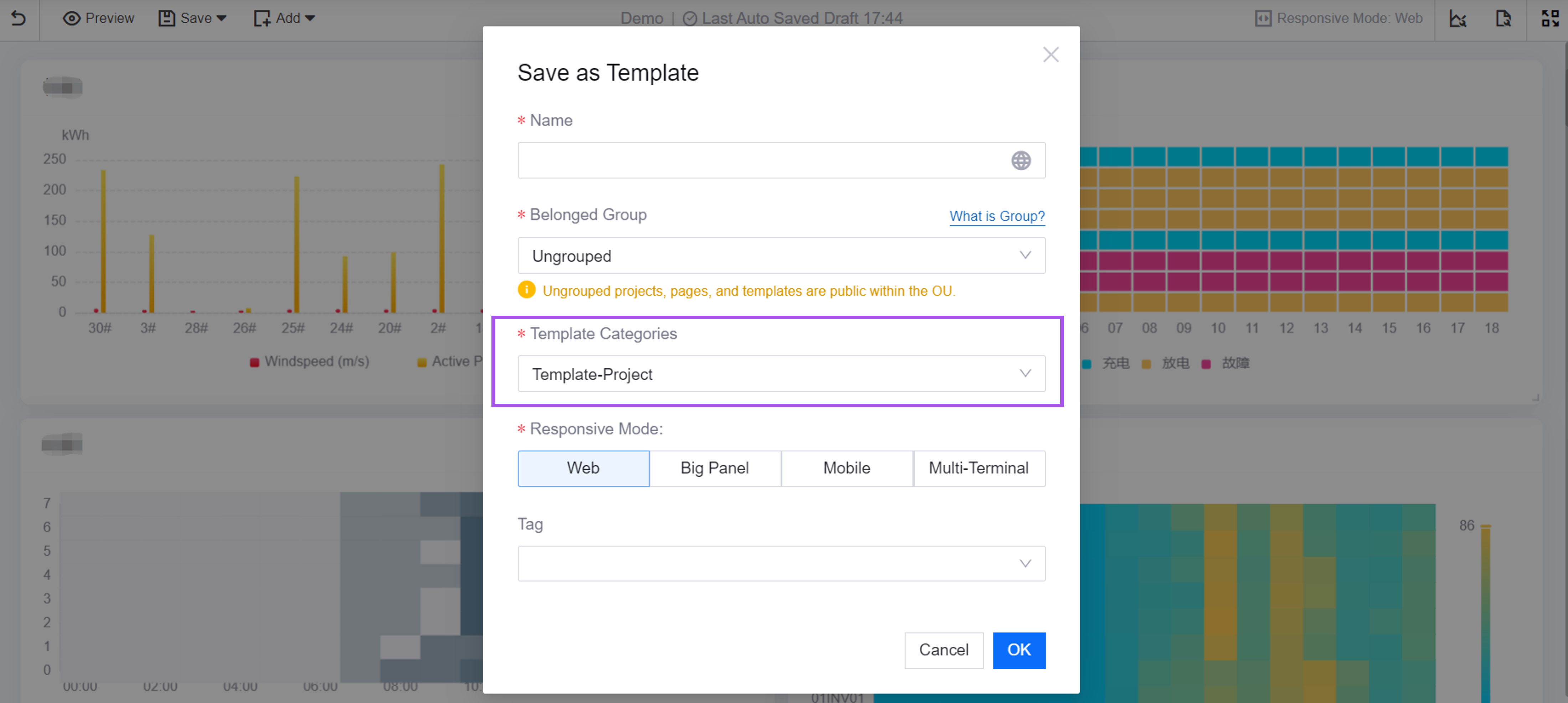Managing Basic Info¶
In Basic Information, you can manage the DTV basic information for the current OU, including creating and managing groupings, projects, template categories, and labels.
Prerequisites¶
Before managing the base information, ensure that the account has the Operation Permission Management privilege point for the DTV.
Managing Groups¶
Groups are used to control the management privileges of pages and templates in the DTV configuration state. Users with group management privileges can view, create and manage projects, template types, pages, templates, and so on under the groups. Their relationships are as follows:
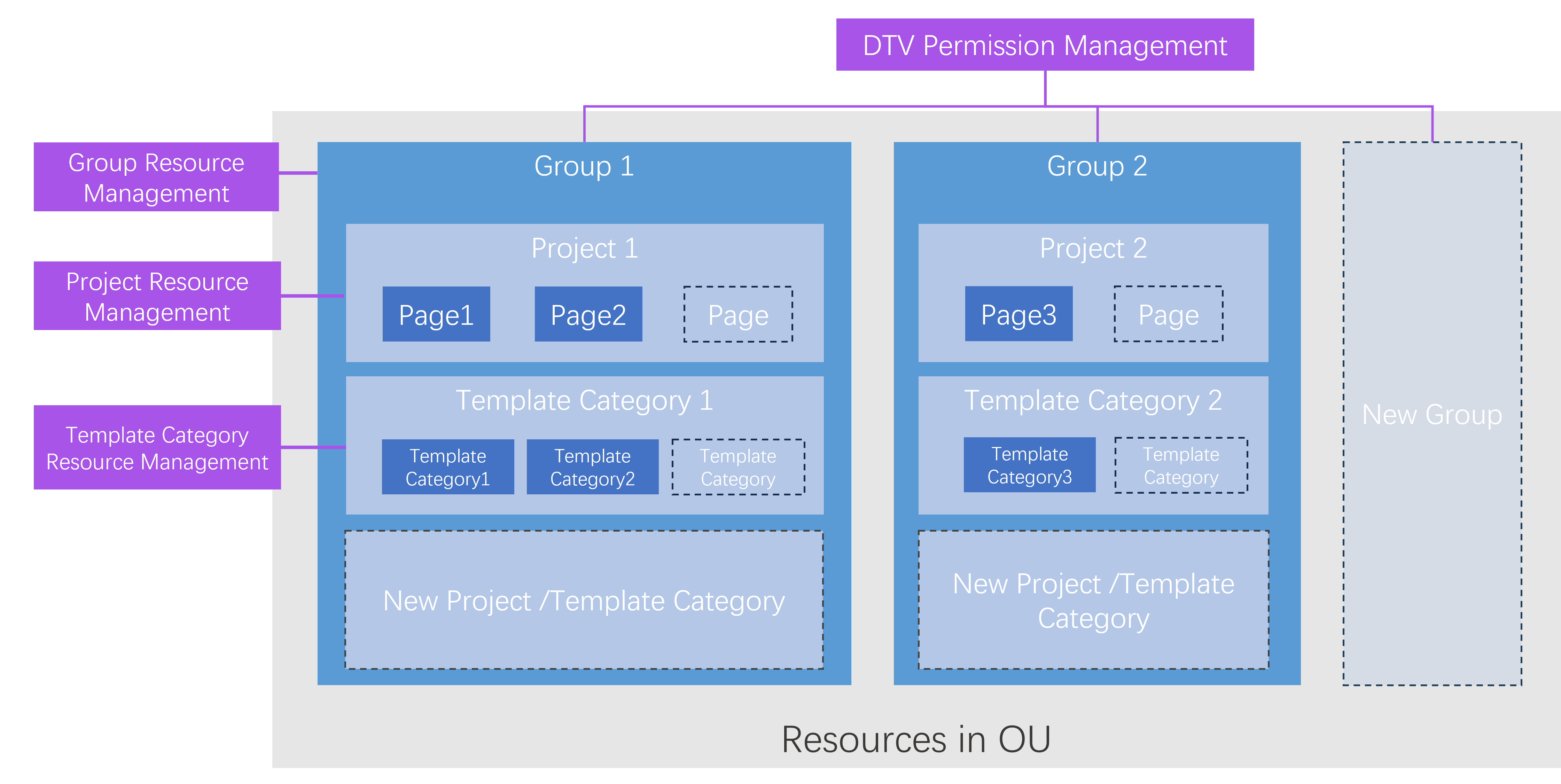
Follow the steps below to create a group:
In the Common Functions list on the right side of the DTV Center, select Basic Information Maintenance.
goes to the Grouping tab.
On the Grouping tab, select New Group to define the Name and Identifier of the group in the pop-up window.
After creating the group, you can select the group at Managing Projects, Managing Template Categories, Creating Dashboard or Configuring Single-Page Application. Projects, pages, template categories, and templates under a group can be viewed only if the user has permissions for that group.
If you wish to make it public within the OU, you can select Ungrouped. Resources in Ungrouped are publicly visible within the OU. Historical items, pages, or templates that have been previously created will be categorized as Ungrouped.
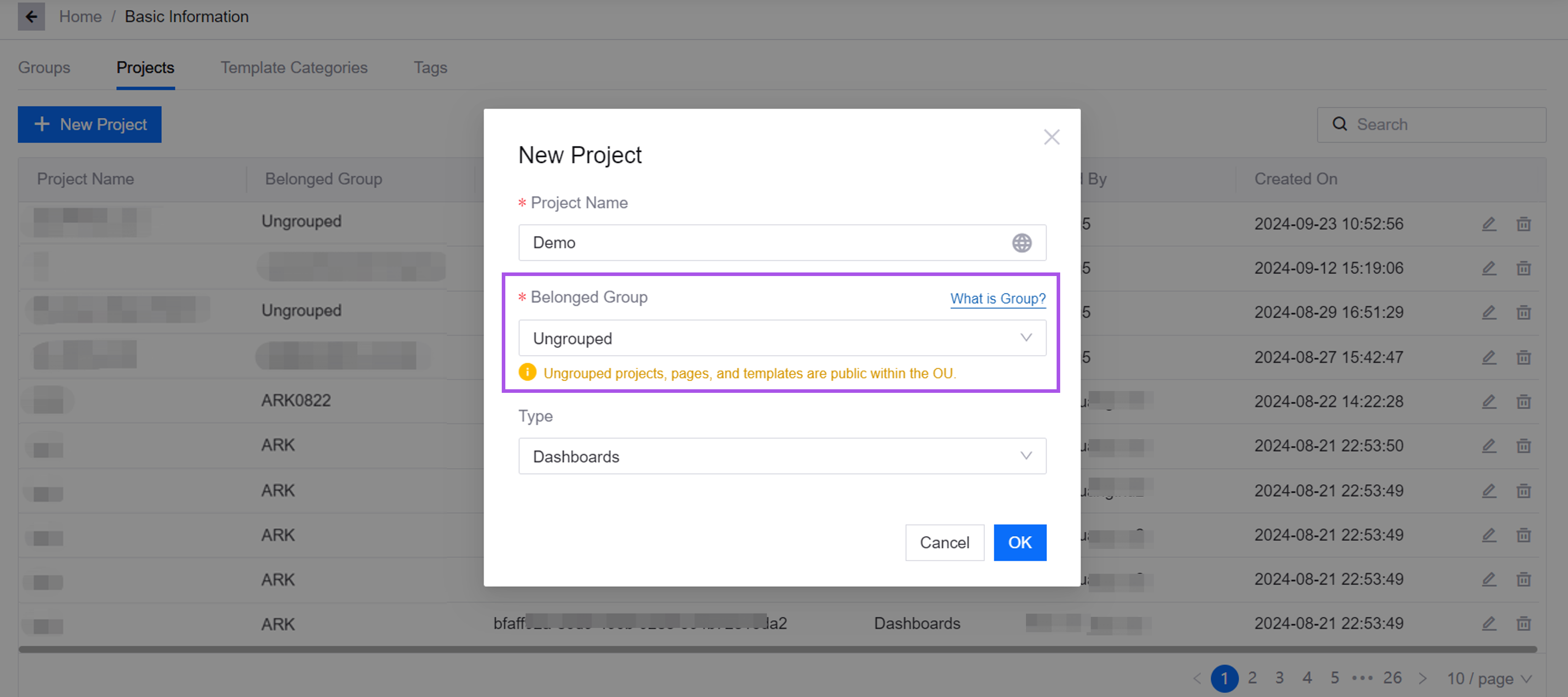
Grouping Only permissions in the config state are managed. Viewing pages in the runtime state, or referencing pages in other pages, is not affected by grouping.
Managing Projects¶
Projects are used for category pages. Multiple dashboard pages, form pages, and single-page applications can be stored in one project. Only with the DTV Operation Rights Management permission point can you create, edit, and delete projects within the OU.
Follow these steps to manage projects:
In the Common Functions list on the right side of DTV Center, select Basic Information Maintenance.
Enter the Projects tab.
In the Project tab page, select New Project, and define the name, group and identifier of the project in the pop-up window.
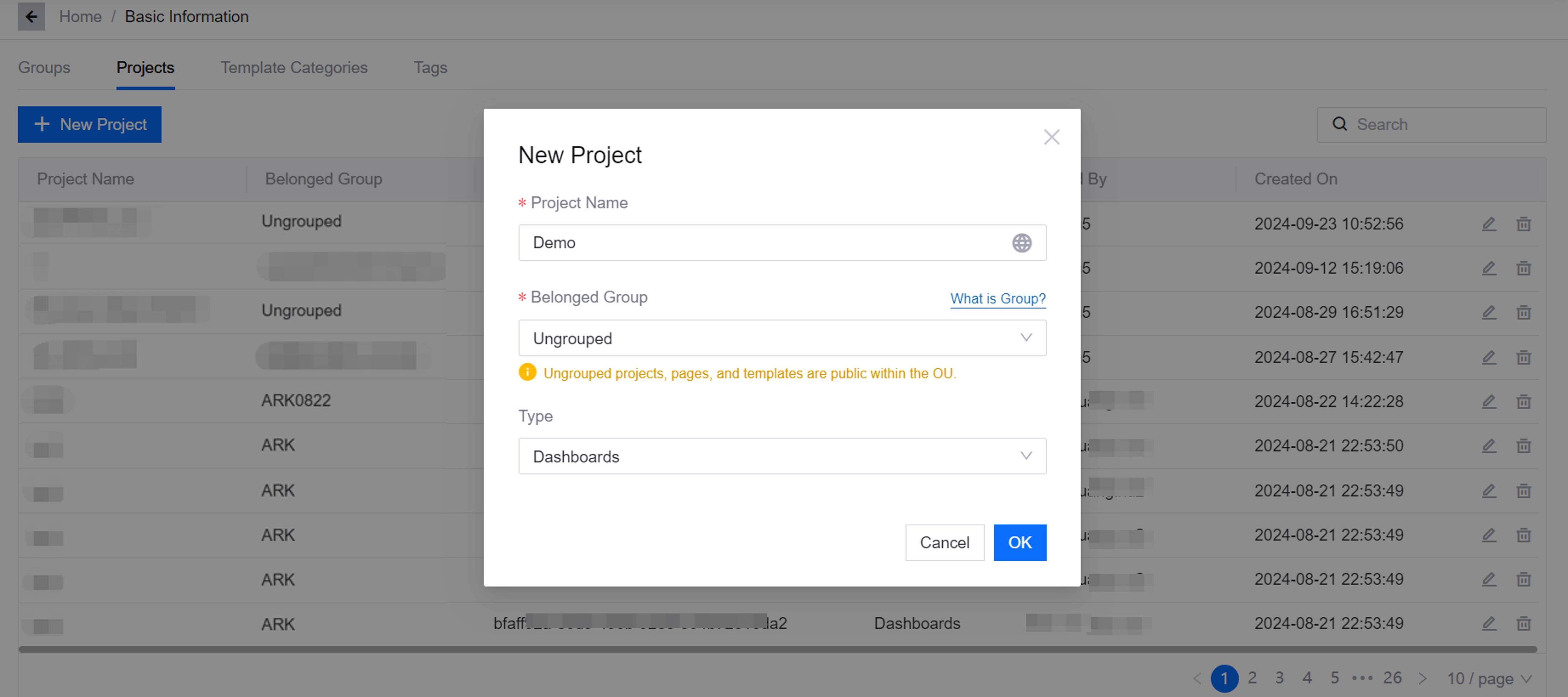
After creating a project, you can only select the project when creating a page if you have resource management rights for the project. If necessary, you can contact the OU administrator to assign resource management permissions for the project to the current account in Admin Backstage > Resource Permission Assignment.
Managing Template Categories¶
Template categories are used to classify templates. Multiple page templates and widget templates can be stored in one category. Only with the DTV Operation Rights Management permission point can you create, edit, and delete template categories within the OU.
Follow these steps to manage template categories:
In the Common Functions list on the right side of DTV Center, select Basic Information Maintenance.
Enter the Template Category tab page.
In the Template Category tab page, select New Template Category, and define the name, group and identifier of the template category in the pop-up window.
After creating a template category, only those who have the resource management permission of Template Category can select this template category when creating a template. If necessary, you can contact the OU administrator to assign the resource management permissions of this template category to the current account in Admin Backstage > Resource Permission Assignment.