Liquid Fill¶
The Liquid Fill widget is used to display progress towards a goal in the form of liquid levels.
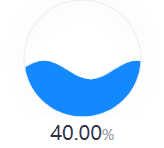
Data Fields¶
The data fields required are:
Field |
Quantity |
|---|---|
Comparison |
0 - 1 |
Measurement |
1 |
Extension |
Unlimited. |
Chart Style¶
Comparison Style¶
Field |
Description |
|---|---|
Layout |
Configure the number of rows and columns for displaying multiple charts. |
Show “Expand” |
Toggle between enabling and disabling the Expand function. It allows users to view more charts by clicking Expand at the bottom of the widget. Otherwise, the extra charts cannot be seen at all. |
Font |
Style the label that is located above each chart. |
Measurement Style¶
Field |
Description |
|---|---|
Jump Configuration |
Set select measurement to jump to links. The configuration is the same as the title jump, see Title Jump. |
Show Name |
Toggle between displaying and hiding the name of the data field. It is located below each chart. |
Name Font |
Style the name. |
Unit Name |
Specify the unit for chart data. The unit name will not be displayed if you chose to show data as percentage values. |
Dynamic Unit |
Select this to automatically use the unit that suits your data values. |
Unit Font |
Style the units. |
Unit Wrap |
Select this to move and display the unit below the value. |
Value Font |
Style the values. |
Border |
Toggle between expanding and minimizing the borders of each chart. |
Axis Range |
Specify the data range. |
Decimal Places |
Round up the displayed chart data to the specified decimal places. |
Show As Percentage |
Select this to display the chart data as percentage values. |
Fixed Water Level at 40% |
Select this to fix the water level at 40%. |
Formatting Rules |
Set rules to display different liquid fill colors for different values. |