List¶
The List widget is used to display textual information in a compact format. This widget is commonly used to display a summary of alarm messages. The compact format makes it easy for users to quickly identify critical issues without being overloaded with information.
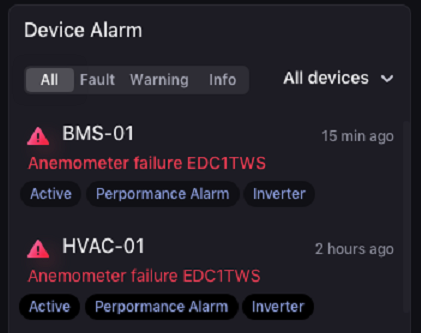
This widget has four subsections:
- Title
- Subtitle
- Content
- Tags

Note
The Common Data Service has an Alarm data source, which can be rendered by the Alarm List widget.
Data Fields¶
The data fields required are:
| Field | Quantity |
|---|---|
| Dimension | 0 - 2 |
| Measurement | Unlimited |
All selected data fields can be used as the title, subtitle, content, and tags of each list item.
Note
For widget linkage and filtering purposes, only Dimension data fields can be used.
Chart Style¶
List Style¶
Format the overall appearance of the alarm list widget.
The fields for each subsections are:
| Field | Description |
|---|---|
| Data Field | Select the data field to be used as text. |
| Font | Configure the font of the text. |
| Icon [1] | Select the icon to be used. |
| Icon Color [1] | Choose the color of the icon. |
| Enable Redirection [2] | Toggle between enabling and disabling the jump to the energy storage alarm page when content is clicked. This is checked by default. |
| App Identifier | Enter the identifier of the application you want to jump to. |
| Menu Identifier | Enter the identifier of the menu you want to jump to. |
[1] Only applicable to Title
[2] Only applicable to Content
Conditional Formatting¶
Change the text color of each list item by setting specific rules.
| Field | Description |
|---|---|
| Data Field | Select the data field that the rule will apply to. |
| Use Formatting Rules | Select this to enable formatting rule. |
| Formatting Rules | Specify the matching text and its display color. A blank textbox will apply the selected color to all linked elements. Rules at the top takes precedence over subsequent rules. |
| Link Title | Select this to change the color of title if there is matching text in its list item. |
| Link Subtitle | Select this to change the color of subtitle if there is matching text in its list item. |
| Link Content | Select this to change the color of content if there is matching text in its list item. |
| Link Tags | Select this to change the color of tags if there is matching text in its list item. |
| Link Icon | Select this to change the color of icon if there is matching text in its list item. |