Horizontal Bar Chart¶
The horizontal bar chart widget is used to compare data values.
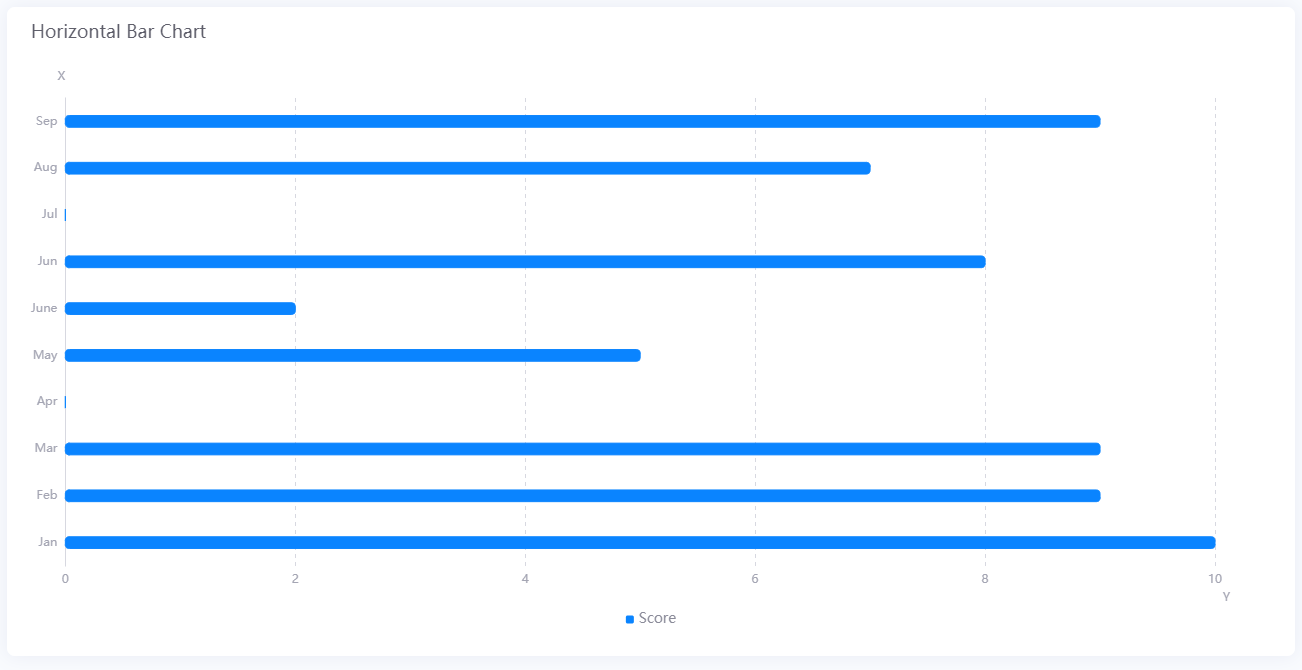
Data Fields¶
The data fields required are:
| Field | Multiplicity |
|---|---|
| Dimension | 1 |
| Measurement | ≥ 1 |
| Extension | Unlimited. |
Chart Style¶
Measurement Style¶
You can style the bar for each Measurement field. Only available in Advanced Mode.
| Field | Description |
|---|---|
| Color | Select the color of the bars |
You can also style the appearance of the bars.
| Field | Description |
|---|---|
| Rounded Corners | Select this to display bars with round corners. |
| Stack | Select this to place bars with same Dimension value side by side. |
| Show Thousands Separator | Select this to display the thousandths of the value. |
| Bar Spacing | Specify the vertical spacing between bars with different Dimension values. |
Axis Style¶
Formats the horizontal and vertical axes of the bar chart.
| Field | Description |
|---|---|
| Name | Specify the name of the axes. |
| Dynamic Unit [1] | Select this to automatically use the unit that suits your data values. |
| Axis Range [1] | Specify the minimum and maximum values on the axes, and the number of labels between them. |
| Label Settings |
|
| Axis Font | Style the axis labels. |
| Unit Font | Style the unit labels. |
| Axis Line | Style the line for the axes. |
| Grid Line | Style the grid lines for the axes. Hidden by default for Y-Axis. |
| Show Scalar Bar | Select to show a bar that can limit the range of data displayed on the axes. |
[1] Only available for X-Axis.
Note
The scalar bar enables you to show a part of the bar chart, so that users focus only on the important parts.
Legend Style¶
Formats the legend.
| Field | Description |
|---|---|
| Position | Select the position to display the legend. |
| Size | Specify the size of the legend bar. Select Auto to automatically set the optimal size for the legend bar. |
| Legend Font | Configure the font of the legend text. |
| Data Shown on Hover | From the Extension data field, select the data displayed when the mouse is hovered over the bar. |