Heat Map¶
Heat Map is a graphical representation of data where each data value is represented as a color. It enables users to quickly compare large volumes of data and identify anomalies.
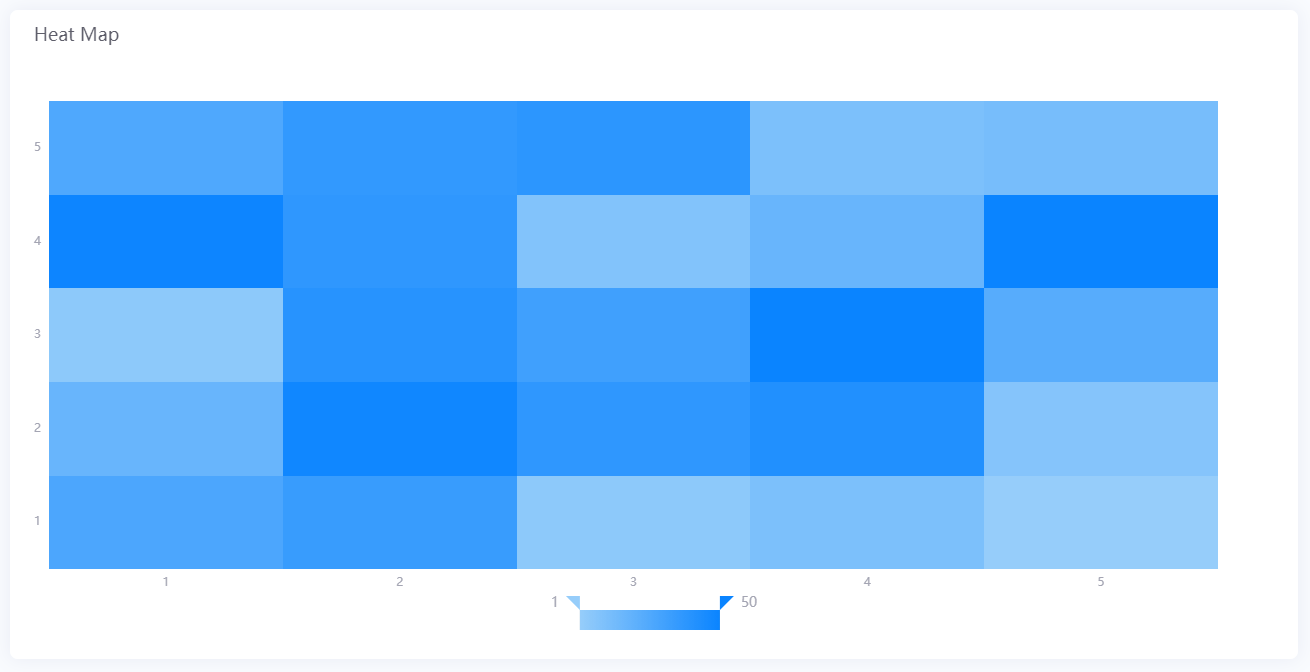
Data Fields¶
The data fields required are:
| Field | Multiplicity |
|---|---|
| Dimension (X-axis) | 0 - 1 |
| Comparison (Y-axis) | 0 - 1 |
| Measurement | 1 |
| Extension | Unlimited |
Chart Style¶
Axis Style¶
Formats the horizontal and vertical axes of the heat map. You can hide any axis by clicking their respective preview button  .
.
| Field | Description |
|---|---|
| Name | Specify the name to be used for the axis label |
| Dynamic Unit [1] | Select this to automatically use the unit that suits your data values |
| Label Settings | Choose the type, format and the orientation of the tick mark labels |
| Axis Font | Styles the font of the tick mark labels |
| Axis Line | Styles the axis line. Axis line is disabled by default, select preview button  to enable it. to enable it. |
| Grid Line | Styles the grid lines. Grid lines are disabled by default, select preview button  to enable them. to enable them. |
| Show Scalar Bar | Select this to show a bar that can limit the range of data displayed on each axis. This enables you to show only a part of the heat map. |
[1] Only available for Y-Axis.
Heat Map Style¶
Cell Style¶
Formats the appearance of the heat map cells. Only available in Advanced Mode.
| Field | Description |
|---|---|
| Coloring method |
|
| Color Mapping | Specify the range of data values |
| Auto | Select this to use the theme color as the color mapping |
| Border | Configure the style of cell borders. Border is disabled by default, select preview button  to enable to enable |
| Mark Min Value | Select this to mark the cell(s) that contain the minimum value with the text “Min” |
| Mark Max Value | Select this to mark the cell(s) that contain the maximum value with the text “Max” |
Gradient Coloring Configuration¶
| Field | Description |
|---|---|
| Auto | Apply the default gradient effect of the current theme. |
| Min | Specify the minimum value displayed on the heat map and the corresponding color. |
| Max | Specify the maximum value displayed on the heat map and the corresponding color. |
Segmented Coloring Configuration¶
| Field | Description |
|---|---|
| Segment | Select the Edit Rule button, and configure the formatting rules for segments. |
| Matching Type | The object type of each segment, including Value Range (for values) and Matching String (for non-values). |
| Default Style | The default color of heat map cells (only available for the Value Range type). |
| Formatting Rules | Select Add to create a formatting rule and specify the value range or string and the corresponding cell color. |
Other Settings¶
Legend Style¶
Formats the legend. You can hide the legend by clicking preview button  .
.
| Field | Description |
|---|---|
| Position | Select the position to display the legend |
| Legend Font | Configure the font of the legend text |
| Size | Specify the size of the legend bar. Select Auto to automatically set the optimal size for the legend bar |
| Sliding Precision |
|