Table¶
The Table widget is used to display information in rows and columns.
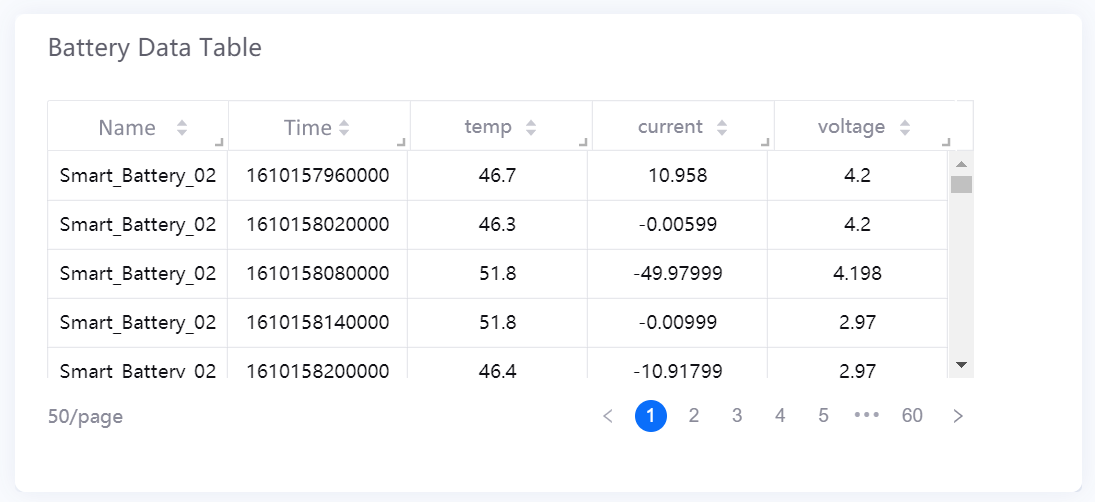
Data Fields¶
The data fields required are:
Field |
Quantity |
|---|---|
Dimension |
0 - 2 |
Measurement |
Unlimited |
Comparison |
0 - 1 |
Formatting Rules¶
The Table widget supports setting formatting rules for each data field. Other than changing text color, you can also set rules to change the background color of the cell.
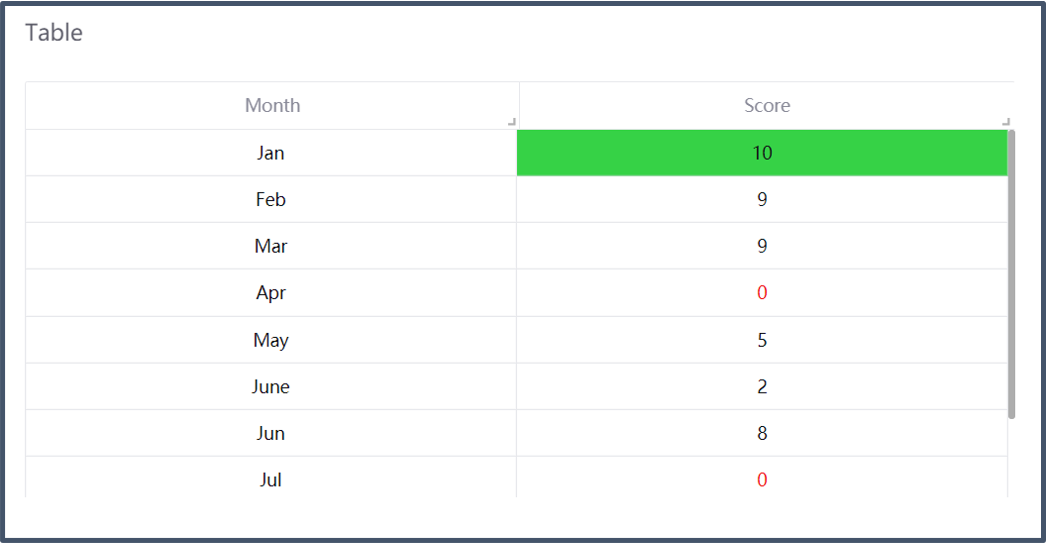
Formatting rules take precedence over existing background colors. This means that even if you have previously set background colors for odd and even table rows, their background colors will change if their data values satisfy a formatting rule.
Note
The formatting rules settings are hidden if the column mode is Hidden.
Chart Style¶
Column Style¶
Format the appearance of each column.
The modes available for each columns are:
Normal: Basic mode that can be used for most columns
URL: Displays column data as hyperlinks
Hidden: Hides the column from view
Mode |
Field |
Description |
|---|---|---|
All |
Show Totals |
Select to show the aggregated value of measurement values in a column. |
Normal |
Enhancement |
Select to add icons in all cells of the column. |
Normal |
Position |
Select how icons is aligned to the data in column cells. |
Normal |
Source |
Select icon source from the chosen data fields |
URL |
Display Text |
Select the text source from the chosen data fields |
URL |
Enter Text |
Select to manually enter text to be displayed in all cells of the column |
URL |
Redirection Method |
Choose how external content will be displayed after clicking the hyperlink |
All functions above are only available in Advanced Mode.
Note
Icon size is automatically aligned to the font size, under Content > Font.
Table Style¶
Format the appearance of the chart.
Header¶
Format the appearance of the header cells.
Field |
Description |
|---|---|
Background Color |
Select a background color for the header row |
Font |
Configure the font of the table header |
Enable Sorting |
Select to enable content sorting in each column |
Alignment [1] |
Choose how text is aligned for the entire table |
[1] Only available in Advanced Mode
Content¶
Format the appearance of the whole table.
Field |
Description |
|---|---|
Odd Row Color |
Select a background color for odd rows |
Even Row Color |
Select a background color for even rows |
Border Color |
Select the color of the table border |
Font |
Configure the font of the data values in the table |
Total¶
Configure the function to use for the Total row, and format its appearance.
This is normally used to find the subtotal or to show the average of the numerical values in each column. Non-numerical values in the column will be ignored.
Note
By default, the aggregation row is hidden. To view the aggregation row, click  located at the far right of the Total menu.
located at the far right of the Total menu.
Field |
Description |
|---|---|
Name |
Specify the row label |
Aggregation |
Select the aggregation function |
Position |
Select the position to display the aggregation row |
Background Color |
Select a background color for the aggregation row |
Font |
Configure the font of the data values in the aggregation row |