Progress Bar¶
The Progress Bar widget is used to display progress towards a goal in the form of bars.
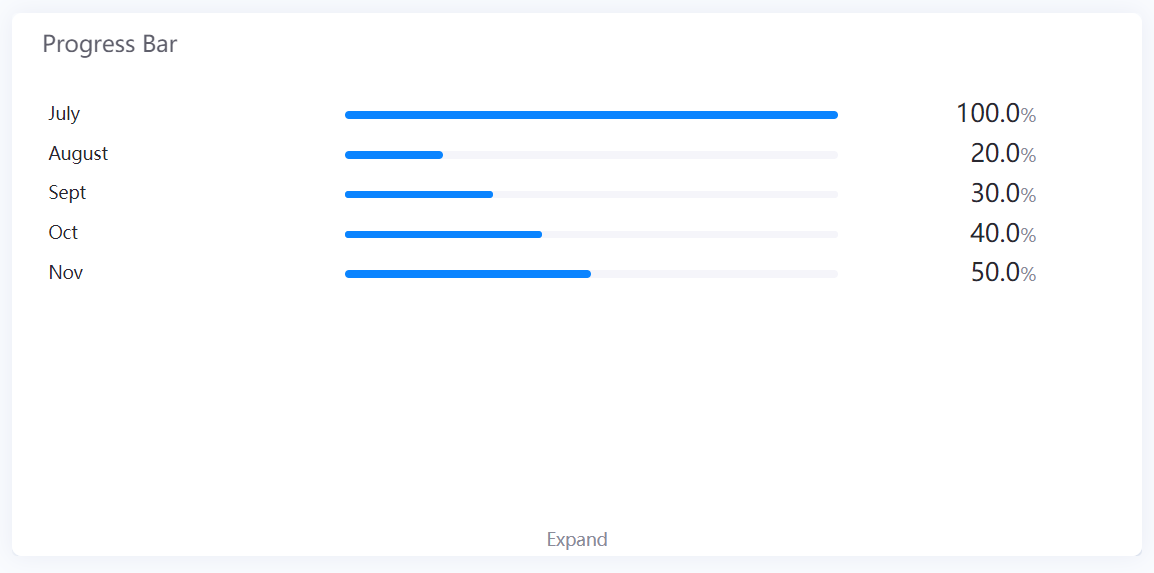
Data Fields¶
The data fields required are:
Field |
Quantity |
|---|---|
Comparison |
0 - 1 |
Measurement |
1 |
Chart Style¶
Comparison Style¶
Field |
Description |
|---|---|
Layout |
Specify how to arrange multiple charts |
Show “Expand” |
Select this to enable users to view more bars by clicking Expand at the bottom of the chart. Otherwise, the extra bars cannot be seen at all. |
Font [1] |
Style the Comparison field label that is located at the left of each bar |
Measurement Style¶
Field |
Description |
|---|---|
Show Name |
Select this to show name label, unselect to hide name label. |
Unit Name |
Specify the unit for chart data. The unit name will not be displayed if you chose to show data as percentage values. |
Dynamic Unit |
Select this to automatically use the unit that suits your data values |
Unit Font [2] |
Style the unit labels |
Value Font [2] |
Style the value labels |
Bar Width |
Specify the thickness of the bars |
Axis Range |
Specify the data range |
Decimal Places |
Round up the displayed chart data to the specified decimal places |
Show As Percentage |
Select this to display the chart data as percentage values |
Formatting Rules |
Set rules to display different liquid fill color for different measurement values |
Only available in Advanced Mode
Progress Bar Style¶
Field |
Description |
|---|---|
Name Margin |
Specify the width of name label shown relative to the width of progress bar |
Value Margin |
Specify the width of progress bar shown relative to the width of name label |
Name Alignment [3] |
Select the text alignment within name labels |
Value Alignment [3] |
Select the text alignment within value labels |
Layout [3] |
Select left-right to display the name label to the left of progress bar. Select top-bottom to display the name label on top of progress bar. |
Only available in Advanced Mode