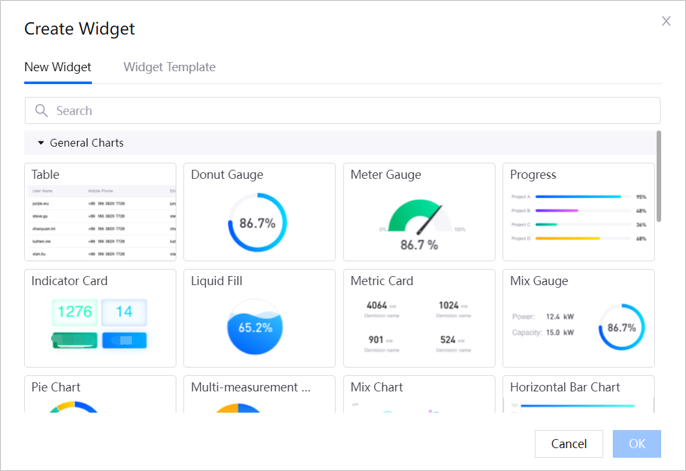Application Enablement¶
Note
Features marked with “(Preview)” are selective opt-in features that are ready for you to test and evaluate but not recommended for production use. Contact your sales representative if you are interested in a Preview feature.
In EnOS 2.4, we added new Industry Application Common Building Blocks and new functions for the existing Industry Application Common Building Blocks and Developer Studio.
Industry Application Common Building Blocks¶
Industry Application Common Building Blocks are a collection of general capabilities that EnOS has accumulated from its rich domain experiences. In EnOS 2.4, we added Industry Application Common Building Blocks to expand new dimensions for the development of industrial applications with no/low codes. In addition, we added new functions to the existing Industry Application Common Building Blocks to further improve the efficiency of application development.
New Industry Application Common Building Blocks¶
In EnOS 2.4, we added the following Industry Application Common Building Blocks.
Common Data Service¶
Common Data Service offers data providers a unified API framework and provides data consumers with standard API services across multiple domains, applications, and platforms. It unifies heterogeneous data from various sources to accelerate application development. Major features include:
Standardized Registration: Common Data Service supports the standardized registration of source APIs and the consolidation of the registered datasets to produce simplified and unified data for data consumers. With Common Data Service, you can register data source APIs, records, dimensions, object types, metrics, measurement points, attributes, and other types of data.
Unified Data Access: Common Data Service maps the registered data into four types of API services (attribute, measurement point, metrics, and record) as the unified data entry for data consumers to query and use the needed data.
Runtime Calculation: Common Data Service can calculate attributes, measurement points, and metrics based on the configured expressions in data query and output the calculated results for data usage. Its runtime calculation capability enables you to customize data based on specific scenarios, increasing data diversity and flexibility.
For more information, see Common Data Service.
Onboarding Tool¶
Onboarding Tool is a one-stop asset onboarding tool for asset administrators to batch onboard and manage massive numbers and different types of industrial assets. Major features include:
Asset Onboarding: onboard devices across domains, including configuring sites, devices, topologies, connections, and mapping measurement points. You can onboard assets on webpage step by step or by importing files.
Topologies Building: configure topology relationships of sites, devices, components, and groups, including both off-site and on-site topologies. You can automatically assign assets, order child nodes by dragging, and create batch nodes by importing.
Points Mapping: map measurement points with the pre-defined original points automatically and manually.
State Mapping: view the standard state libraries and map the faults and state data automatically and manually.
Business Tag Tool: automatically/semi-automatically tag assets or update existing tags of assets in batches.
For more information, see Onboarding Tool.
Unified Monitoring¶
Unified Monitoring is a one-stop monitoring configuration center with diversified cross-domain monitoring capabilities, supporting quickly building multi-domain monitoring pages and visualizing asset data. Unified Monitoring helps enterprises boost development efficiency on monitoring applications. Major features include:
Common Monitoring
Portfolio displays the geographical allocation and data of assets in multiple layers and types with interactive maps.
Asset List displays the list of regions, sites, and devices in multiple domains, displaying the attributes, metrics, and measurement points of related assets.
Common Analysis
Charting Tool provides visualized charts to display the data trends of devices in sites or site groups during a specified time range.
General KPI Inquiry provides asset reports to display the properties and data of devices.
Common Configuration
Landing Page supports building visualized monitoring pages with functions such as multi-layer asset filter, multi-dimensional time filter, and real-time page editor.
Unified Asset Tree provides asset-oriented navigation, which can be associated with second-level menus and integrated into other monitoring pages to display asset information on associated pages.
For more information, see Unified Monitoring.
Alarm Management¶
Alarm Management is a business processing platform that covers the entire life cycle of alarms. It can monitor and identify the abnormalities in connected assets to help enterprises more efficiently eliminate defects and reduce the operational risks of enterprise assets. Major features include:
You can configure alarm trigger rules based on measurement points and KPIs, an alarm is triggered when the measurement point and KPI values exceed the threshold or the status of devices meet the set conditions.
You can configure alarm notification rules to send real time or scheduled notifications through emails, SMS messages, or pop-up windows.
Alarm Response Configuration allows you to:
Configure alarm acknowledgment response rules to acknowledge triggered alarms.
Configure alarm ticket response rules in the OU with EnOS Work Management available to create work orders or service requests for triggered alarms.
You can configure fields in alarm lists based on your needs.
You can view active alarms, inactive alarms, shelved alarms, and alarm statistics.
For more information, see Alarm Management.
Work Management¶
Work Management is a computerized maintenance management system (CMMS) based on EnOS Cloud and EnOS Edge, and is tightly integrated with the EnOS native Monitoring & Control and Advanced Analytics applications. It can be used both as an end-to-end native ticket management tool, and also as an integration bridge between EnOS Monitoring & Control and Advanced Analytics applications and third-party CMMS services. Major features include:
As a lightweight and low-cost work order system, Work Management provides closed-loop alert management and daily ticket management.
As a connector, Work Management can integrate EnOS Monitoring & Control and Advanced Analytics applications with third-party CMMS services.
For more information, see Work Management.
Reporting Tool¶
Reporting Tool is a lightweight tool that empowers the full lifecycle of report design, management, and view. It enables you to build reports with no code and manage daily reporting tasks effortlessly. Major features include:
Report Template: Reporting Tool provides a one-stop report template design and management experience. You can design templates online with no code, or design and integrate BIRT templates with low code. Furthermore, Reporting Tool supports assigning template permissions by role to securely manage all templates.
Report Schedule: Reporting Tool supports on-demand scheduling and management of report generation tasks. Its flexible generation mechanism and stable generation service enable you to manage the full life cycle of report schedules.
Report Viewing: With Reporting Tool, you can simply and conveniently subscribe to reports through emails, view detailed and comprehensive subscription records, and preview reports online to understand business progress anytime, anywhere.
For more information, see Reporting Tool.
Fleet Control¶
Fleet Control provides out-of-the-box control services, which can be reused or customized by other applications to achieve rapid remote control. Major features include:
Standardized Control Services: Fleet Control supports defining standard control services based on industry standards and accumulating standard control capabilities with business semantics.
User-Defined Control Panel: Fleet Control supports various control panel templates customized according to device type and model, and automatically generates control panels based on the templates.
Security Compliance Control: Fleet Control provides security features such as priority dispatching, parameters validation, and execution authentication. Fleet Control also supports querying Control Log to ensure visibility and traceability of control processes.
Extensive Adaptation: Fleet Control supports DO and AO control of multi-level objects from light to heavy assets and from devices to sites based on devices connected through EnOS Edge and smart devices connected to the cloud.
For more information, see Fleet Control.
Metric Management¶
Metric Management is a module for organizations to centrally manage and store key metrics. Metric Management provides a complete solution that integrates unified metric scope specification, metric management, metric processing, and data services. Major features include:
Dimensions: allows you to define and configure dimension tables.
Fact Tables: allows you to define and configure fact tables.
Metric Library allows you to:
Create and manage raw metrics and metric libraries.
Create and manage derived metrics based on atomic metrics.
Create and manage compound metrics based on derived metrics.
Query Mappings: allows you to create and manage query mapping groups to access data for derived metrics.
Metric Insight: allows you to view metric query results in charts.
Task Operation: allows you to manage dimension synchronization tasks and instances.
For more information, see Metric Management.
Data Quality¶
Data Quality monitors the quality of real-time data accessed from EnOS Device Connectivity & Management for completeness, validity, and timeliness based on configurable assessment rules and generates quality dashboards and reports to help enterprises easily assess data quality. Major features include:
Quality Assessment Rules: allows you to create and manage monitoring groups and monitoring objects, and configure assessment rules for monitoring objects.
Quality Dimension Tables: allows you to import and export quality dimension tables and quality assessment rules.
Sensor Point Groups: allows you to create and manage sensor point groups, allocate monitoring objects to sensor point groups, or ungroup them.
Quality Dashboards allows you to:
View overall data quality levels and data quality rankings of sites from the dimension of completeness, validity, and timeliness in Overall View.
View data quality breakdown of devices and perform quality insights to gain a comprehensive and systematic understanding of data quality and quickly locate quality problems in Site View.
Report Query: allows you to view and download data quality reports to check data quality.
For more information, see Data Quality.
Existing Industry Application Common Building Blocks¶
In EnOS 2.4, we added new features and enhancements to the existing Industry Application Common Building Blocks (Application Portal and Digital Twin Visualization).
Application Portal¶
EnOS 2.4 introduces the following new features for the Application Portal.
Application¶
You can now filter applications by purchased applications and customized applications.

User¶
In EnOS 2.4, you can:
Batch export users. For more information, see Exporting Users in Batch.
View users’ roles, organization structures, user groups, and create-on information in user list.
Search for users by username or full name.
Role¶
In EnOS 2.4, you can:
Assign organization structures to a role. Users in that role can view the information of the assigned organization structures in related applications. For more information, see Assigning Visible Organization Structures.
Search for roles by role name.
User Group¶
You can now search for user groups by user group name.
Sub-Administrator¶
In EnOS 2.4, you can configure:
The manageable scope of sub-administrators by roles or user groups.
The permissions that sub-administrators can manage.

For more information, see Sub-Administrator.
Organization Structure¶
You can now sort the order of sub-nodes under a specified parent node.

Audit Log¶
You can now view the operations triggered by APIs or SDKs. For more information, see Viewing Audit Logs.
Customization¶
In EnOS 2.4, you can:
Customize the footer.
Apply the black and white theme.
For more information, see Changing OU Logo and Footer.
Digital Twin Visualization¶
In EnOS 2.4, the DTV has introduced a new Digital Twin Monitoring (DTM) visualization tool and several new features to the Digital Twin Dashboard (DTD) visualization tool.
Digital Twin Monitoring (DTM)¶
DTM is an industrial visualization tool within DTV, which is mainly for monitoring scenarios. You can quickly build industrial monitoring pages by dragging elements and configuring element properties, data sources, and interactive actions. Major features include:
Panel Editor: allows you to drag and drop elements, bind data on the panels.
Element Editor: allows you to drag and drop widgets on the elements. When clicking an element on a panel, you can also edit its style configuration, event handling, and data binding.
Element Library: provides rich built-in elements to quickly build visualization pages.
For more information, see Exploring Digital Twin Monitoring (DTM).

Digital Twin Dashboard (DTD)¶
Page Card¶
Dashboard, Widget Templates, and Page Templates are now displayed as cards instead of a list. You can now preview dashboard content without opening the dashboard.

Added the following features to the page cards in the Dashboard menu.
In Settings, enable Debugging can display and check the request time, request status, and error hints of the widget data source.
The URL of the page can be copied after it is published with one click.
The page can be saved as a new page.

Page Editor¶
Added Save As New Page function. The page can be saved as a new page.
Added Page Settings and Edit Settings panel. The Page Settings is displayed in the Page Editor by default. In Page Settings panel, you can:
Use Merge Request to merge the data request into a single request, when multiple widgets within one page using the same data source are refreshed simultaneously.
Use Grid Height and Grid Columns to specify the number of grid columns in different responsive modes.
Use Widget Spacing to configure the vertical and horizontal spacing between widgets.
Use Widget Grouping to enable interactive data display across different widget types and use Button Grouping to ensure when a button in the group is linked with a widget that is highlighted, the other buttons are unhighlighted.
Added the Resolution Response Settings under Responsive Mode to customize the ranges for each display mode to determine which mode users will be directed to based on their screen resolution.
The following graphic shows the new version of the page editor with new features highlighted:
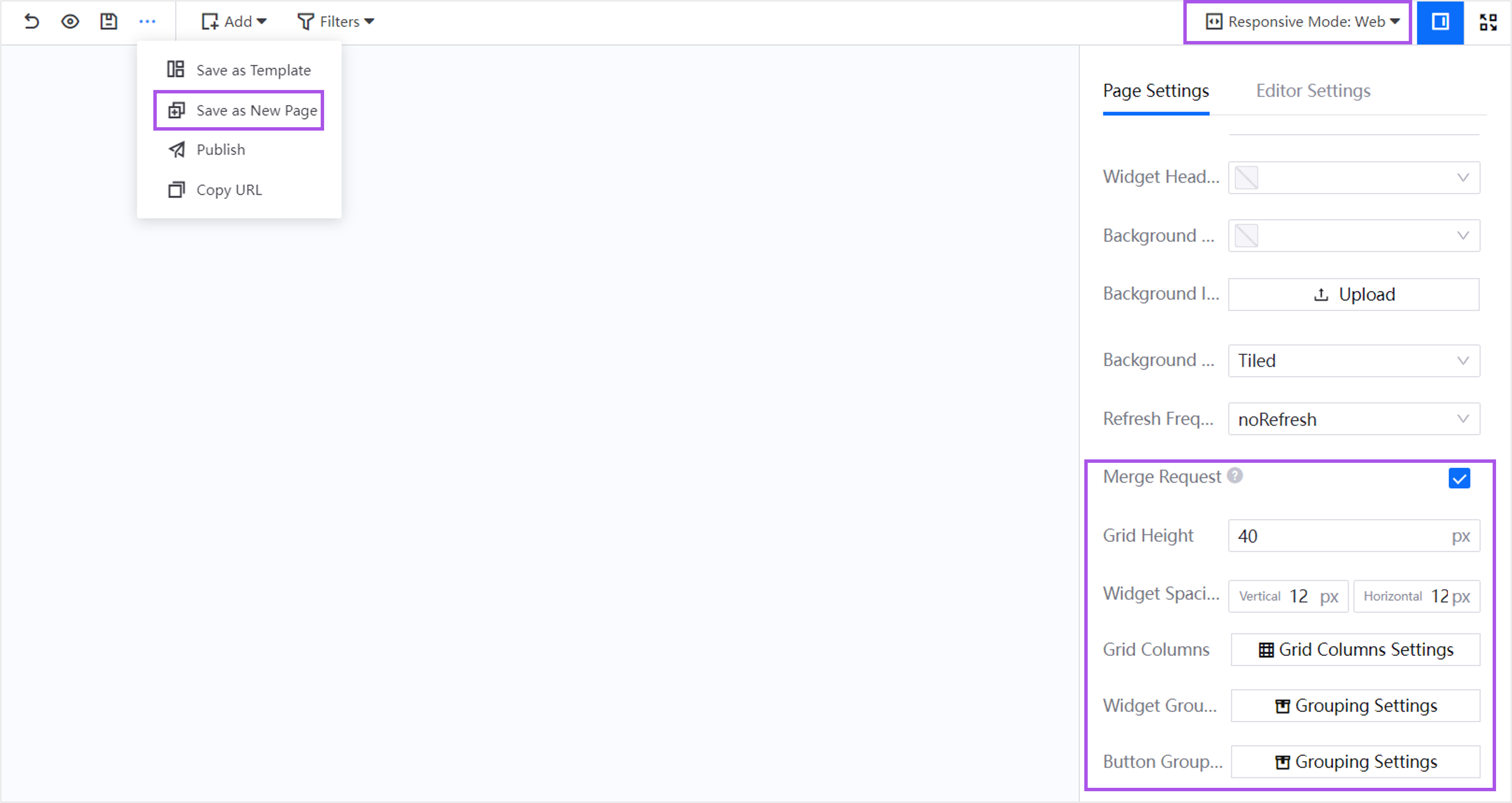
For more information, see Managing Projects and Pages.
Chart Editor¶
Added the View Data function in the toolbar to preview and download chart data in CSV format.
Headers in exported CSV files will now reflect the Alias of the data fields if it is written, otherwise, the original name is used.
Data will be exported sequentially, following the order of Dimension, Comparison and Measurement.
Units will be exported together with the headers if any.
For more information, see Configuring Widgets.
Containers¶
Added Array Container function, according to the comparison needs, you can quickly build multiple container cards with the same layout to build a clear data comparison page and improve the efficiency of data visualization. For more information, see Arrange Multiple Container Cards with Array Container.
Enhanced Containers as follows:
Added the Tab Style, which supports standard, button, single-select, and card styles. When buttons or cards are used, the size, color, and font style of the tabs can be configured.
Added the Tab Style to accommodate the new tab style. The position of the tabs can now be configured.
Added the Background Image to support uploading of custom images.
Filters¶
For containers, added Container Filter to enable filter widgets within a container and added Measurement Filter to filter the data in the container directly by clicking on single or multiple groups after grouping the measurements.
Enhanced existing filters as follows:
Internal Filter: added the Enable Measurement Filter and Enable Comparison Filter. When enabled, a filter icon
 appears at the top right of the widget, which allows you to configure which Measurements or Comparisons to filter. Filter selections are recorded, they remain after refreshing or exiting the page.
appears at the top right of the widget, which allows you to configure which Measurements or Comparisons to filter. Filter selections are recorded, they remain after refreshing or exiting the page.Global Filter: added the Filter Width feature. When there are multiple global filters in the same row, they are displayed in separate lines if the total filter width is greater than 4 times.
Enhanced existing filter types as follows:
All filter types added Operators feature, such as >, < and ∈, to enhance filtering flexibility.
For Multi-Select, Single-Select, and Tag filter types, added the Font to format the filter text.
For the Time Range filter type, added the Custom default time range option, allowing you to select past or future and specify the time and unit.
For the Textbox filter type, added the Placeholder Text to specify the placeholder text for the search bar.
For more information, see Adding Filters.
Templates¶
Containers can now be saved as widget templates. These templates have (container) affixed to the name of the template to be easily identifiable.
Widgets¶
Added Create Widget pop-up window. You can now preview the widget legends and widget templates when creating new widgets which visually demonstrate the functionality and usage scenarios of each chart.
Added Duplicate function to support quickly duplicating existing widgets on a page.
For more information, see Managing Widgets.
Added a new selection of charts to cater to more visualization needs.
Chart Type |
Description |
|---|---|
Used for visualization analysis capabilities based on geographic location. |
|
Combining absolute and relative values to present the relationship between several specific values in terms of quantity change. |
|
Used to display multiple sets of numerical information in the form of asset cards. |
|
Used for monitoring device statuses and identifying abnormal data. |
|
Used to display and sort numerical data by ascending or descending order. Able to specify an interval to cycle the data displayed. |
|
Showing the size of the data by the area and radius of the sector allows you to display the change in the data over a period of time and can also be used to compare between data. |
|
When you have data with only multiple measurements and there is no one dimension to aggregate the data, a multi-dimensional single pie chart can help you generate a pie chart showing the distribution of multiple measurements as a percentage. |
|
By clicking a button to trigger a link jump or link with other widgets. |
|
Supports Boxplot Chart and Scatter Chart, showing a statistical chart of a set of data dispersion information. It is mainly used to show the data distribution, and also allows the comparison of multiple data distribution groups. |
Enhanced existing widgets as follows:
Widget |
Enhancements |
|---|---|
All |
|
Table |
|
Indicator Card, Metric Card |
Added the Show Thousands Separator feature. |
Metric Card |
|
Topology |
|
Mix Chart, Horizontal Bar Chart |
When the value for the X and Y axis is too large, they are automatically converted using the unit selected. This is configured in Axis Style under Label Settings. |
Mix Chart |
|
Pie Chart |
|
Rich Text |
|
Progress Bar |
Added the Name Font configuration item. Only available when Comparison is empty. |
Liquid Fill |
|
Heat Map |
|
Donut Gauge |
Added the Unit Wrap configuration. Can now display the units below the values, improving the display of the values on the page. |
Meter Gauge |
|
For more information, see Widgets.
Importing and Exporting¶
Added the ability to export published Page Templates. For more information, see Porting Projects, Page Templates & Widget Templates.
Data Source¶
Added multiple new data sources to meet more data interfacing needs.
Olap - Metric: provides derived metrics for data visualization using the capabilities of the Metric Management Service.
Olap - Fact Sheet: provides fact tables and dimension tables for data visualization using the capabilities of the Metric Management Service.
Enhanced data types supported by existing Common Data Service data sources, as follows:
Topology: real-time data with information on the hierarchical structure of the target device (typically used in the Device Status widget).
Record: operation records (typically used in the Table widget).
For more information, see Configuring Data Sources.
Developer Studio¶
In EnOS 2.4, we added new features for DevOps, Functions and other modules.
DevOps¶
Added Image Repository management in the project, which allows you to push or pull images in the repository, and manage the capacity of the repository.
Functions¶
Optimized function publishing, you can publish functions directly in the production environment through function images that have been synced to the repository.
Added Headers to optimize function calls in the request information, which allows you to define request headers in advance when issuing http requests and trigger requests online.