Topology¶
Topology widget is used to display information in a hierarchical structure. It is generally used to monitor connected assets of a site.
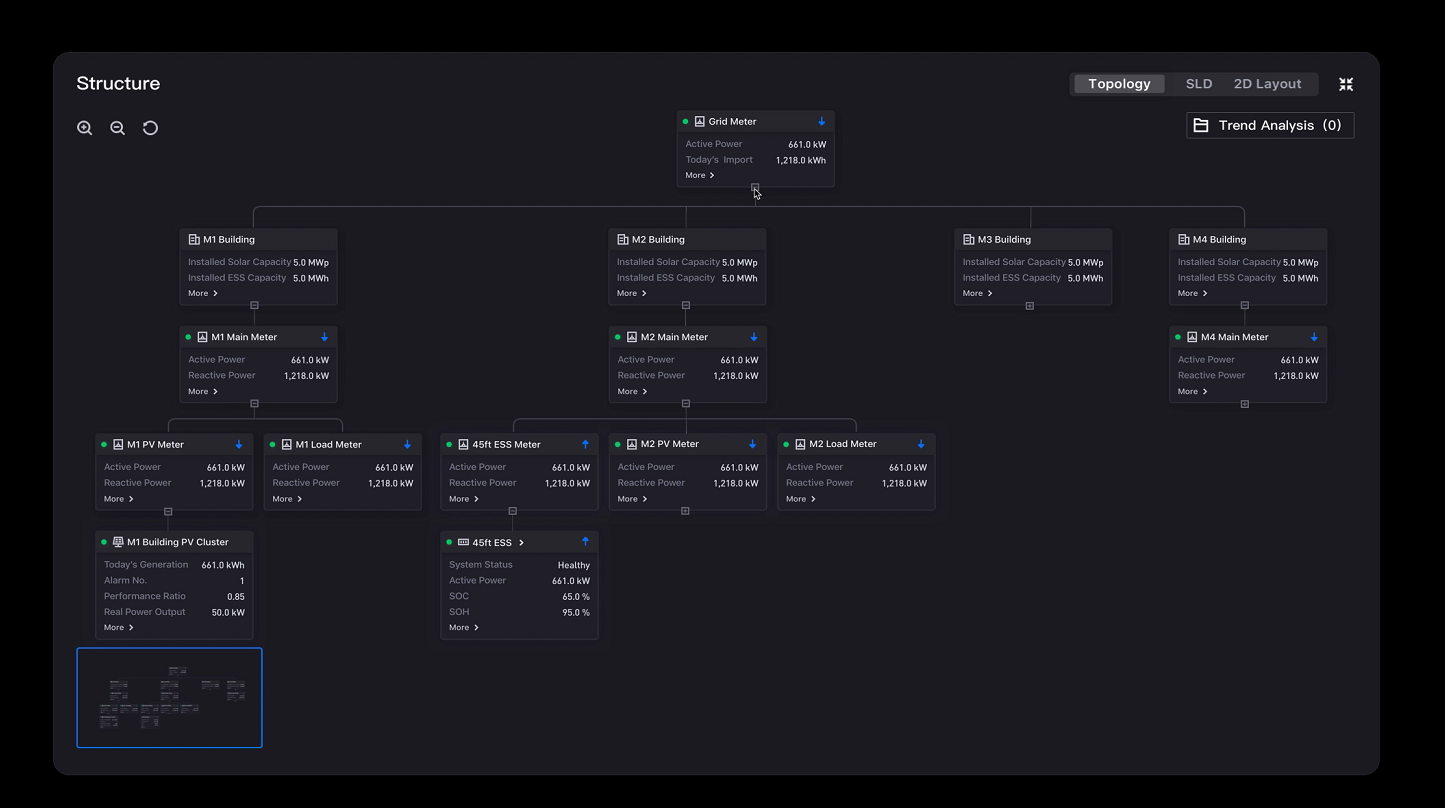
Node¶
The most basic unit of Topology is called a node, which is displayed as a card.
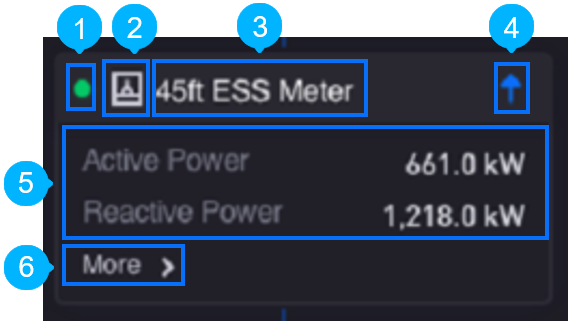
A node card can represent an asset and display the following elements for the asset:
No. |
Element |
Description |
|---|---|---|
|
Status |
Indicates the connection status of the asset. It shows a green dot if there is incoming data within 20 minutes. Otherwise, a grey dot is shown. |
|
Icon |
Represents the type of component |
|
Title |
Shows the name of the component |
|
Current Flow |
Indicates the direction of electrical current. An up arrow indicates current flowing into the asset, while a down arrow indicates current flowing out of the asset. |
|
Content |
Shows a list of measurement point values |
|
More Information |
Displays additional data values in a separate dialog box. |
Node Display Functions¶
By default, only the first three layers including the root node are shown, the rest are hidden.
To expand or hide child nodes, select the + and - buttons located at the bottom of the parent node. If there are no child nodes, the button will not be displayed. To reset to the map’s default state, select  located at the top left.
located at the top left.
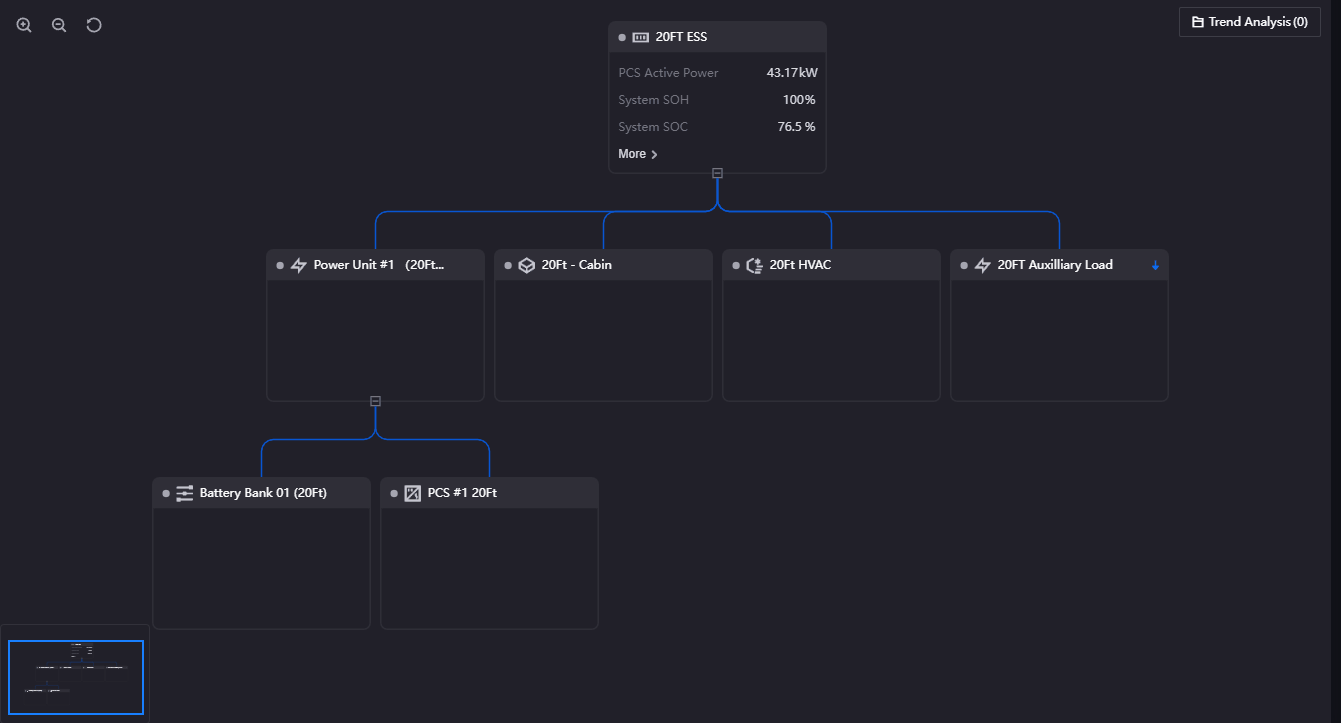
Trend Analysis¶
For each node, you can add its data field for trend analysis. This is generally used to analyze the overall performance of the component over a period of time.
You can add a data field for trend analysis by following these steps:
Select the data field that you want to add.
In Trend Analysis at the top right corner of the widget, you can check the list of added data fields, remove some by clicking the x button beside their names, or remove all of them by clicking
 .
.Select Trend Analysis at the top right corner of the widget to open the trend analysis window.
The Trend Analysis window is displayed.
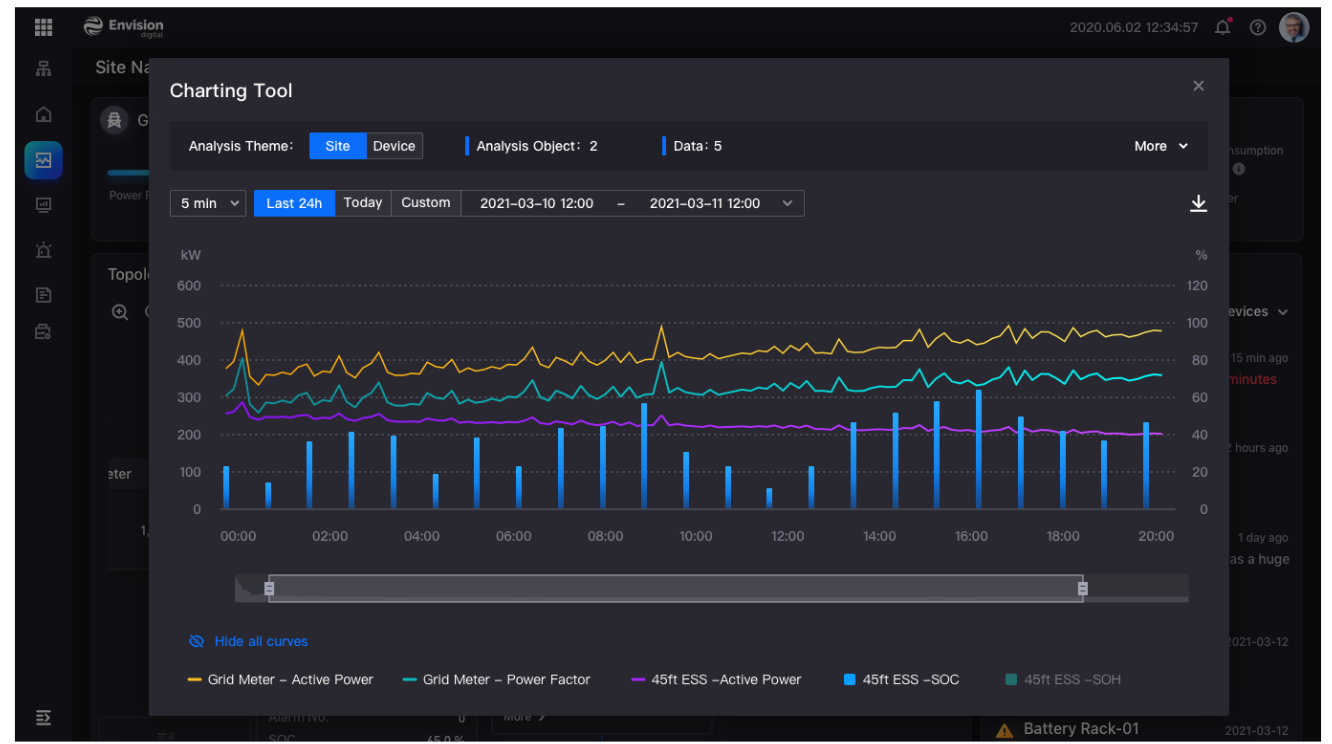
Data Fields¶
The data fields required are:
Field |
Quantity |
|---|---|
Dimension |
0 - 2 |
Measurement |
Unlimited |
Note
Only supports Common Data Service (CDS) Topology type data sources.
Chart Style¶
Node Style¶
Format the node appearance.
Topology Source¶
Field |
Description |
|---|---|
URL |
Specify the URL that defines the topology tree structure. |
Header¶
Field |
Description |
|---|---|
Title |
Specify the data field that holds the header title. |
Font |
Style the title label. |
Icon |
Specify the data field that holds the icon. |
Status |
Specify the data field that holds the status of each node. |
Current Flow |
Specify the data field that holds the direction of current flow. |
Content¶
Field |
Description |
|---|---|
Name Font |
Style the name labels. |
Value Font |
Style the value labels. |
Decimal Places |
Round up the displayed chart data to the specified decimal places. |
Convert Unit |
Select this to enable unit conversion based on magnitude of data value. |
Unit Font |
Style the unit labels. |
Other Settings¶
Trend Analysis Hyperlink¶
Field |
Description |
|---|---|
URL |
Specify the URL to open when users select Start Analysis. |





