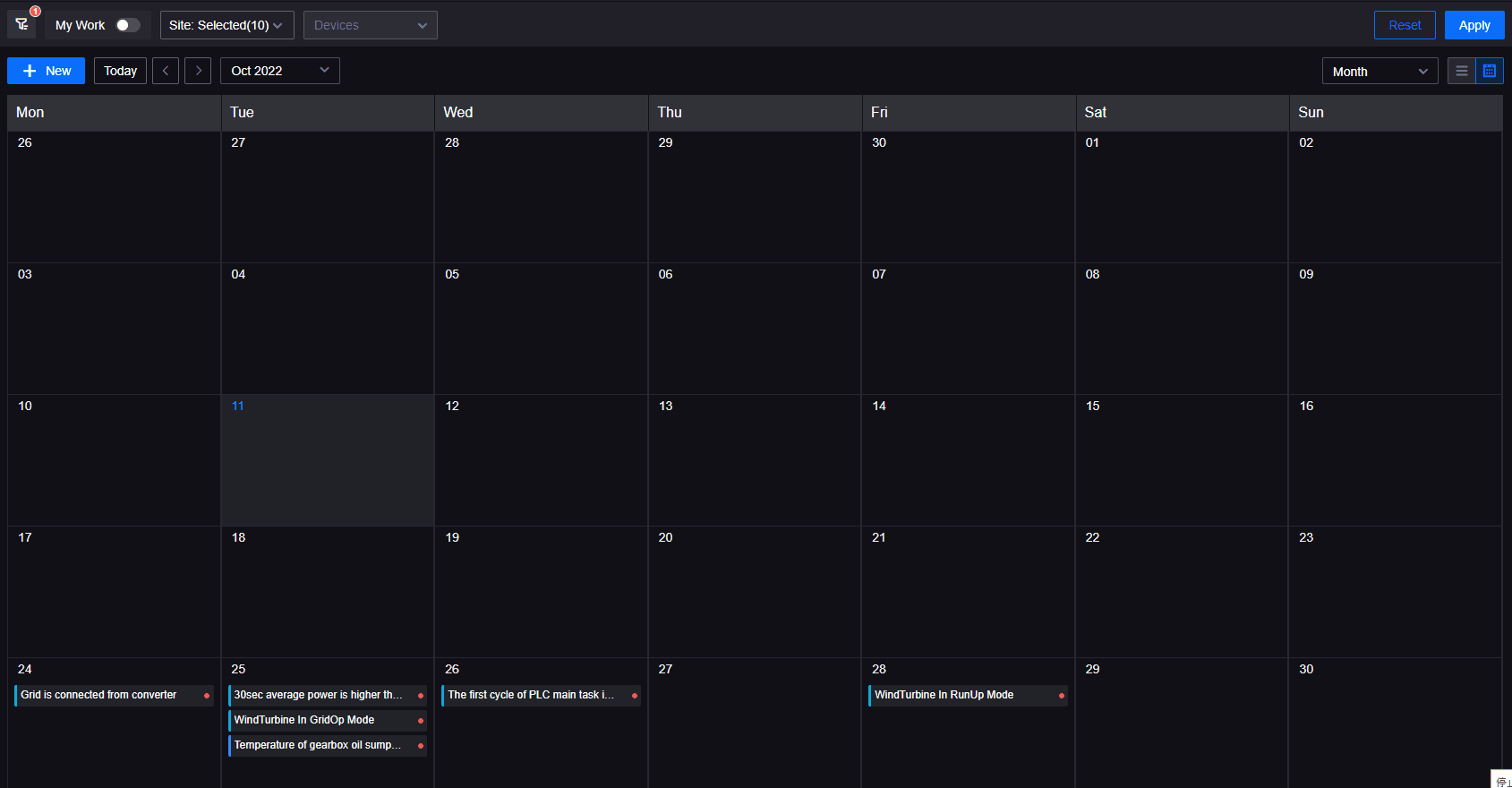Viewing Work Orders¶
Work orders can be viewed in a list view on the Work Order or in a calendar view on the Work Calendar.
Prerequisites¶
Before starting, make sure the current account has the required asset permissions, action permission items and menu groups including Work Orders and Work Calendar. If these permissions are not assigned, contact the application administrator.
Filtering Work Orders¶
Work orders can be filtered using various filter conditions in both the Work Orders and the Work Calendar.
Note
- By default, the list page displays all work orders created in the last 30 days.
- After modifying the filter conditions, you need to select Apply to enable the filters. Select Reset to restore the default filter conditions.
- If you apply multiple filter conditions at the same time, the query results will display the results which satisfy all of them.
Configuring Fixed Filters
You can place commonly used filters in the Fixed Filters. The specific steps are as follows:
- In the left navigation bar, select the Work Orders/Work Calendar menu.
- Select the More Filters button
 on the left side of the fixed filter bar.
on the left side of the fixed filter bar. - In the More Filters menu, select the configuration button
 to open the pop-up window.
to open the pop-up window. - Select the filter items that need to be added to the fixed filter bar.
- Click Save.
Note
- The Site cannot be changed in Work Calendar.
- The Created On and Site cannot be changed in Work Orders.
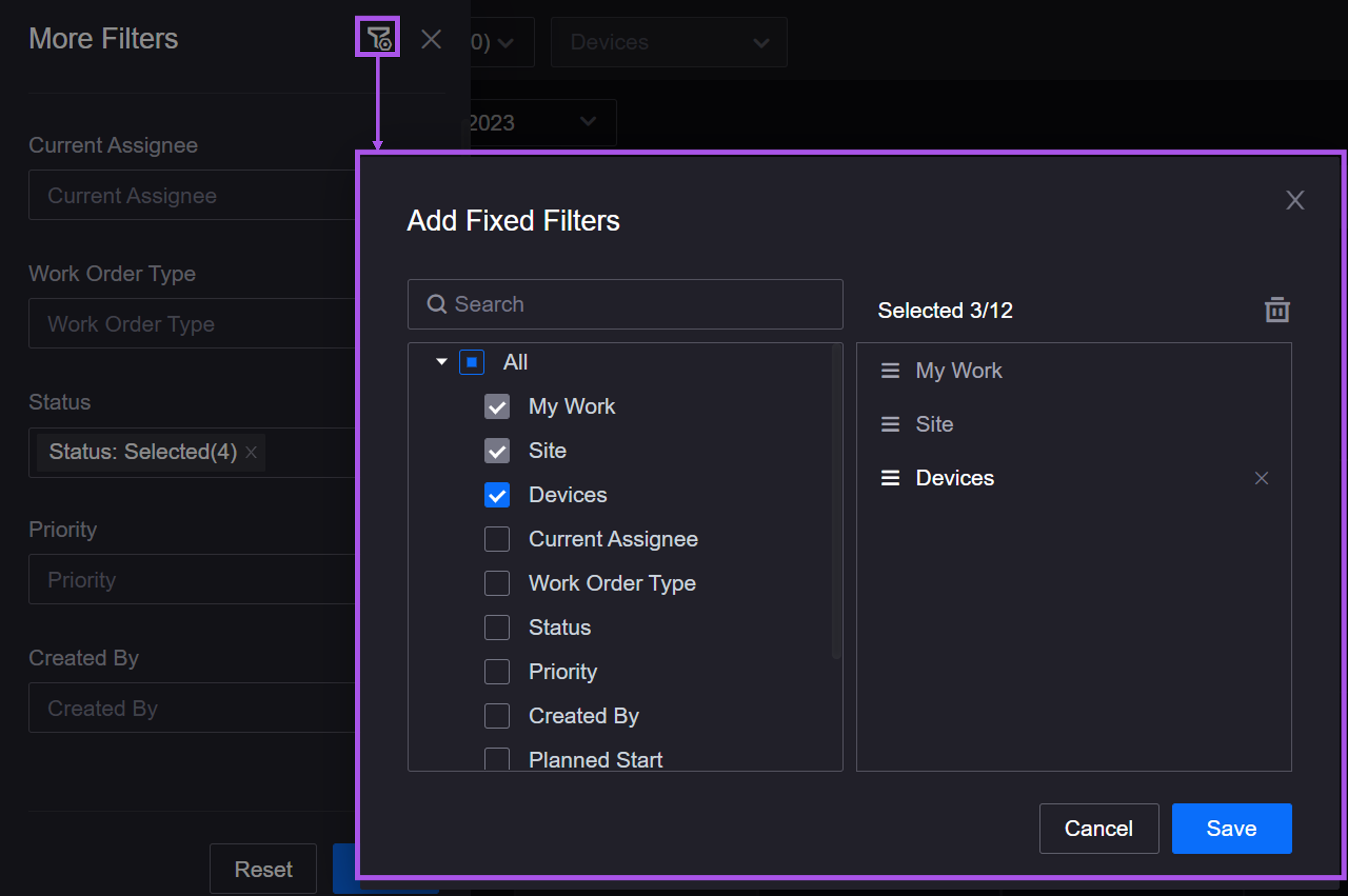
Viewing Work Orders on the Work Orders Page¶
Work order details can be opened in read-only mode for viewing. The specific steps are as follows:
- In the left navigation bar, select the Work Orders menu to enter the work order list.
- Find the target work order and select View to open the work order details in read-only mode. The detailed info will be the same as that of Processing Work Orders Using the Work Orders Page, but no operations can be performed in read-only mode.
Note
Users with deletion permission can also perform delete operations in read-only mode.
Viewing Work Orders in the Work Calendar¶
The Work Calendar displays the work order schedule in the form of a calendar. In the Work Calendar, managers can clearly browse the monthly or weekly work order schedule and quickly obtain work order completion and overdue information. Assignees can also view the monthly or weekly work order arrangement to reasonably arrange their work. The operations for creating work orders and processing work orders in the Work Calendar are the same as those in the Work Orders. For more information, see Creating Work Orders Manually and Processing Work Orders Using the Work Orders Page.
- In the left navigation bar, select the Work Calendar menu.
- Hover the mouse over the work order, and the work order info display window will appear.
- Select a work order or display window to enter the work order details page.