Managing Silence Rules¶
EOC supports to view and manage silence rules in unified list, including: edit and cancel silence.
Prerequisites¶
Before you start, make sure that the user account has been assigned the required permissions. If you need to be assigned, please contact the Organization Admin.
Editing Silence Rules¶
You can modify a silent rule that is in pending status. Silence rules can be modified by following the steps below.
Log in to the EOC and select Alerts > Silence in the left navigation bar.
On the silence list page, select the target rule and click
 .
.On the edit silence information page, complete the silence changes.
Description: Enter the description of the modified rule group.
Business Topology: Select the business topology that needs to be modified.
Time Period: Select the time period to be modified.
Click Submit.
Cancelling Silence¶
You can cancel a silence rule that is pending or effective. The generated alert events in this scenario will still not send alert notifications, but the newly generated alert events will send alert notifications after expiration. Silence can be canceled by the following steps.
Log in to the EOC and select Alerts > Silence in the left navigation bar.
On the silence list page, select the target rule and click
 .
.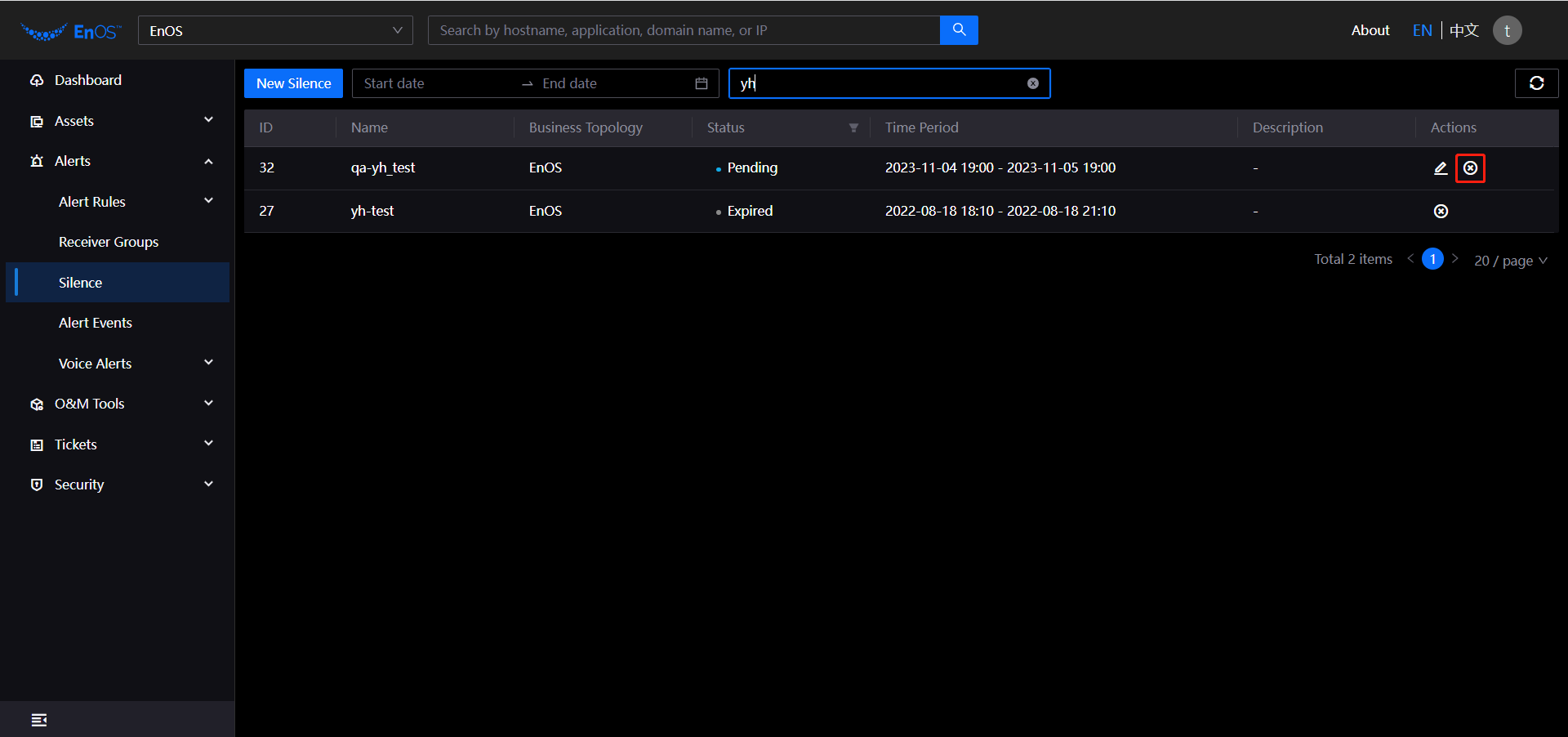
The system will pop up confirmation notification, click OK to cancel it.