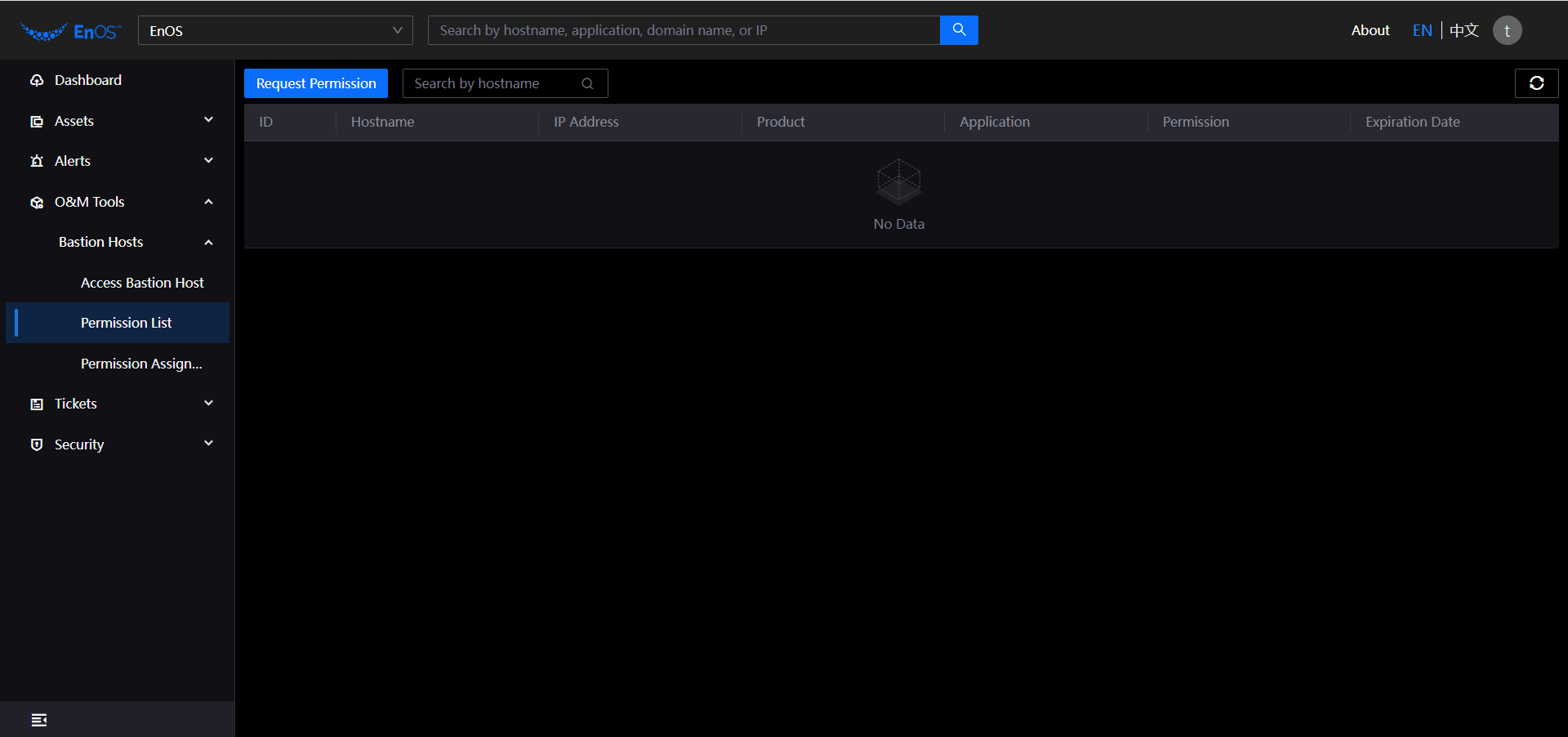Bastion Hosts¶
To ensure asset security, when you want to access the host through the bastion, you need to apply for the relevant privileges in the platform before you can operate. EOC supports to view and assign the host privileges in the unified list.
Prerequisites¶
Before you start, make sure that the user account has been assigned the required permissions. If you need to be assigned, please contact the Organization Admin.
Accessing Bastion Hosts¶
You can access Bastion after a successful Bastion application. You can log in to the bastion by the following steps.
Log in to the EOC and select O&M Tools > Bastion Hosts > Access Bastion Hosts in the left navigation bar.
On the bastion login list page, enter the appropriate username and password and click Login to enter the bastion.
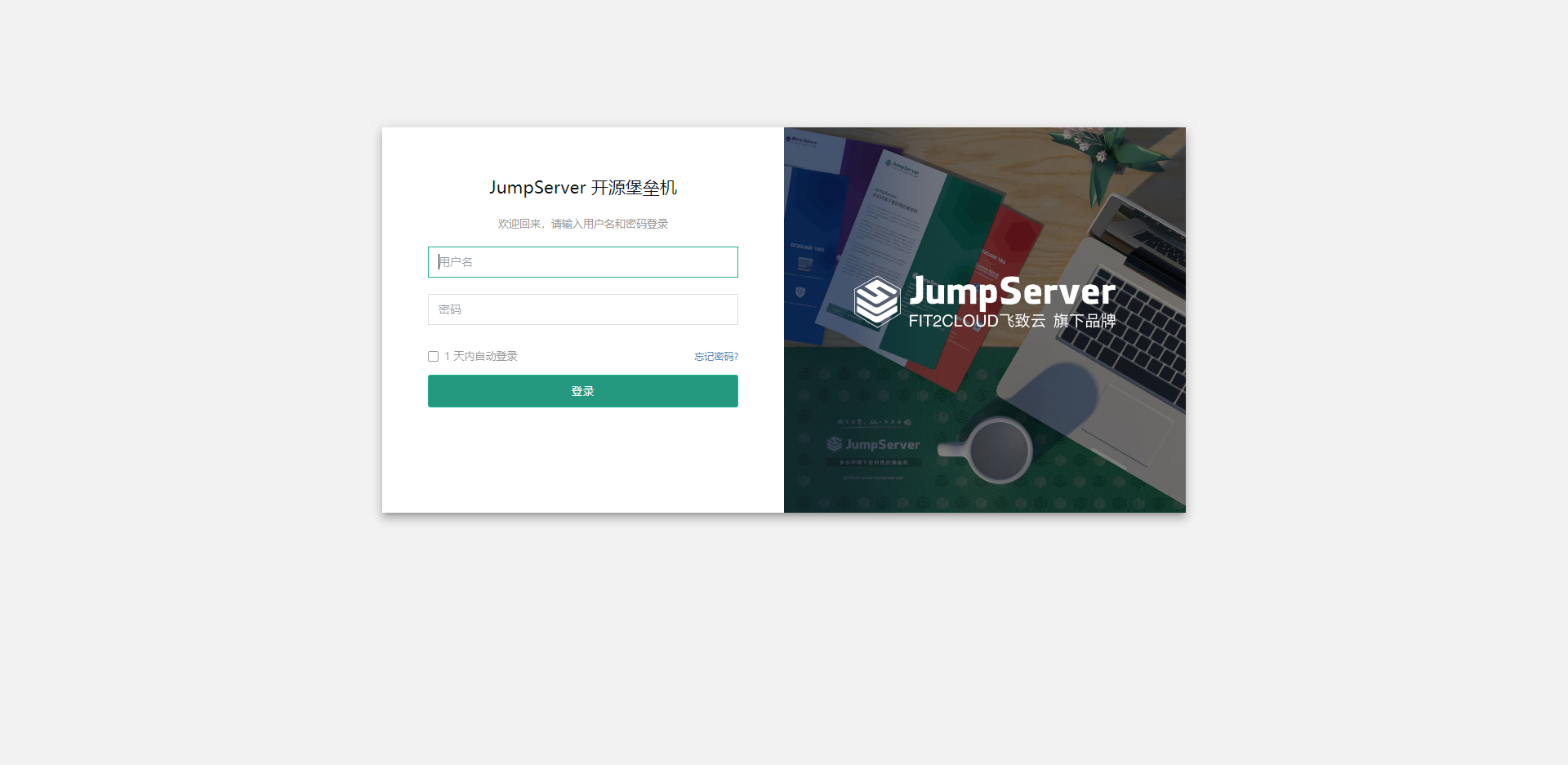
On the bastion page, you can operate the bastion accordingly. For more information, see Bastion Hosts.(https://docs.jumpserver.org/zh/master/)。
Assigning Host Permission¶
You can set up temporary access privileges to give non-instance applicants temporary access to the host instance for a short period of time. Permissions can be assigned by the following steps.
Log in to the EOC and select O&M Tools > Bastion Hosts > Permission Assignment in the left navigation bar.
On the permission assignment list page, click Assign Permission.
On the assign host permission event page, complete the configuration of the permission information.
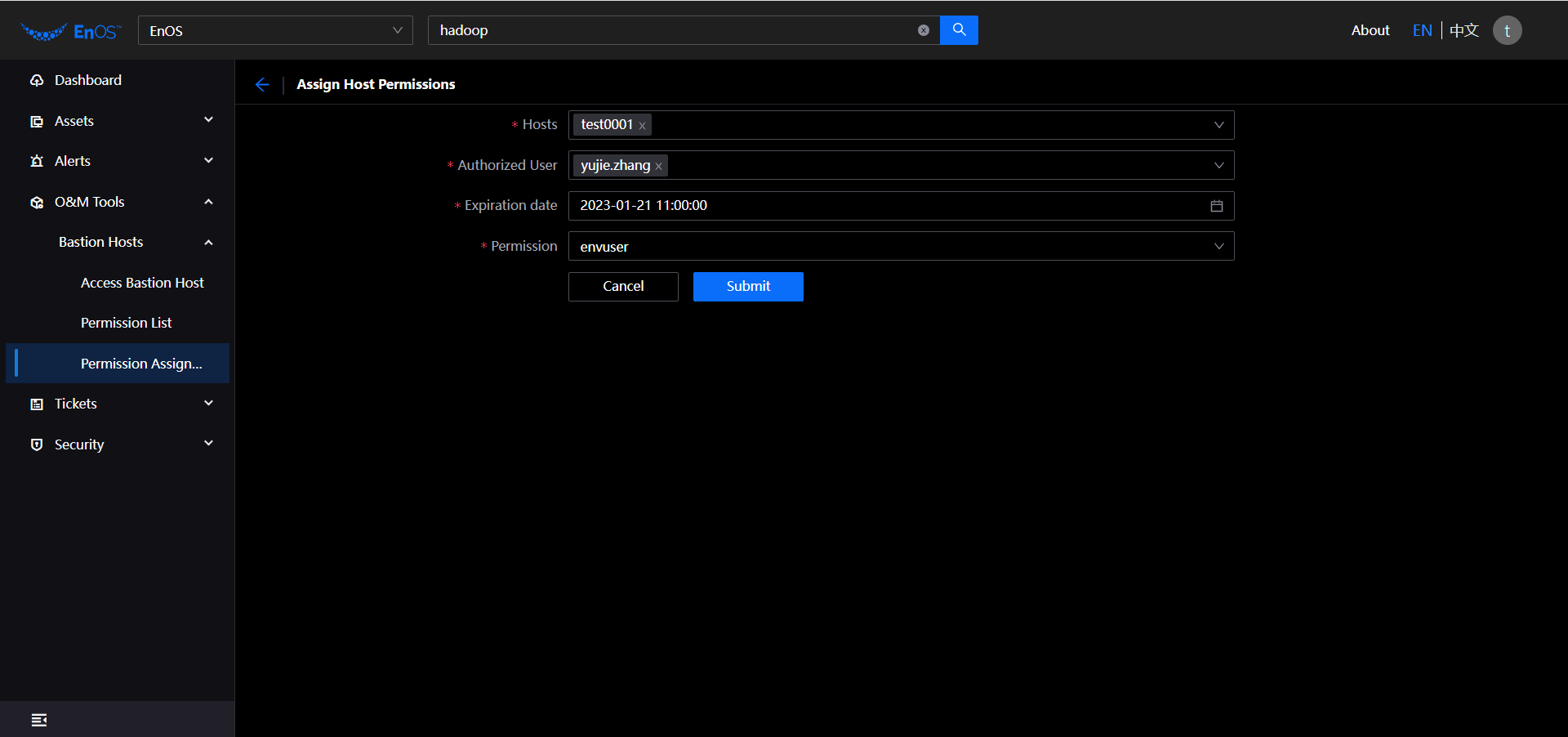
Hosts: Required, enter the host name according to the fuzzy search, multiple hosts can be selected for application.
Authorized User: Required, select the user who needs to be authorized.
Expiration Date: Required, select the permission expiration date.
Permission: Required, select the type of permission (envuser/supper-user).
Click Submit.
Viewing Permission List¶
You can view the permission list with the following steps.
Log in to the EOC and select O&M Tools > Bastion Hosts > Permission List in the left navigation bar.
Enter the host name in the search box to quickly locate the target host.