ACK Alert Events¶
Alert events should be processed for those that have already occurred, and notifications will not be sent for alerts that have already been processed by ACK.
Prerequisites¶
Before you start, make sure that the user account has been assigned the required permissions. If you need to be assigned, please contact the Organization Admin.
Procedure¶
You can acknowledge events lines with the following steps.
Log in to the EOC and select Alerts > Alert Events in the left navigation bar.
On the alert events page,
ACK a single event : Select the target event by hovering the mouse over the icon
 and click it.
and click it.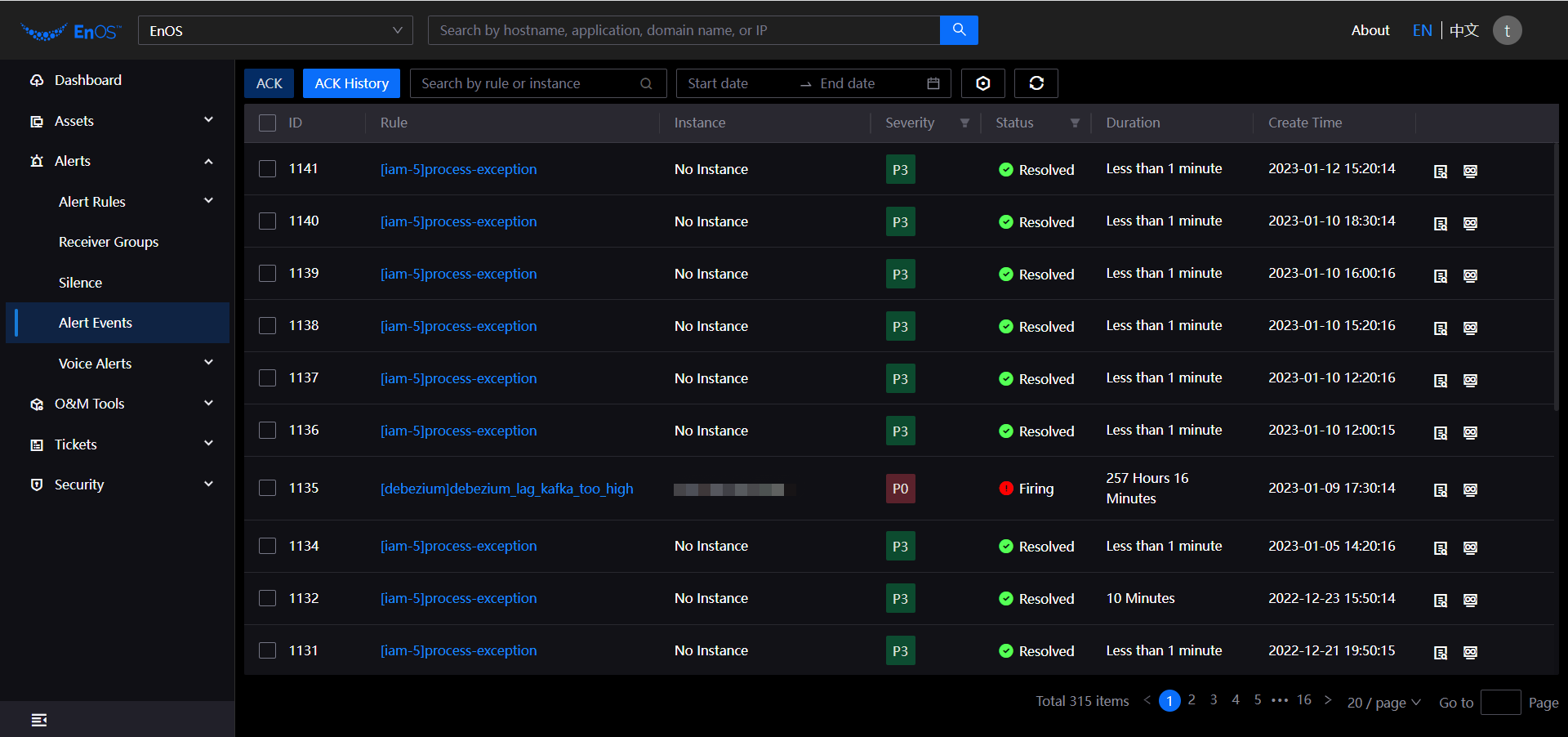
Batch ACK events : Select multiple target events and click
 , then click ACK.
, then click ACK.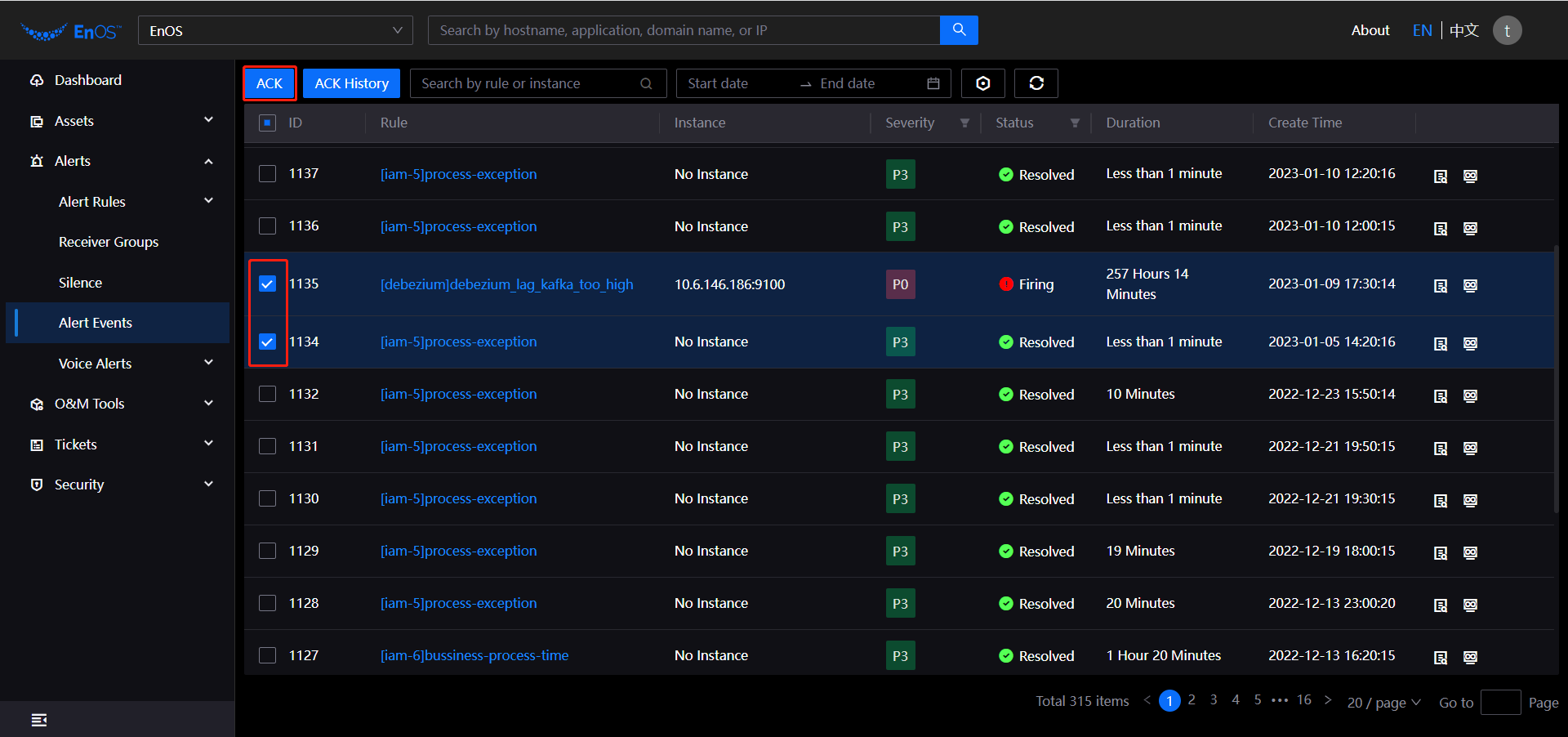
On the ACK event page, enter a description of the ACK and click Submit.
ACK Event History¶
After the alert event is acknowledged, you can view the ACK event history by thw following steps.
Log in to the EOC and select Alerts > Alert Events in the left navigation bar.
On the alert event list page, click ACK History.
On the ACK history page, you can view the ACK records. Click the button
 to export all ACK alert events.
to export all ACK alert events.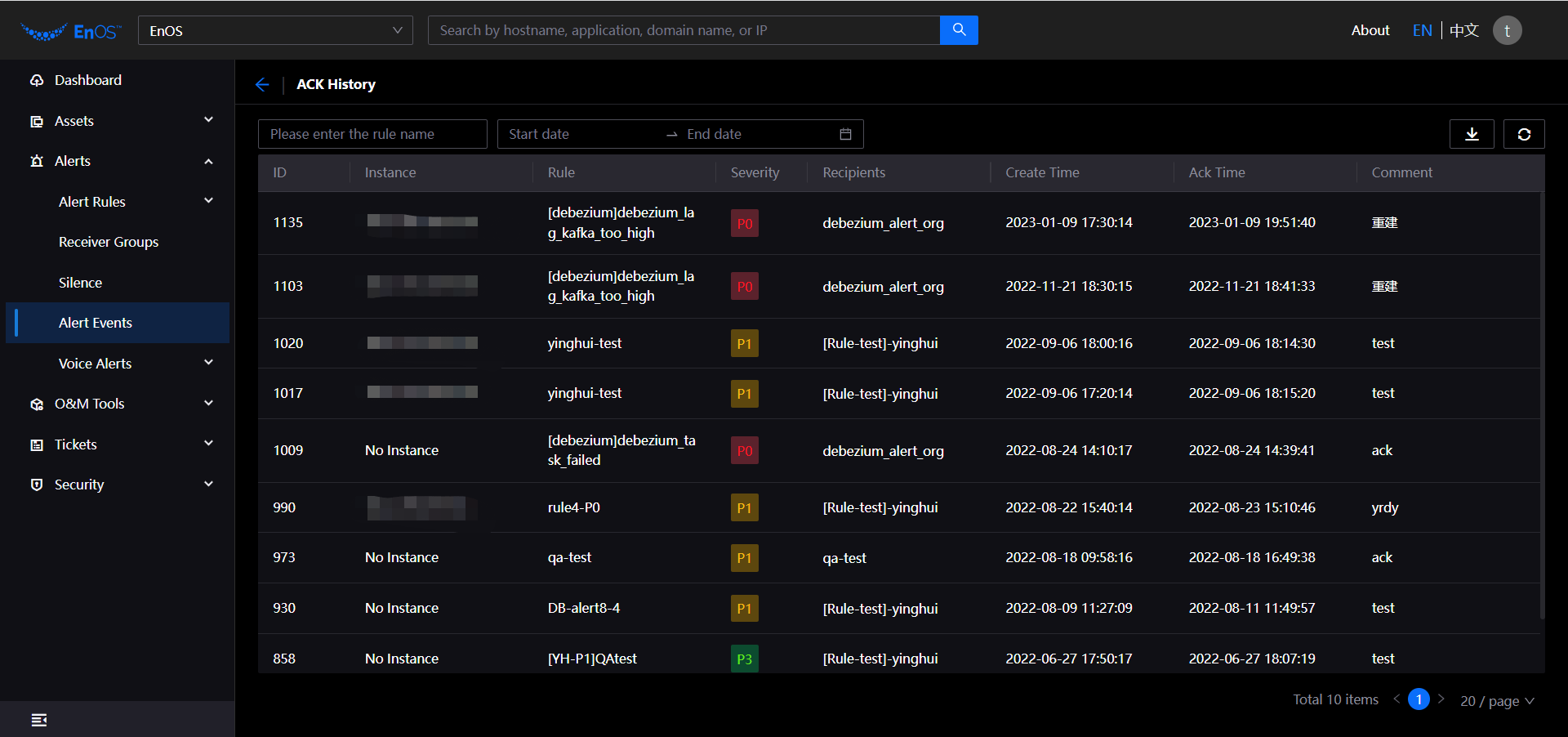
Results¶
After the event is successfully acknowledged, you can view the details in the alert events list and do the following operations.