Exploring State Mapping Page¶
EnOS Onboarding Tool provides State Mapping page for asset administrators to view the standard state libraries and map the source state of devices to the standard state. The page structure is as follows.
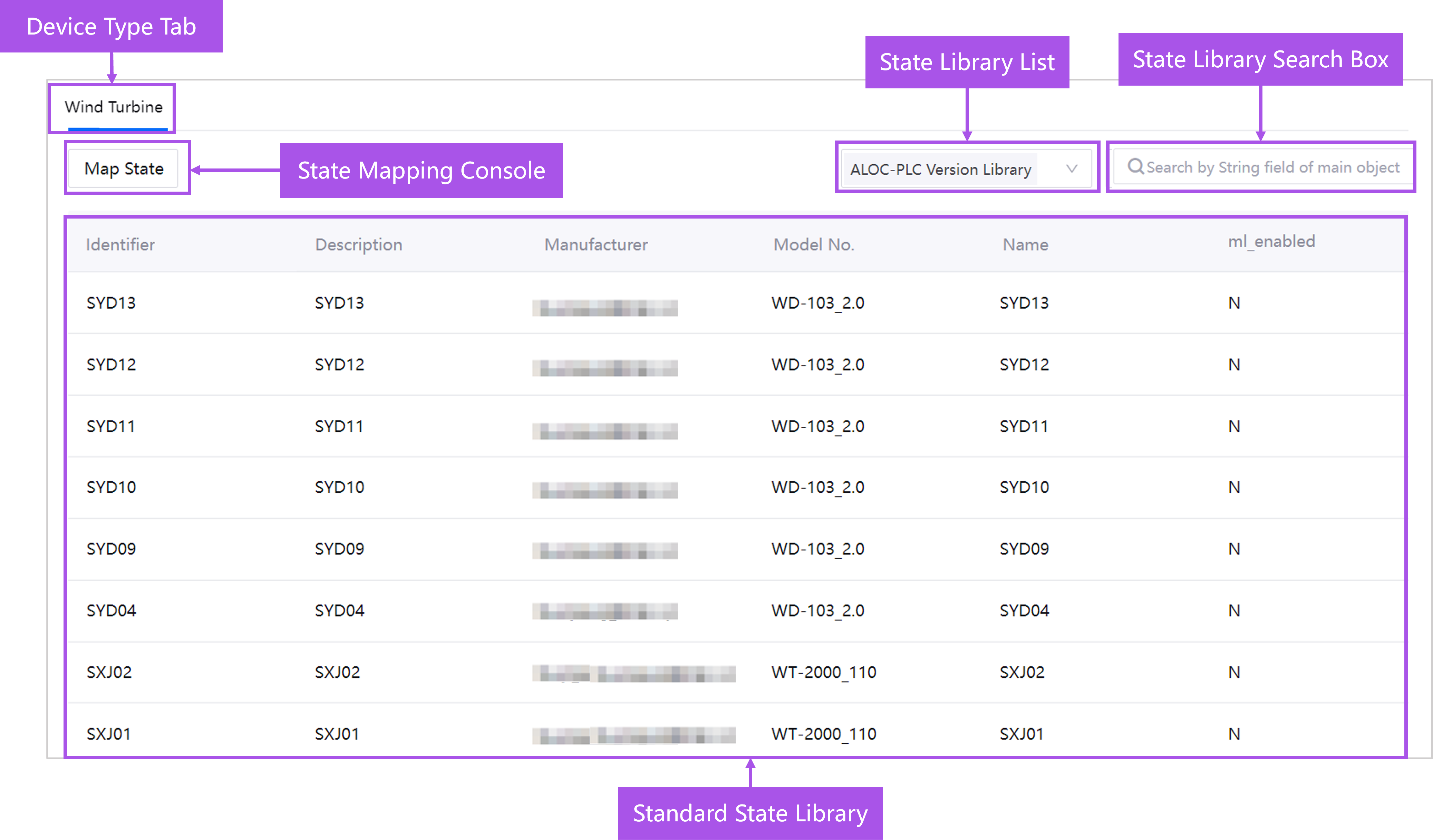
The components of a state mapping page are described below.
Device Type Tab: switch between different device types, currently only Wind Turbine type is supported.
State Mapping Console: go to the State Mapping Console and start the state mapping.
State Library List: select a state list, whereupon the contents of the list are displayed in the state data table. The data in the following list is generally used for wind turbine state mapping.
PLC Version Library: the PLC version library of the wind turbine, including the PLC version number, manufacturer, and model.
State Mapping Library: SC historical mapping library, which includes PLC version number, fault ID (SC ID), wind turbine state ID, and fault description.
Standard State Library: a list of standard state definitions, including standard state descriptions and identifiers.
Standard State Library for Each Dimension Mapping List: captures the mapping relationship between the standard state and the systems and components.
State Library Search Box: search the fields in the selected library. Only string type field search is supported.
Standard State Library: view the data in the selected library.