Auto-Assigning Assets¶
After creating an independent topology, you can configure conditions for automatic assignment for existing nodes in the independent topology. The new objects that meet the conditions will then be automatically assigned under that node. Configuring automatic assignment of assets is the pre-configuration for onboarding sites. When onboarding large number of sites and devices, auto-assignment significantly reduces reduces the steps and improves efficiency.
Note
Auto-assignment assigns newly created assets of a specified type under a specified node as child nodes. Assets that are already in the OU will not be assigned automatically.
Prerequisites¶
The current account has access permissions for Topology menu, as well as permission points for managing topologies. Contact the application administrator if necessary.
An independent topology has been created that needs to be configured for automatic assignment. For more information, see Creating Independent Topologies.
Procedure¶
Select Topology page in the left navigation bar, then find the topology tree to auto-assign.
Select Configure for the target topology tree.
In the configuration pop-up, you can select either Auto Assign Sites or Auto Assign Objects in Site.
- Auto Assign SitesIf this option is enabled, the newly created site under the type site will be automatically assigned to the selected node.
For example, if you select a Headquarters node and a Solar type site, if the current OU creates a new Solar type site named
Solar, the siteSolarwill be automatically assigned to the Headquarters node as its child node.When selecting a node, you must enter Asset ID to exactly search for the node. The asset IDs of Sites can be found in EnOS Management Console. Contact the system administrator if required. Check the Asset ID column to obtain asset IDs of devices/components/groups in Onboarding Tool > Site Onboarding > Configure Devices.
- Auto Assign Objects in SiteIf this option is enabled, when a new device/component/group of the specified type is created in the specified type site assigned in the current topology tree, it will be automatically assigned to the node of the site.
For example, if you select Solar as the site type, and Inverter and Gateway Table as the two device types, and the current OU creates a solar site named
Solarand assigns it to the current topology, then under theSolarsite, the new Inverter and Gateway Table devices will be assigned to theSolarnode, but other device/component/group types will not be automatically assigned.
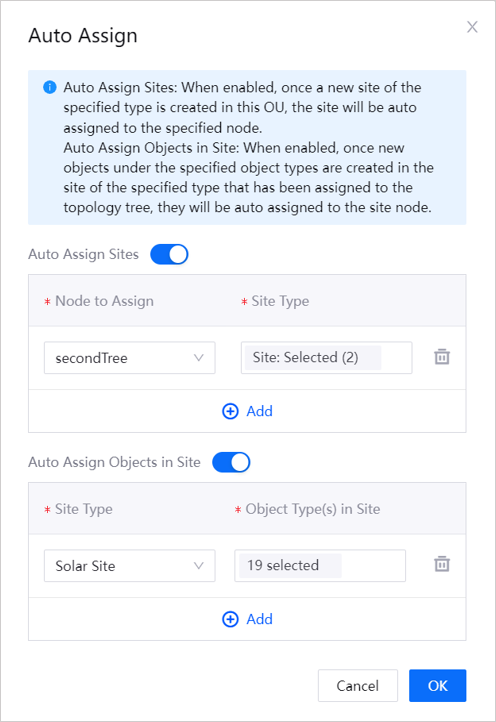
The two automatic assigning methods described above can be used individually or simultaneously. When both are enabled at the same time, the site type selected in Auto Assign Sites and Auto-Assign Objects in Site are specified in the same type, the site and the on-site assets will be automatically assigned at the same time.
After auto-assignment is configured, once a qualified asset is created, it will be automatically assigned under the current topology tree. Note that since the devices/components/groups that are automatically assigned under the site are part of the on-site topology, and it is not possible to add more child nodes on the Topology page. For how to add child nodes under this type of node, see Adding Child Nodes.