Assigning Members¶
In the daily O&M work of EnOS, there will be cross-team users with multiple roles to operate and maintain the related resources and services, and the members need to be assigned permissions.
Prerequisites¶
Before you start, make sure that the user account has been assigned the required permissions. If you need to be assigned, please contact the Organization Admin.
Assigning Resource Permissions¶
You can authorize by the following steps.
Assigning a single member permission¶
Log in to the EOC and select Security > Members in the left navigation bar.
On the member list page, select the target user and click
 .
.On the authorization page, complete the configuration of the authorization.
Click New Strategy to select business topology and role for authorization. Click New Strategy to add multiple permissions.
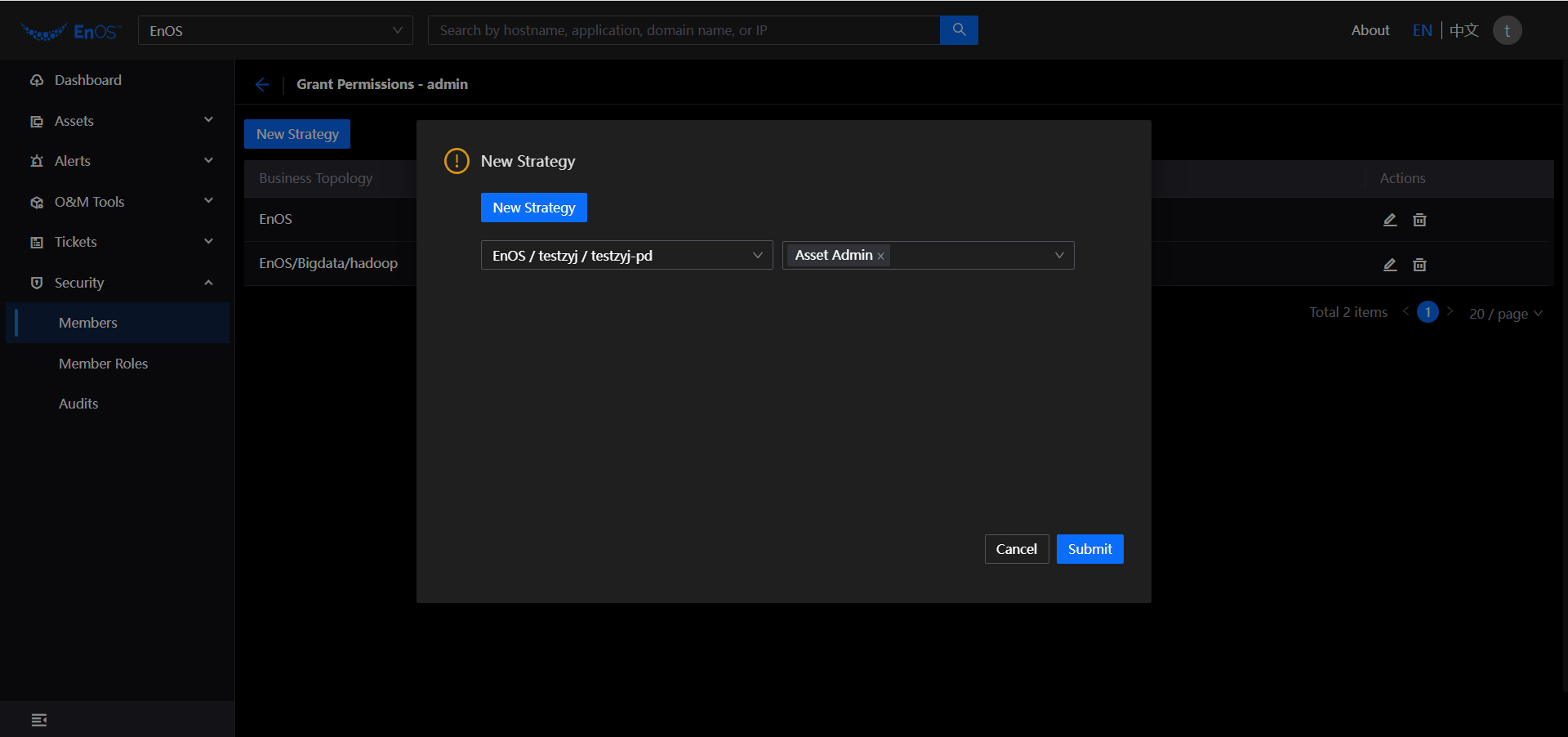
Click
 to edit the currently existing strategies.
to edit the currently existing strategies.Click
 to edit the currently existing strategies.
to edit the currently existing strategies.
Batch Assigning Member Permissions¶
Log in to the EOC and select Security > Members in the left navigation bar.
Click Assign on the member list page.
On the assign member page, select the user (multiple options are available), then select the business topology and role for authorization.
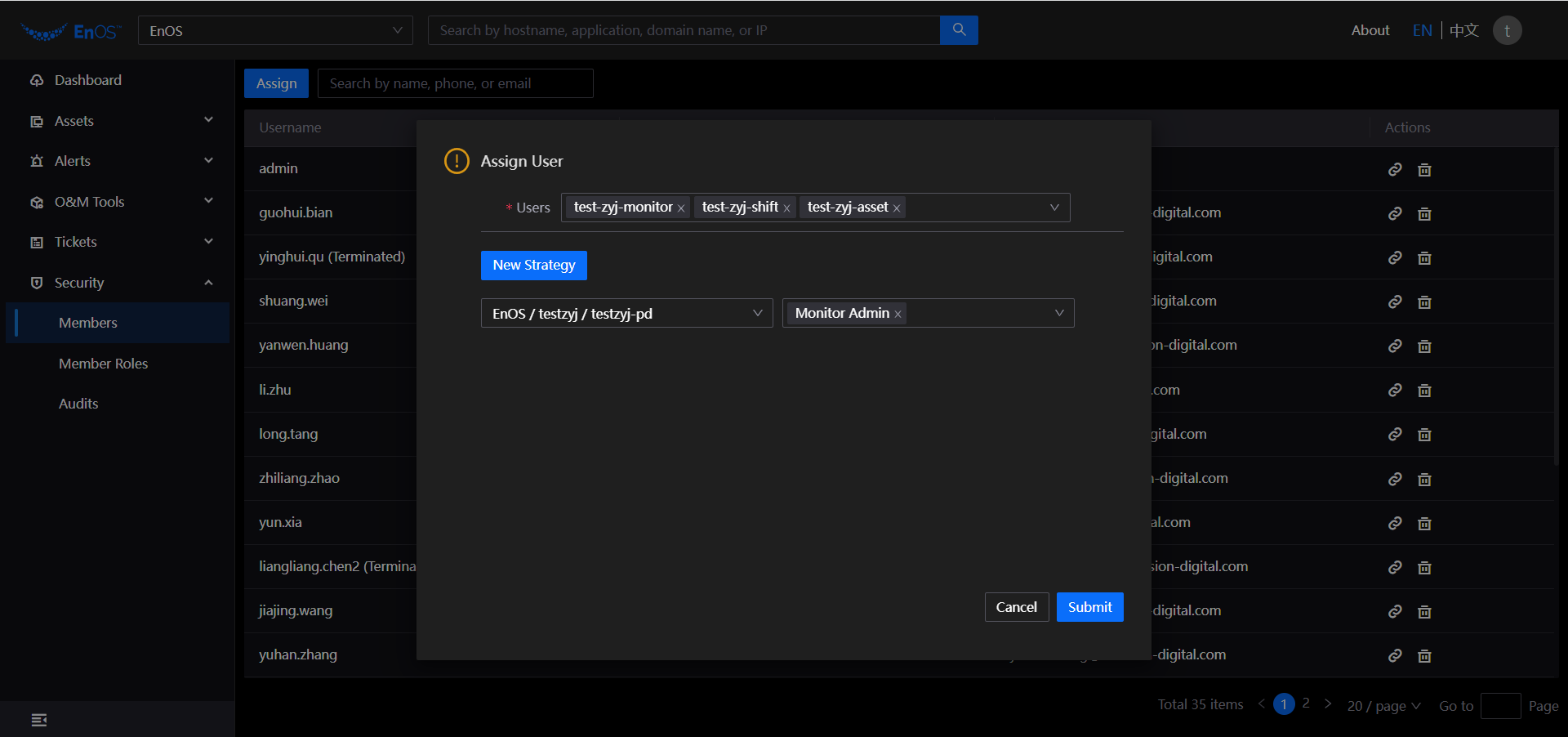
Click Submit.
Deleting Members¶
You can delete by the following steps.
Log in to the EOC and select Security > Members in the left navigation bar.
On the member list page, select the target user and click
 .
.
The system will pop up confirmation notification, click OK to delete it.