Creating Applications¶
You can view the applications of your owned products by default, and you can create new applications if you need to add new ones.
Prerequisites¶
Before you start, please make sure of the following.
The user account has been assigned the required permissions. If you need to be assigned, please contact Organization Admin.
It has been created with information about the corresponding product lines, products. To create a new one, see Creating Product Lines, Creating Products.
Procedure¶
Note
Only the VM type of application can fill in the instance information.
You can only select host instances under the current organization.
You can create new applications with the following steps.
Log in to the EOC and select Assets > Applications in the left navigation bar.
Click New Application On the application page and complete the configuration of the basic information.
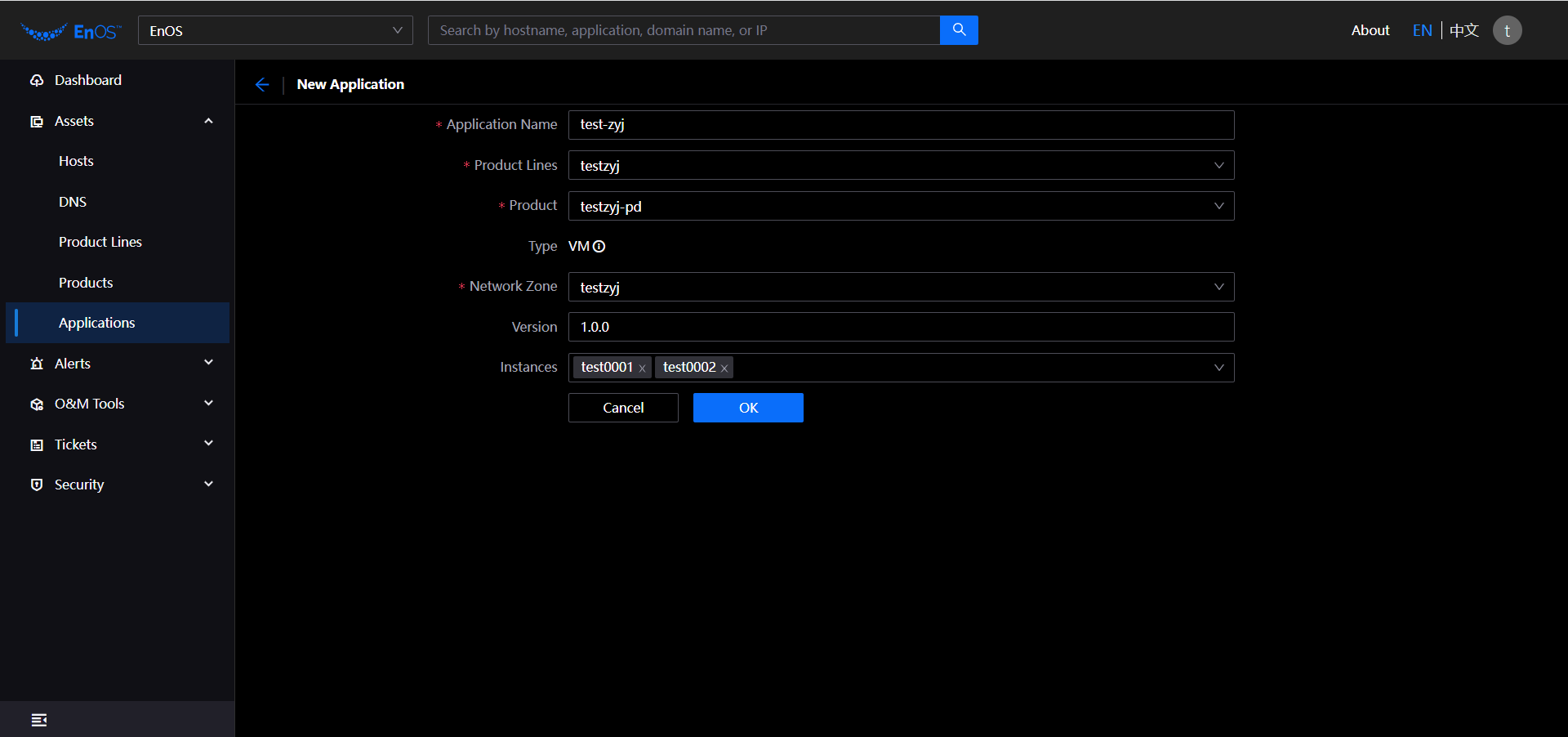
Application Name: Required field, enter the application name with characters between 2 and 48 in length including English case, numbers and special characters ( - , _ , . ).
Product Line: Required, select the product line.
Product: Required, select the product.
Type: The default type is host type of the application. The application type of container will be automatically maintained by the system.
Network Zone: Required, select a network zone where this application exists like VMware Network Zone,Azure Network Zone or 3rd Party. If it does not exist, please contact System Admin to create.
Version: Optional, enter the version information, maximum 50 characters, you can also enter English case, numbers and special characters ( - , _ , **. ** ). For example: 1.0,1.0-2022-tag.
Instances: Optional, enter the host name to fuzzy match and then select one or more hosts.
Click Submit.
Results¶
After the application is successfully created, you can view the details in the application list and do the following operations.