Managing Applications¶
EOC supports to view and manage applications in unified list, including: edit, delete and monitor configurations.
Prerequisites¶
Before you start, make sure that the user account has been assigned the required permissions. If you need to be assigned, please contact the Organization Admin.
Viewing Application Details¶
The information of the application deployment based on container and host is not exactly the same, so the details of the application is related to the application type.
VM Type¶
You can view details by the following steps.
Log in to the EOC and select Assets > Applications in the left navigation bar. The application list shows all applications that the current user is entitled to view.
Enter a specific application name which type is VM in the search box to quickly locate the target application.
Click on the application name of the target application to access the host details page, which shows the details of the current application.
Property: Shows the application basic information and the host information. Click target’s host name to view the host details.
Relationship: Shows the relationship between the application and business topology, including its affiliated host information.
Change History: Records changes to the hosts installed on the application.
Container Type¶
You can view details by the following steps.
Log in to the EOC and select Assets > Applications in the left navigation bar. The application list shows all applications that the current user is entitled to view.
Enter a specific application name which type is container in the search box to quickly locate the target application.
Click on the application name of the target application to access the host details page, which shows the details of the current application.
Property: Shows the application basic information and the container information.
Relationship: Shows the relationship between the application and business topology, including its affiliated container cluster information.
Change History: Records changes to the container installed on the application.
Editing Application¶
Note
Only host type applications are supported for modification.
The newly created host name will be changed after editing the application name, so please be careful.
You can edit application information by the following steps.
Log in to the EOC and select Assets > Applications in the left navigation bar.
On the application list page, select the target application and click
 .
.On the editing application page, complete the changes to the application.
Application Name: Enter the name of the application that needs to be modified.
Version: Enter the version number to be modified.
Instance: Select single or multiple instances of the modification.
Click OK.
Deleting Application¶
Note
If there is information about a host or container associated under the application, you need to remove the association in order to delete it.
You can delete applications by the following steps.
Log in to the EOC and select Assets > Applications in the left navigation bar.
On the application list page, select the target application and click
 .
.The system will pop up confirmation notification, click OK to delete it.
Configuring Monitoring¶
Note
The offline type of host also supports monitoring configuration.
When a non-container type application is connected to the monitoring system, the Exporter needs to be prepared and configured at the application level to synchronize the parameters to Prometheus. you can configure monitoring by the following steps.
Log in to the EOC and select Assets > Applications in the left navigation bar.
On the application list page, select the target application of type VM and click
 .
.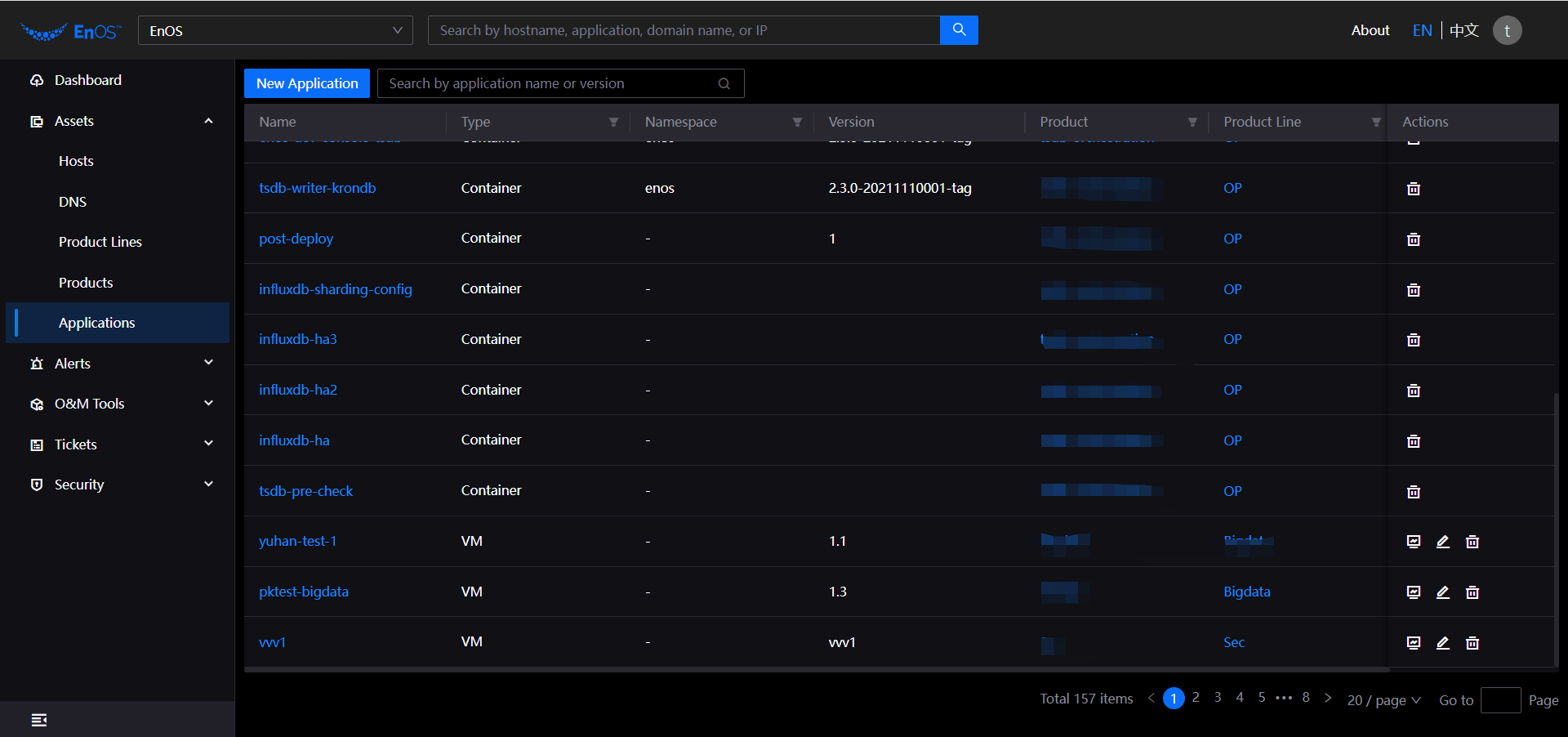
On the monitoring configuration page, complete the configuration of the information.
Type: Required, select the type corresponding to the application.
Port: Required, enter the port number, up to 10. E.g.: 9104,9105,9106.
Labels: Optional, enter labels in the form of key=value, multiple labels can be entered for a maximum of 10 and you should use commas to separate them. For example: name=value,name1=value1.
Status: Required, the default is active, you can modify the status.
Click OK to complete the configuration.