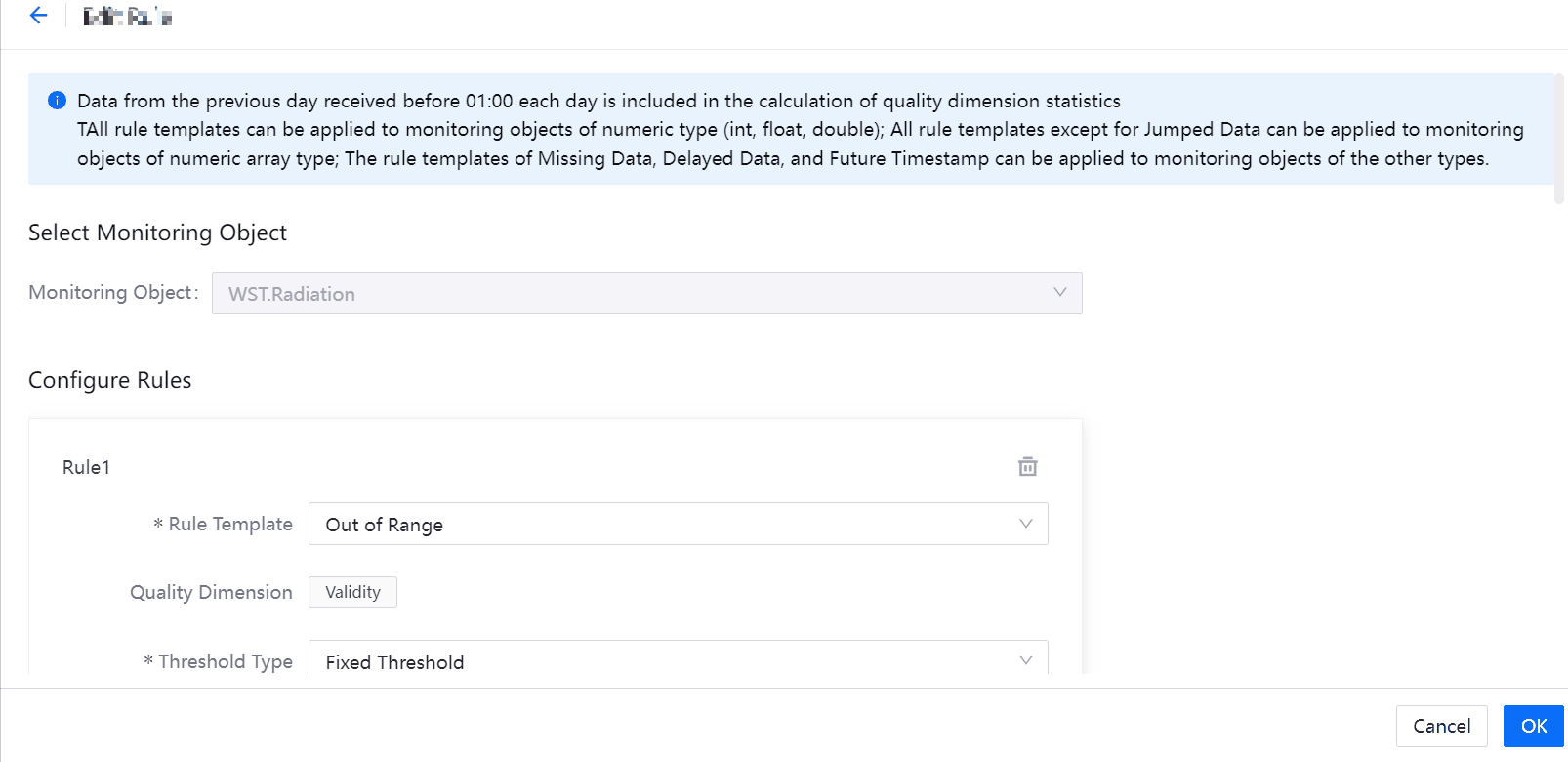What’s New in 2.4.1¶
In EnOS 2.4.1, we introduced a new Industry Application Common Building Block (Configuration Center) and added new features for the existing Industry Application Common Building Blocks.
New Industry Application Common Building Block¶
Configuration Center is a one-stop, replicable industry template center that manages the registration and assembly of EnOS Industry Application Common Building Blocks based on the semantic configuration of business objects. Major features include:
Standardized Global Business Data: you can define standardized business objects, business rules, and asset elements to consolidate semantically rich business data across different domains for rapid reuse in various environments.
Customized OU Business Data: you can assign standardized business data to OU templates to initialize OUs. And you can onboard and manage assets using the standardized data from OU templates, or customize business objects, asset elements, and Excel models within OUs based on the standardized data to meet diverse needs of different OUs.
Object Definition and Storage: you can flexibly define and manage objects by configuring object instances, object relationships, and views, where the objects will be stored centrally to simplify the process of obtaining data.
Industry Application Template Management: you can flexibly assemble EnOS Industry Application Common Building Blocks to build solution templates and use templates to create and update applications. Meanwhile, the growing library of solution templates can help you to create applications quickly across different environments and OUs.
For more information, see Configuration Center.
Existing Industry Application Common Building Blocks¶
In EnOS 2.4.1, we added new features for the following Industry Application Common Building Blocks.
Application Portal¶
We added the following new features for Application Portal in EnOS 2.4.1.
Application Management¶
In EnOS 2.4.1, you can:
Enable or disable the functions and APIs of applications. For more information, see Enabling Applications.
Assign the following API permissions to applications:
Editing roles in the OU
Editing menu groups in the OU
User¶
When batch importing users, you can add users to user groups in the importing template. For more information, see Importing Users in Batches.
Organization Structure¶
You can now associate a resource to a node to give the node the specified business meaning. For more information, see Associating Resources.
Role¶
When managing role permissions, you can search the related applications by name.
Audit Log¶
In EnOS 2.4.1, you can:
Miscellaneous¶
In EnOS 2.4.1, you can:
Set German as the display language. For more information about the supported languages of Application Portal, see Internationalization.
Switch to a new navigation style, supporting functions such as:
Adding shortcut menus
Viewing recent visited menus
Displaying applications and menus by category on the left navigation pane
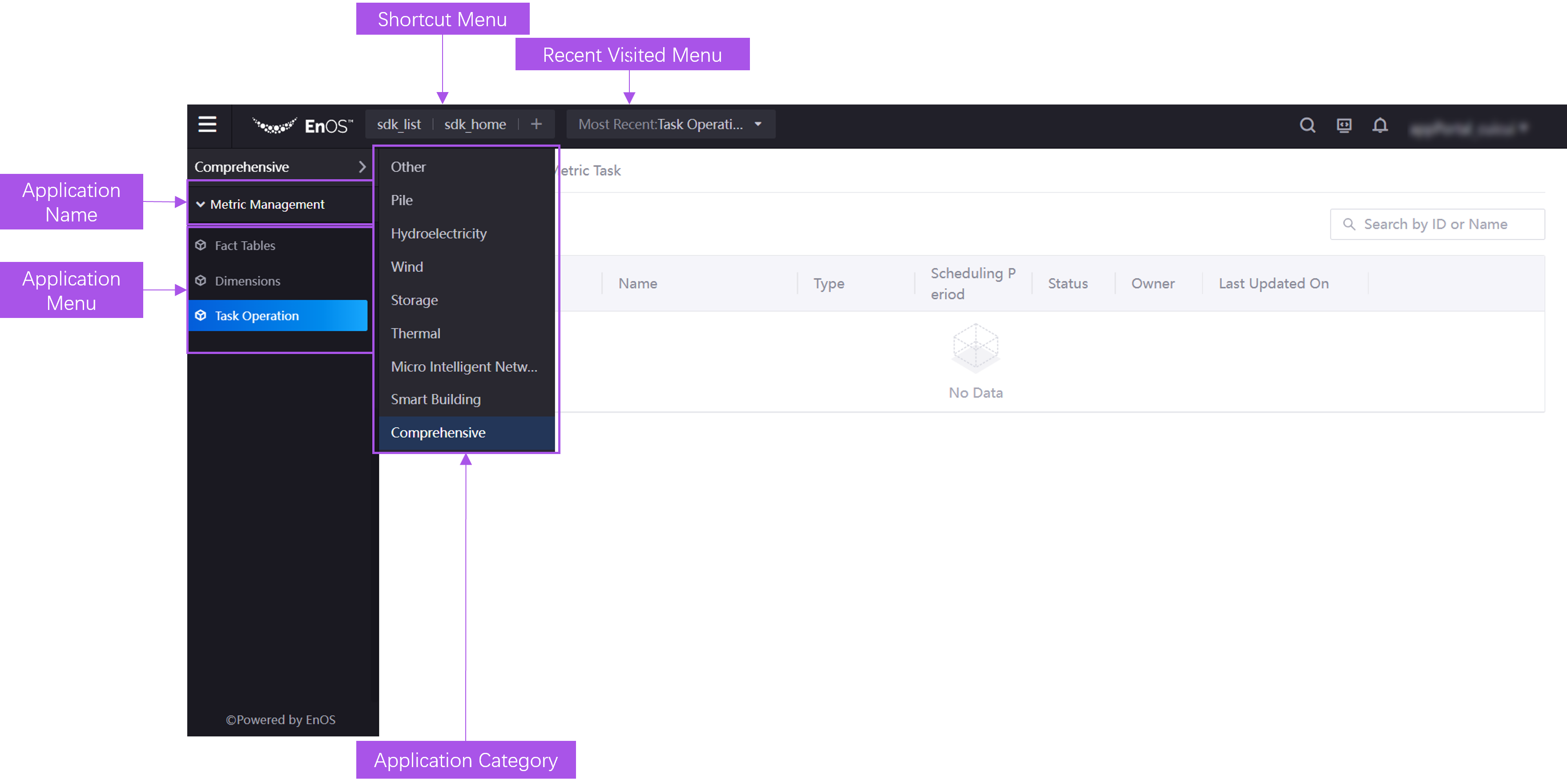
Exit the full screen mode by hovering over the top right corner and select the exit button
 .
.
Common Data Service¶
We added the following new features for Common Data Service in EnOS 2.4.1.
Business Object Element Registration¶
Added the expression debugging tool to help you validate and debug data expressions before registering virtual attributes, points, and metrics to improve data configuration efficiency. For more information, see Debugging an Expression.
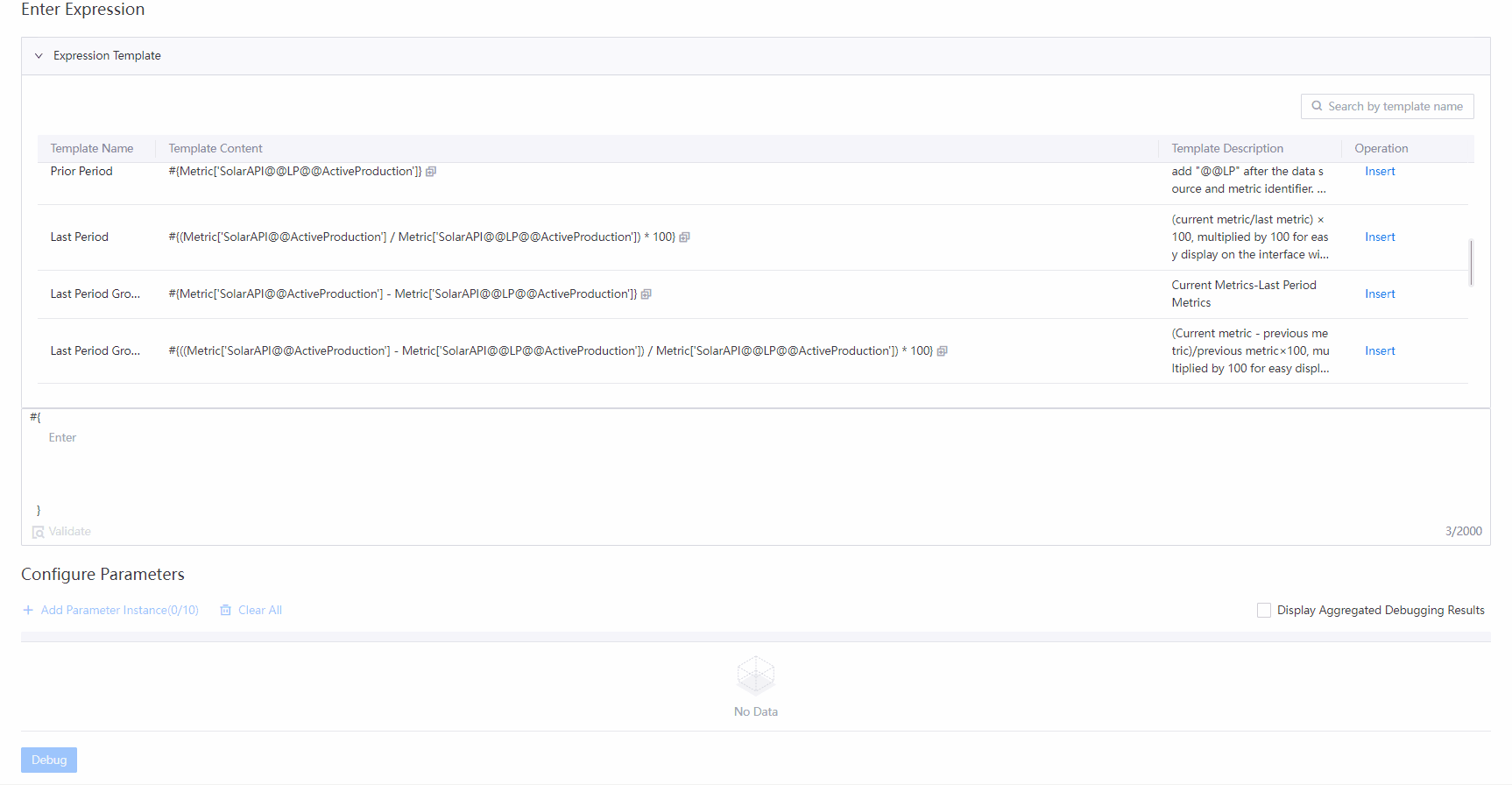
Added the
Standard KeyandStandard Namefields for registering unified metrics to ensure that Common Data Service can query metrics with unstandardized keys and names. For more information, see Registering a Unified Metric.
Data Source Registration¶
You can now share data sources among different environments and OUs by exporting and importing files. For more information, see Exporting and Importing a Data Source.
Common Data Service can now identify whether a data source key is unique in an OU. For more information, see Creating a Data Source.
Data Template Management¶
Added basic information templates to pre-define the standard fields in metric templates. You can share such basic information as metric types and subjects by exporting and importing basic information templates. For more information, see Managing Basic Information.
Added metric templates based on business object types. You can export and import metric templates to achieve the standardized synchronization and management of metric systems in different services and platforms. For more information, see Managing Metric Templates.
Data Synchronization¶
You can now configure asset element synchronization tasks to specify the synchronization frequency and the data (attributes, points, and metrics) to be synchronized based on the actual needs. The synchronized data can be queried after being paginated and sorted in Common Data Service. For more information, see Synchronizing Asset Elements.
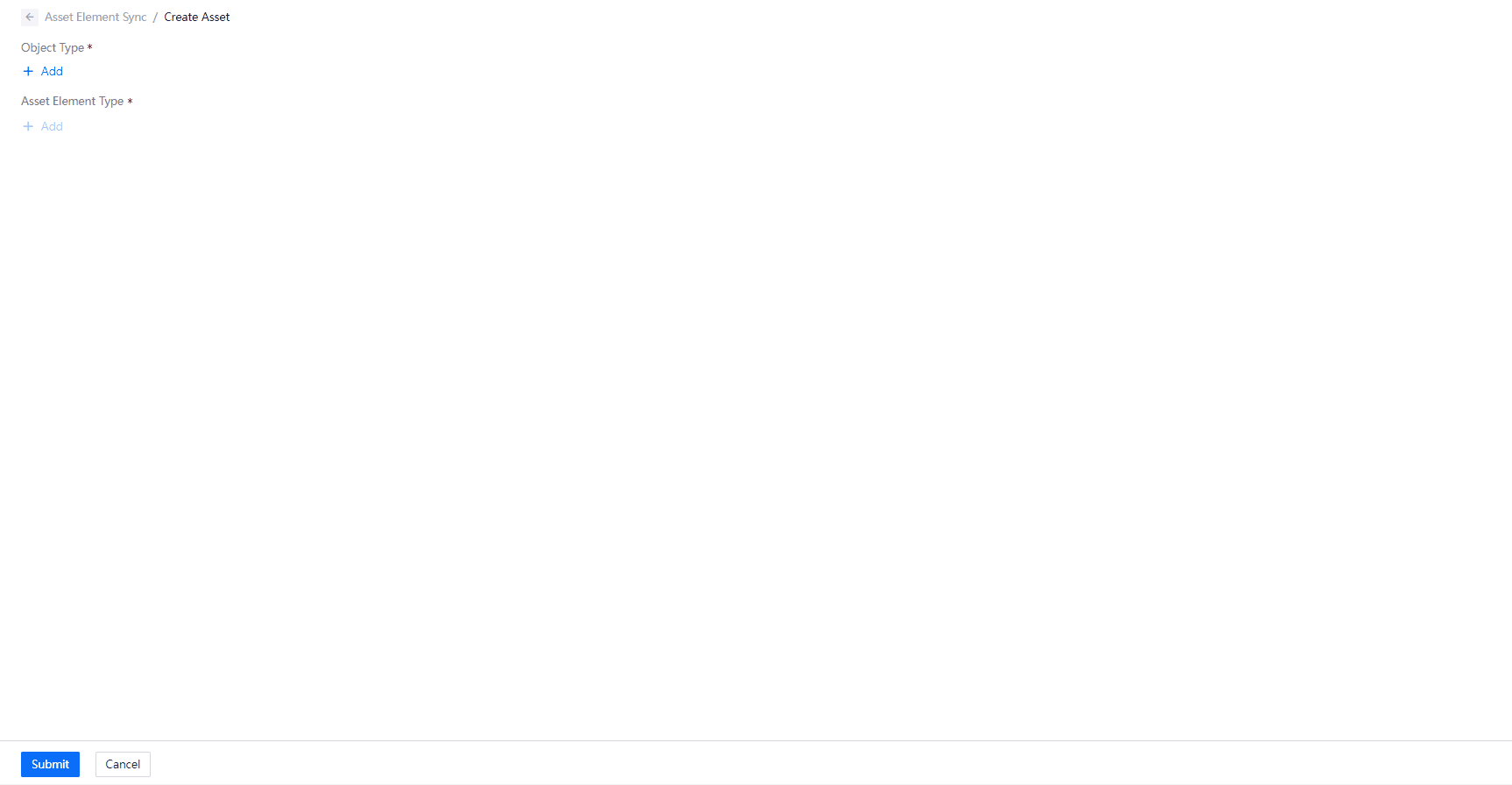
Onboarding Tool¶
Asset Alter List¶
Added new Asset Alter List menu for you to view and manage asset change submissions from Site Onboarding menu. The menu includes the following tabs:
My Submissions: you can view your submissions and their status, and withdraw or edit the submissions.
Review Submissions: you can view the submissions and their status of the assets within your review permissions, approve or reject the submissions, and export the submissions in batches.
All Submissions: you can view all submissions and their status in the current OU within the past 30 days if you have been authorized the all-submission review permission.
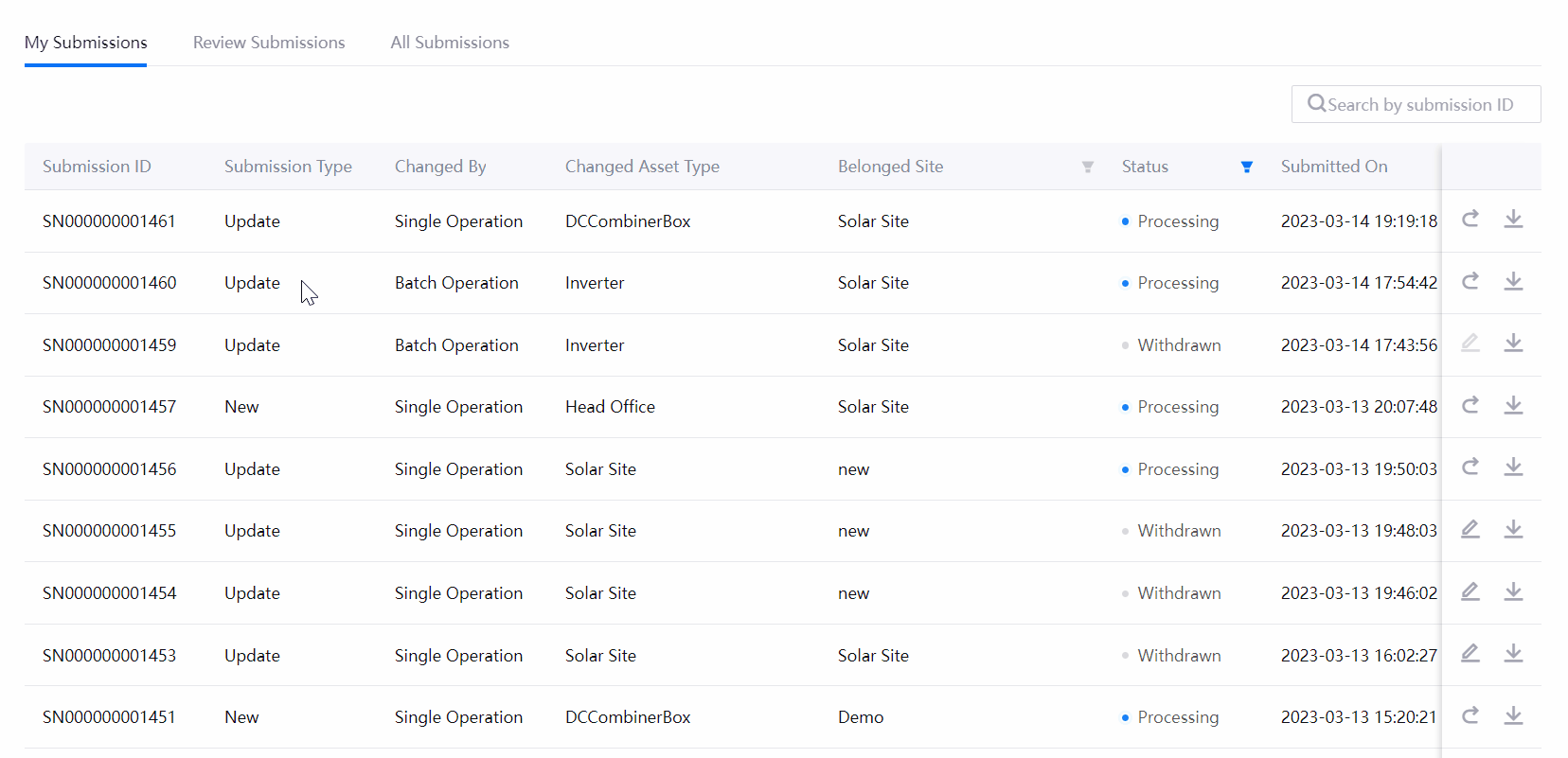
For more information, see Managing Asset Alter Submissions.
Site Onboarding¶
You can now create sites in batches by importing an Excel file.
You can now customize file templates for single site, grouped site, and batch site import.
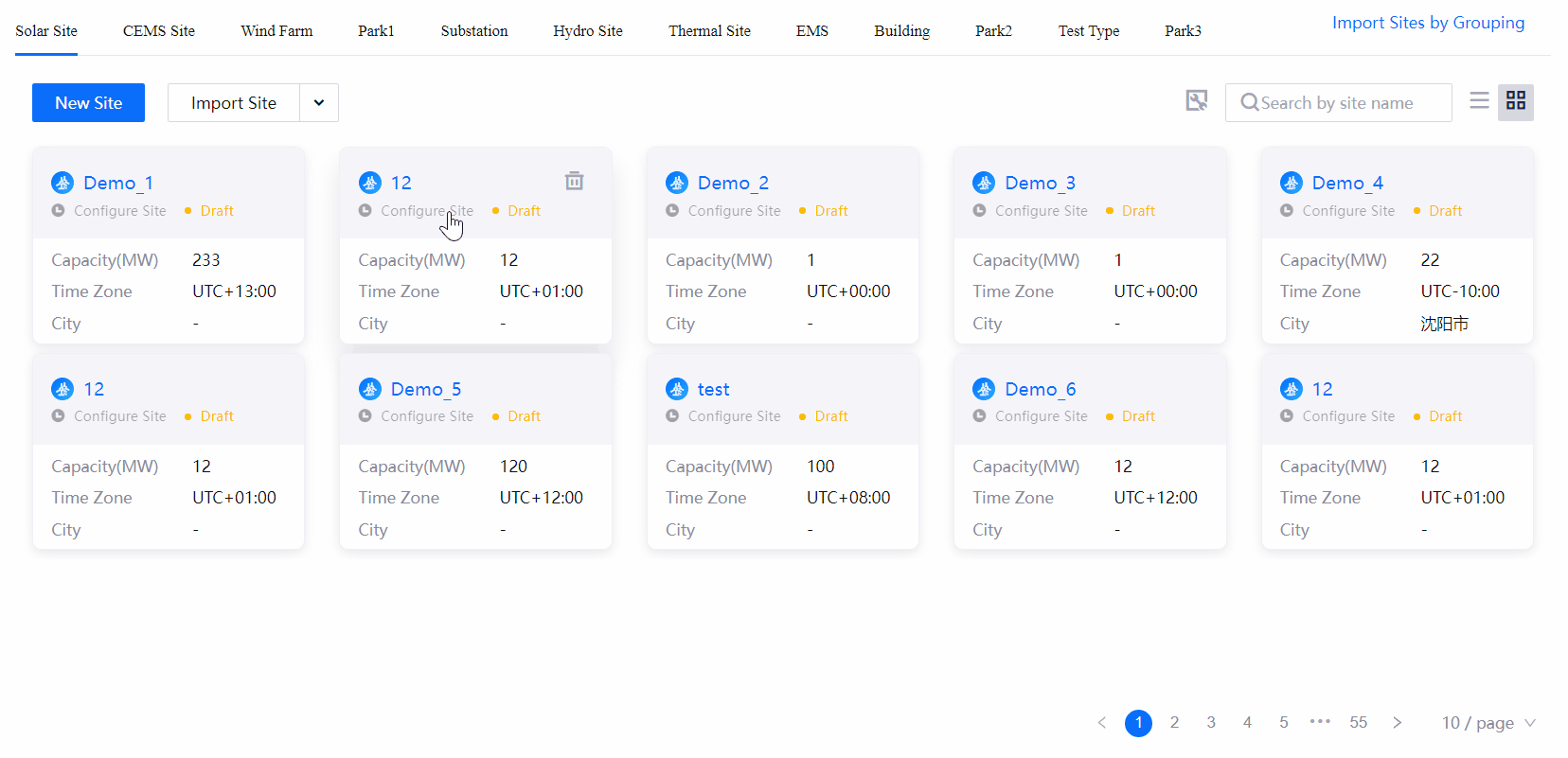
You can now export custom types of assets within sites in batches.
Assets can be configured in Configuration Center whether they need to submit an request when they are created or updated. If an asset type is configured, you need to submit requests when creating or updating this type of assets. After the reviewer approves, the change takes effect.
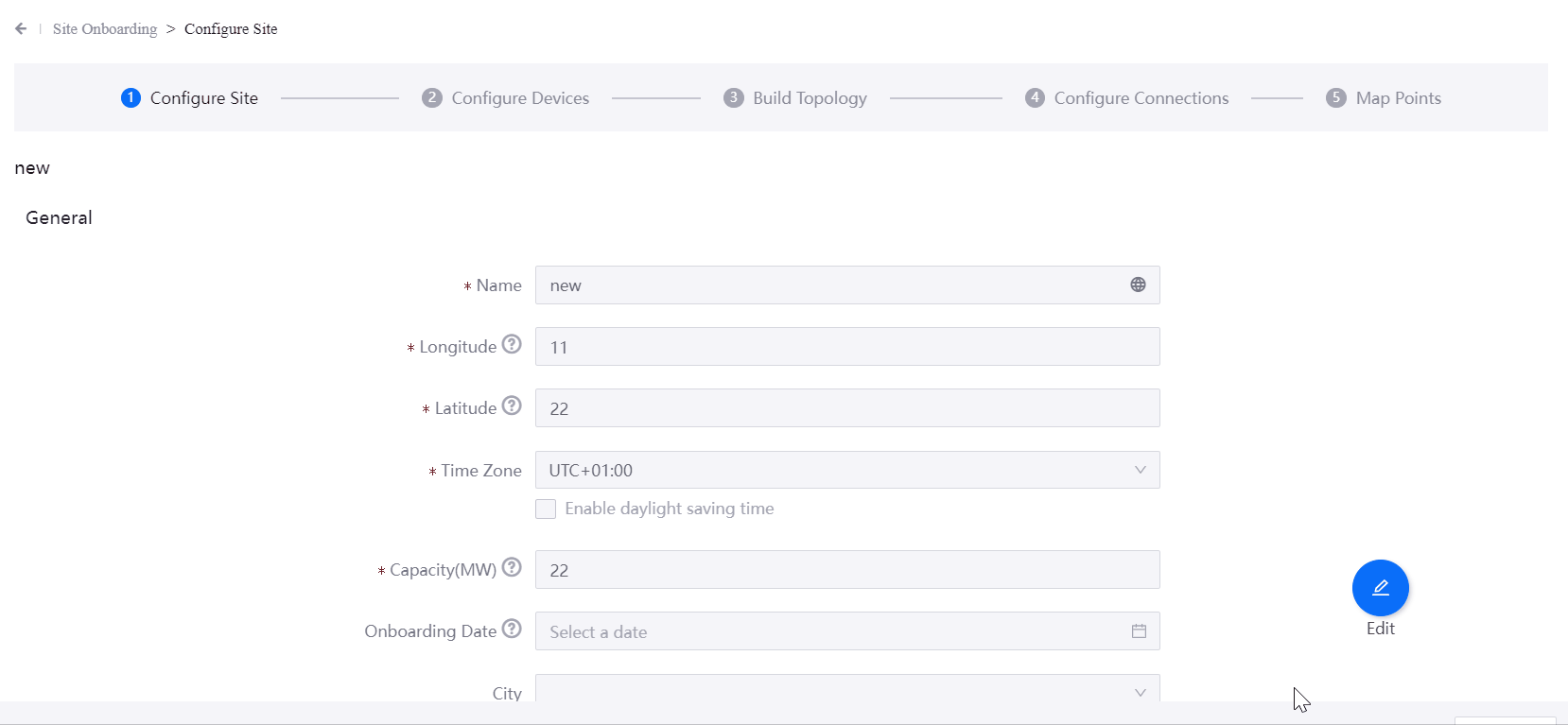
For more information, see Onboarding Sites and Devices.
State Mapping¶
You can select Filter Fuzzy Mapped to filter fuzzy mapped results in the unmapped list.
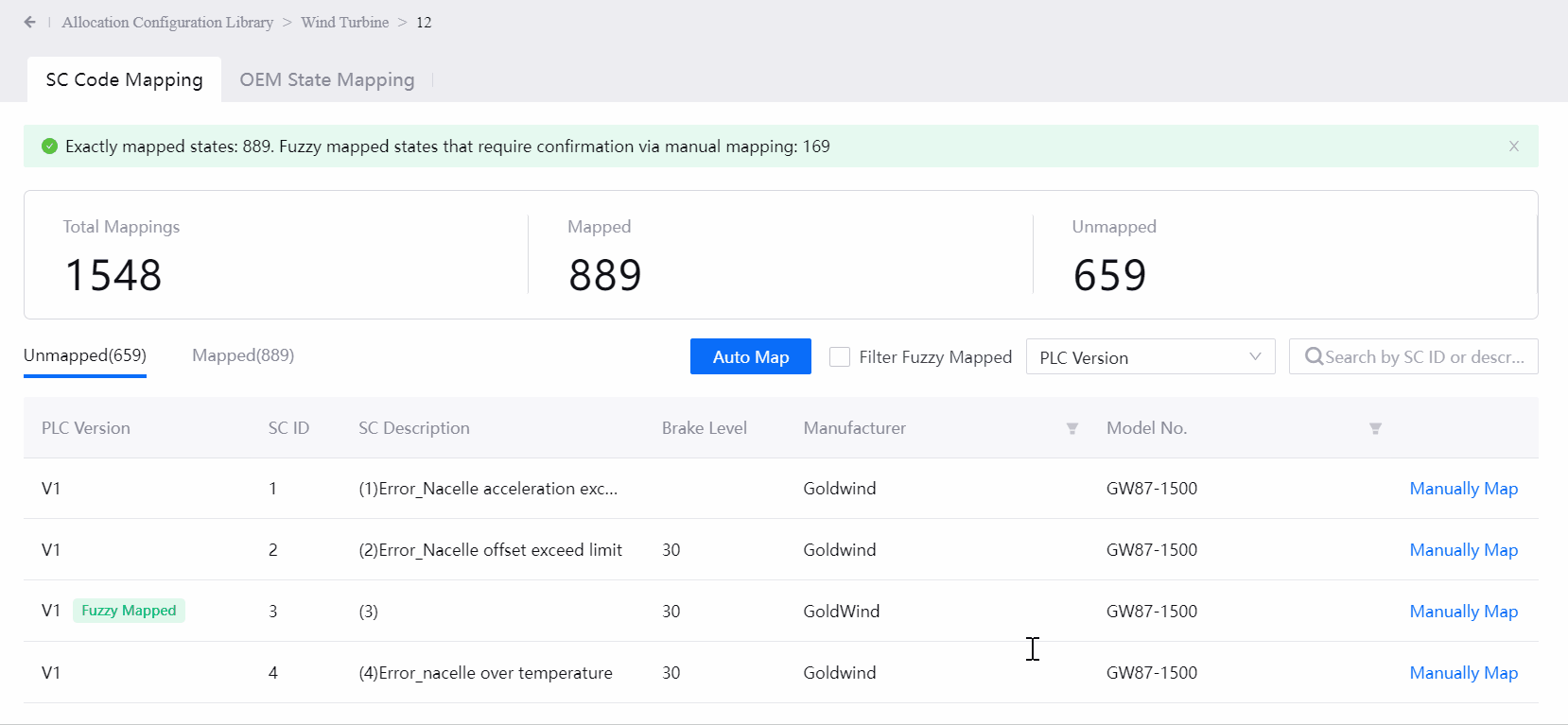
You can view the description of the fuzzy mapped result when you map the state manually.
When mapping the SC codes of the wind turbines, in addition to mapping the fault states to the standard states, you can now further map to the device systems and components. Device systems and components can be mapped automatically and manually.
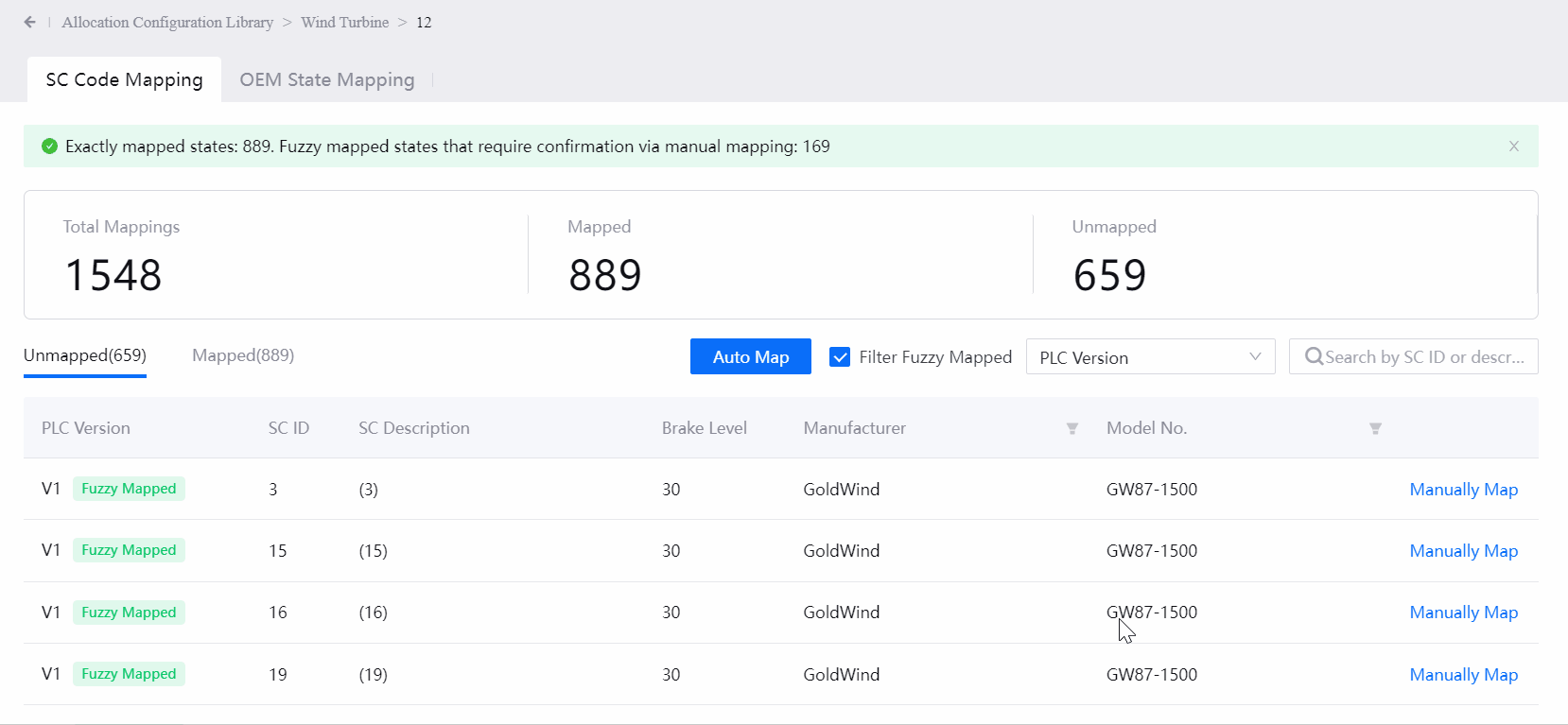
For more information, see State Mapping.
Asset Settings¶
The asset type list shows the types of assets that are added with properties in Configuration Center. You can now set the values of properties for the assets of these types. For more information, see Setting Asset Properties.
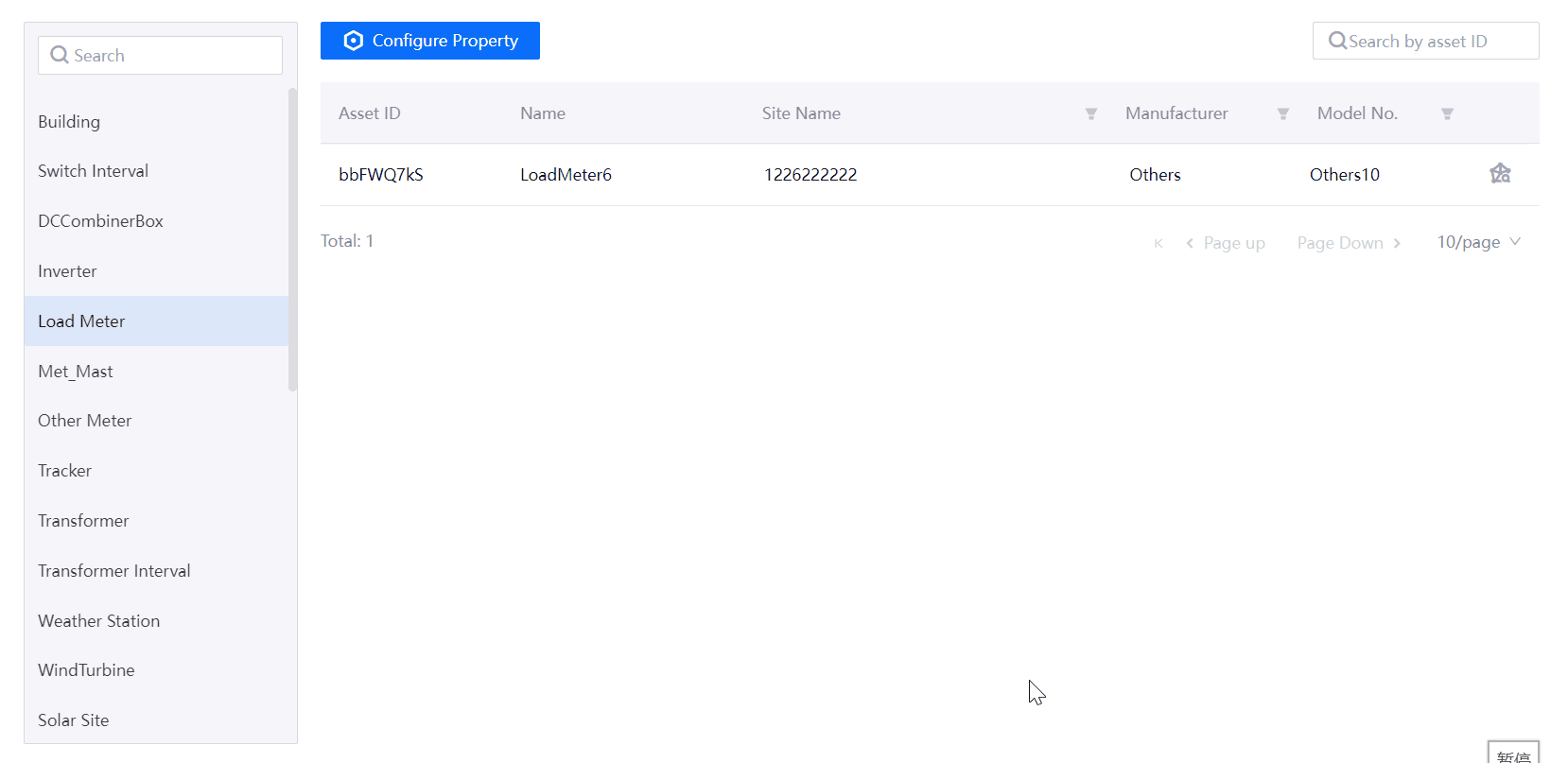
Unified Monitoring¶
We added the following new features for Unified Monitoring in EnOS 2.4.1.
Portfolio¶
In EnOS 2.4.1, you can:
Add widgets configured in Digital Twin Dashboard to Portfolio canvases.
Select the Back
 icon on the shortcut toolbar to go back to the global map (from a site or region map) or region maps (from a site map) on Portfolio pages where asset type filters are disabled.
icon on the shortcut toolbar to go back to the global map (from a site or region map) or region maps (from a site map) on Portfolio pages where asset type filters are disabled.Filter the assets by asset dimension or asset data. For more information, see Filtering Assets with Legend Filters and Filtering Assets with Dimension Filters.
Configure the status legends for each asset type separately. For more information, see Configuring Assets.
Aggregate assets by region in administrative maps to display the type and amount of assets in each region. For more information, see Configuring Asset Maps.
Add hyperlinks in Liquid Fill widgets.
Open links of site or device icons in the current browser tab or in a new tab.
Asset List¶
In EnOS 2.4.1, you can:
Configure Asset List functions on a function configuration page. For more information, see Configuring Page Functions.
Apply the Compact Card style, which only displays basic asset information such as name, type, and status. For more information about the styles of Asset List, see Switching Display Style.
Aggregate assets by region in Asset List. You can select the region names to expand or collapse the asset information in the region.

Customize the display order of sites (or devices) in each asset type in site (or device) type filters.
Batch control devices. For more information, see Controlling Assets in Batches.
View the publishing records of Asset List and restore the previous published versions. For more information, see Restoring History Versions.
Charting Tool¶
In EnOS 2.4.1, you can:
Configure Charting Tool functions on a function configuration page. For more information, see Configuring Page Functions.
Apply the stacked bar chart style.
View the publishing records of Charting Tool, and restore the previous published versions. For more information, see Restoring History Versions.
Add templates into categories to manage templates by scopes such as scenarios, objects, and time periods. For more information, see Managing Template Categories.
Import or export Charting Tool configurations and templates to quickly reuse the Charting Tool page. For more information, see Importing or Exporting Pages.
Common KPI Inquiry¶
In EnOS 2.4.1, you can:
Configure Common KPI Inquiry functions on a function configuration page. For more information, see Configuring Page Functions.
Customize the display order of assets in asset filters and the dropdown list of Configure Grouping and Statistics Rules > Asset Type section.
View the publishing records of Common KPI Inquiry and restore the previous published versions. For more information, see Restoring History Versions.
Add templates into categories to manage templates by scopes such as scenarios, objects, and time periods. For more information, see Managing Template Categories.
Import or export Common KPI Inquiry configurations and templates to quickly reuse the Common KPI Inquiry page. For more information, see Importing or Exporting Pages.
Landing Page¶
In EnOS 2.4.1, you can:
Configure Landing Page functions on a function configuration page. For more information, see Configuring Page Functions.
Filter assets by asset type to display the assets of specified asset types and related asset data. For more information, see Filtering Data.
Manage the templates of Landing Page. For more information, see Managing Templates.
Associate multiple Digital Twin Visualization pages to a Landing Page.
View the publishing records of Landing Page and restore the previous published versions. For more information, see Restoring History Versions.
Digital Twin Visualization¶
We added the following new features for Digital Twin Visualization in EnOS 2.4.1.
Digital Twin Dashboard¶
Project and Page¶
In EnOS 2.4.1, you can:
Display container tabs in loop in a specified time interval. For more information, see Customizing Page Properties.
Manage page versions and view information such as page details and published version lists. For more information, see Managing Page Details.
Move widgets to the Hidden Box to temporarily hide the widgets from the pages. For more information, see Hiding Widgets.

Search pages by page ID.
Container¶
In EnOS 2.4.1, you can customize:
The rendering method of container tabs.
The amount and height of container grids
The spacing among widgets.
For more information, see Adding a Container.
Array Container¶
You can now sort the display order of cards by data values in array containers. For more information, see Adding Array Container.
Filter¶
You can now configure Entity as the data source to select entity objects in Topology. For more information, see Topology.
Widget¶
In EnOS 2.4.1, you can:
Configure dynamic parameters for formatting rules. For more information, see Setting Formatting Rules.
Add the Monitoring Page widgets to integrate Digital Twin Monitoring (DTM) panels into Digital Twin Dashboard (DTD) pages. For more information, see Monitoring Page.
We added the following functions for the existing widgets.
Widget |
Function |
|---|---|
Cartesian Coordinate System Chart |
|
Pie Chart |
|
Horizontal Bar Chart |
|
Progress Bar |
Analyze data trends. For more information, see Trend Analysis. |
Metric Card |
|
Mix Chart |
|
Table |
|
Multi-measurement Single Pie Chart |
Customize the color of each measurement. |
Topology |
Add a hyperlink to the title of the Topology widget. |
Digital Twin Monitoring¶
In EnOS 2.4.1, you can customize:
Title and background colors for the popup window of the New Page interaction. For more information, see Configuring Elements Interaction.
The amount and spacing of copied elements, widgets, or resources. For more information, see Copying Contents on Panels for Multiple Times.

Miscellaneous¶
In EnOS 2.4.1, you can:
Walk through new features of the current version in a popup window when you access Digital Twin Visualization.
Convert SVG files into JSON files and save the converted files to Digital Twin Monitoring. For more information, see Converting SVG to JSON.
Export or import the elements and panels of Digital Twin Monitoring. For more information, see Reusing Panels, Elements, and Widgets.
When you export configuration files, specify the Digital Twin Visualization version in which the exported files can be used.
Alarm Management¶
We added the following new features for Alarm Management in EnOS 2.4.1.
Alarm Shelving¶
You can now configure alarm shelving rules for shelving alarms in batches. For more information, see Shelving Alarms.
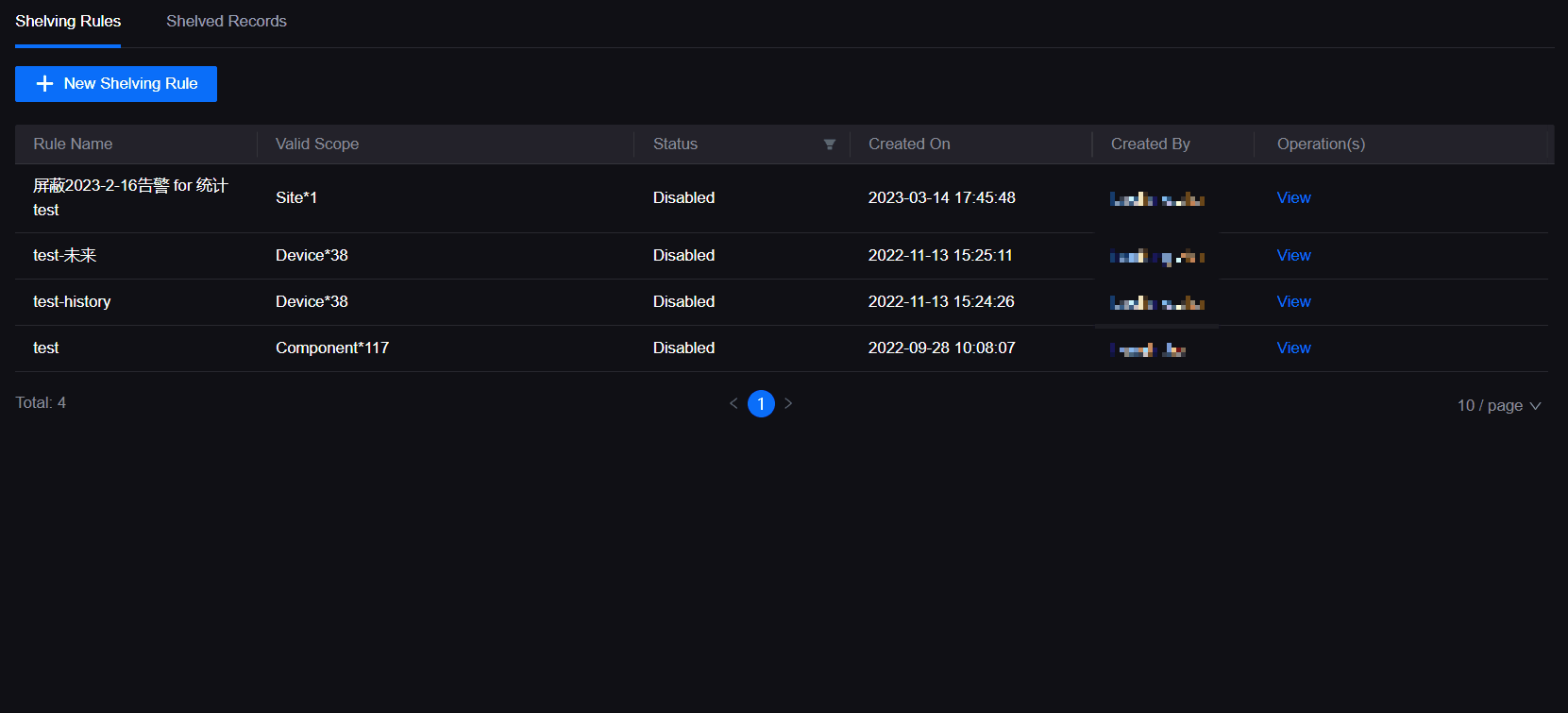
Alarm Configuration¶
You can now configure the default filters and assign them to the appropriate users so that the users can directly view the alarm records under the configured filters after selecting the site type on Active Alarm and Alarm Log. For more information, see Managing Field Default Configuration.
You can now configure the custom page as an alarm details tab. Alarm Management currently only supports the creation of the Alarm Log tab. For more information, see Managing Custom Page Configuration.
You can now enable Global Configuration to apply field aliases to pages containing these fields in Alarm Management. For more information, see Enabling the Global Configuration.
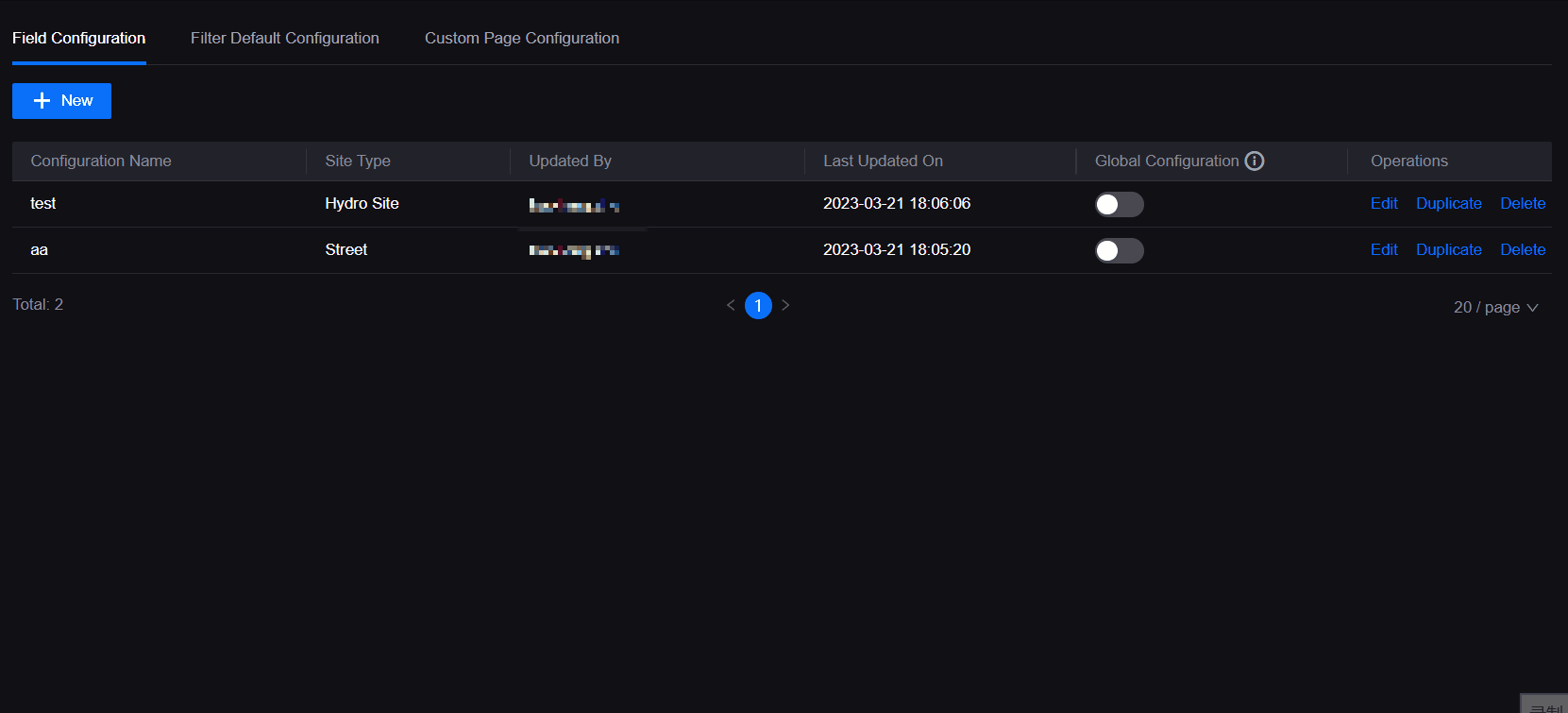
Alarm Rule¶
You can now enter possible reasons and O&M recommendations directly on New Rule or add possible reasons and O&M recommendations to existing alarm rules in batches by importing Excel files. For more information, see Managing Alarm Trigger Rules.
Alarm Response¶
You can now configure alarm closure rules so that alarms that are not eligible for alarm recovery can be manually terminated and placed in an inactive state. For more information, see Creating an Alarm Closure Rule.
Work Management¶
We added the following new features for Work Management in EnOS 2.4.1.
Work Order¶
Work Management can now log work hours by user or by number of users on Work Orders, and the total time spent will be calculated automatically.
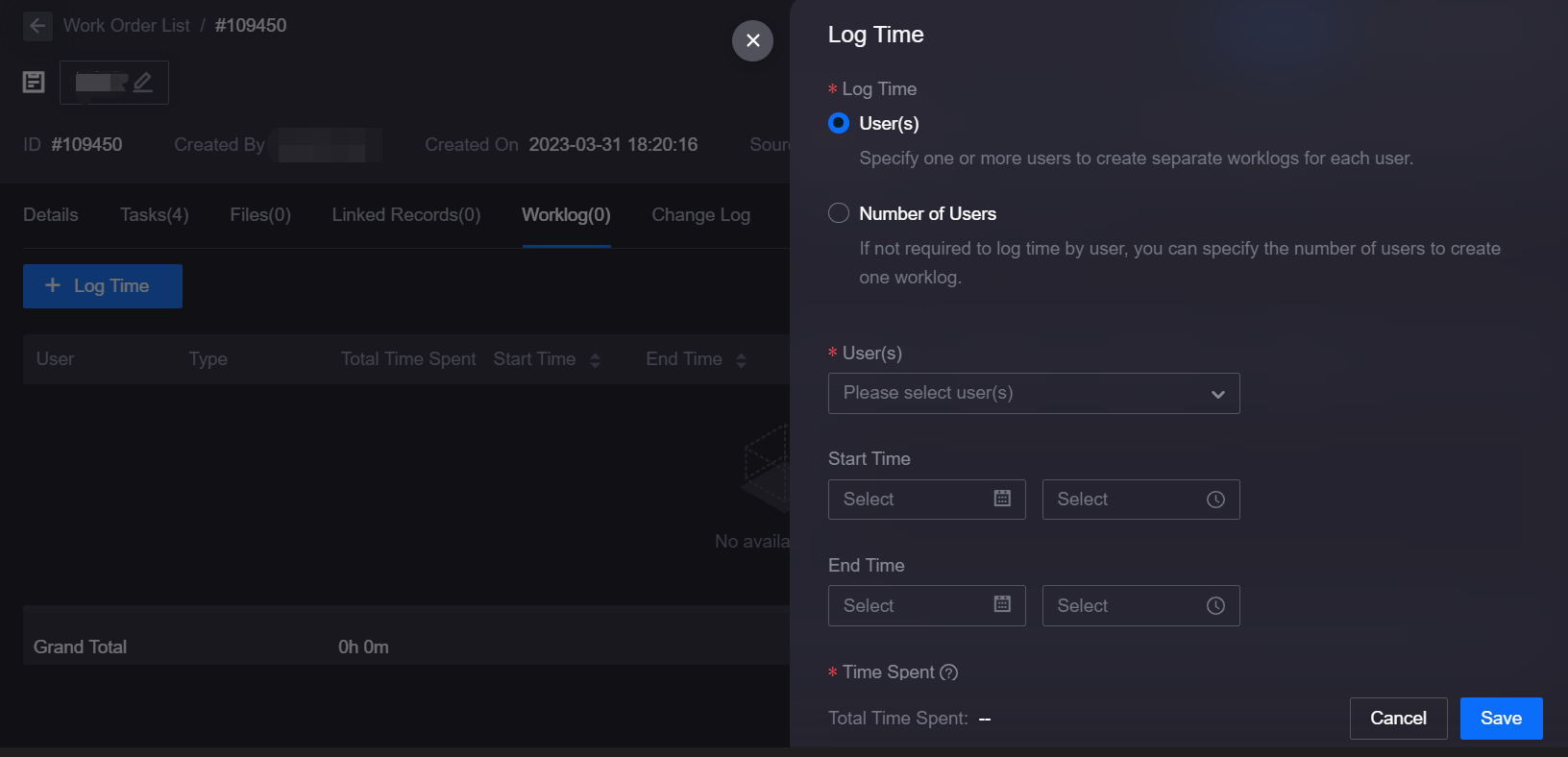
Checklist¶
You can now create and manage checklists containing multiple tasks. Application users can add tasks in batches from checklists, update task status, and view task progress on Work Orders. For more information, see Managing Checklists.
Reporting Tool¶
We added the following new features for Reporting Tool in EnOS 2.4.1.
Templates¶
Reporting Tool now allows users with permissions to modify the owner of the template, and the new owner of the template can manage the template and its permission. For more information, see Changing a Template Owner.
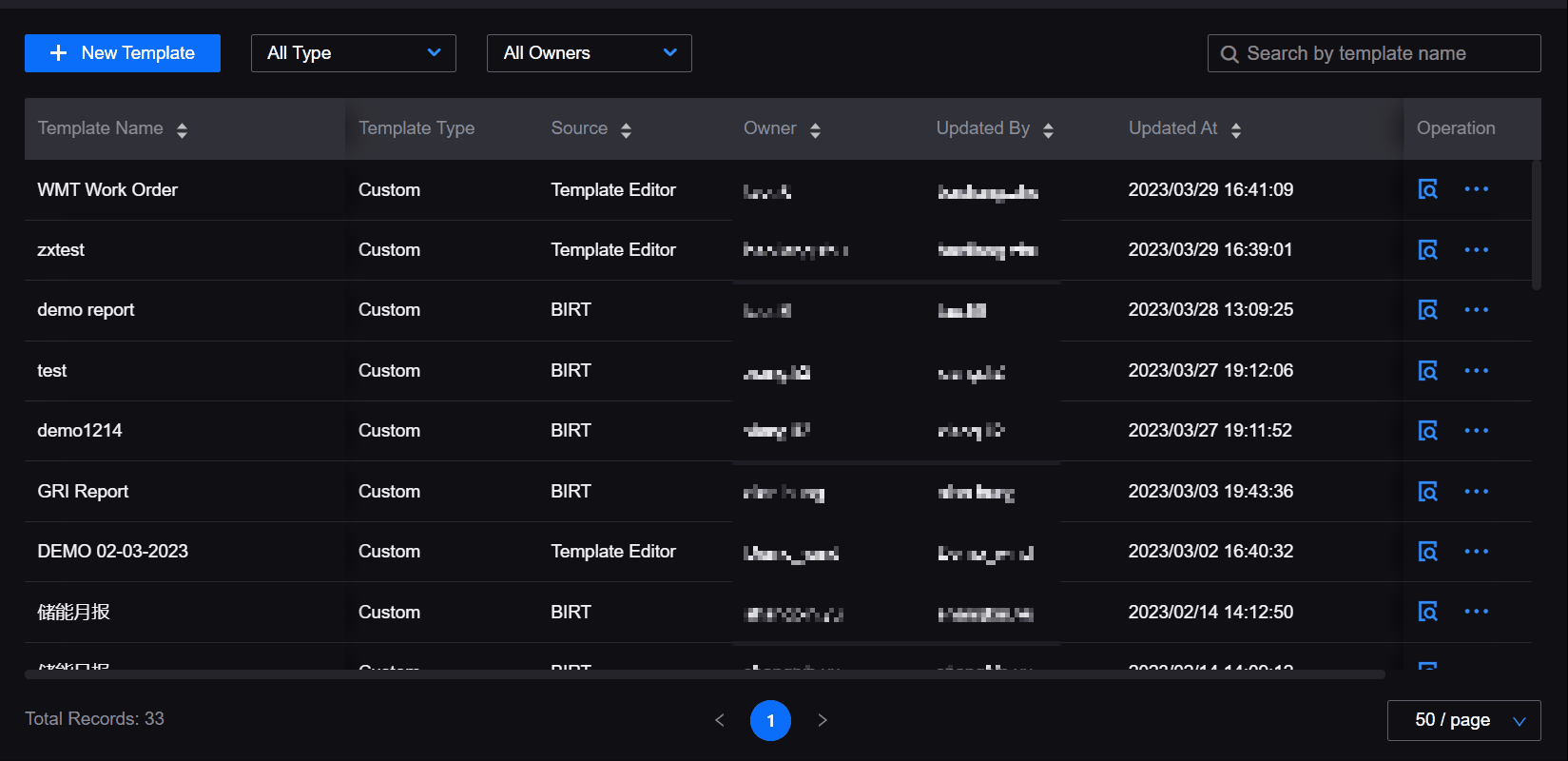
Fleet Control¶
We added the following new features for Fleet Control in EnOS 2.4.1.
Control Planning¶
You can now pre-configure weekly control events and exception control events for devices on Control Planning, control priorities of exception events can be adjusted, and control commands will be performed according to the set time.
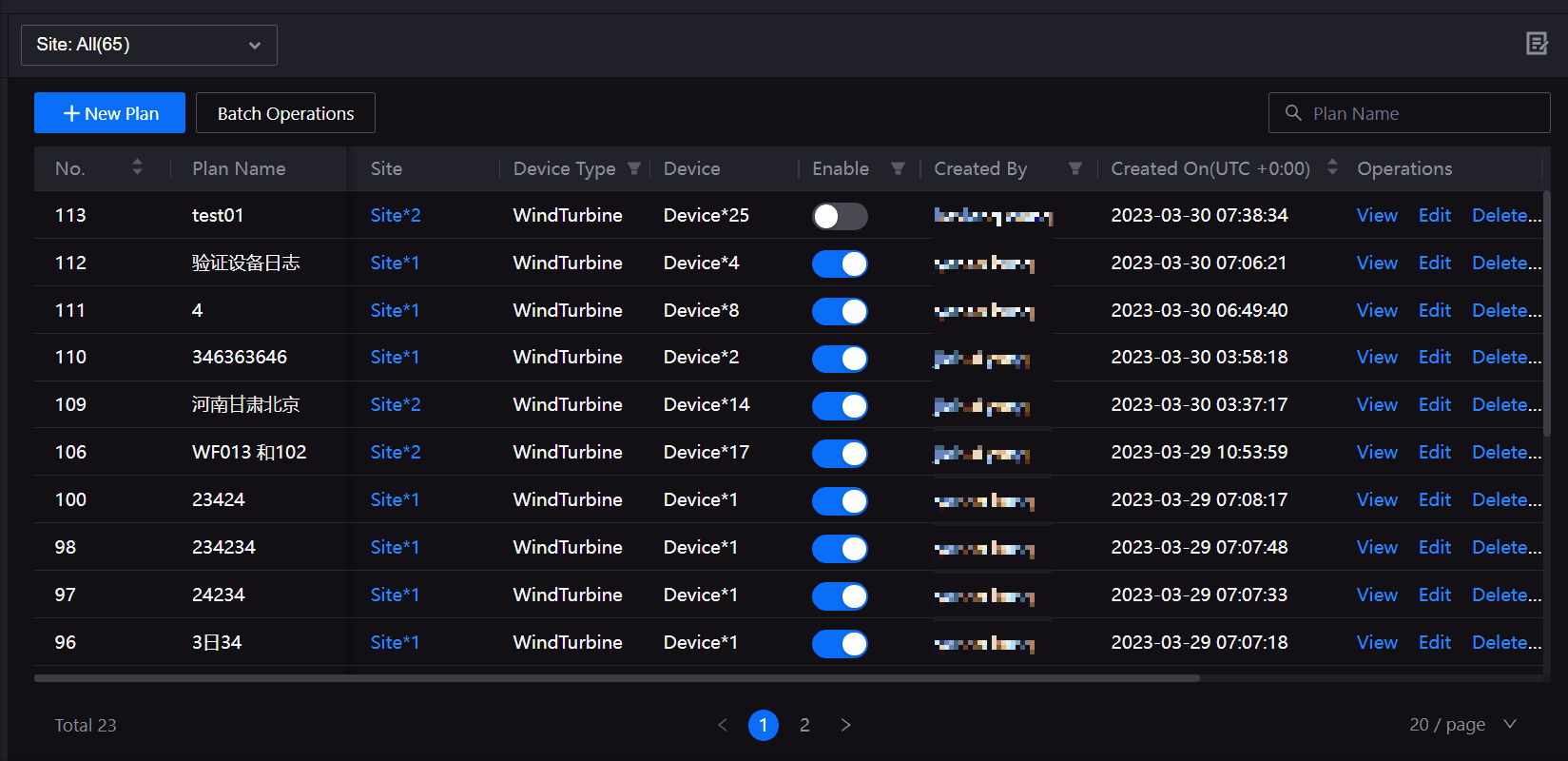
You can now view, edit, and delete control plans.
For more information, see Managing Control Plans.
Batch Control¶
You can now control devices of the same device type in different sites in batches. For more information, see Controlling Sites in Batches.
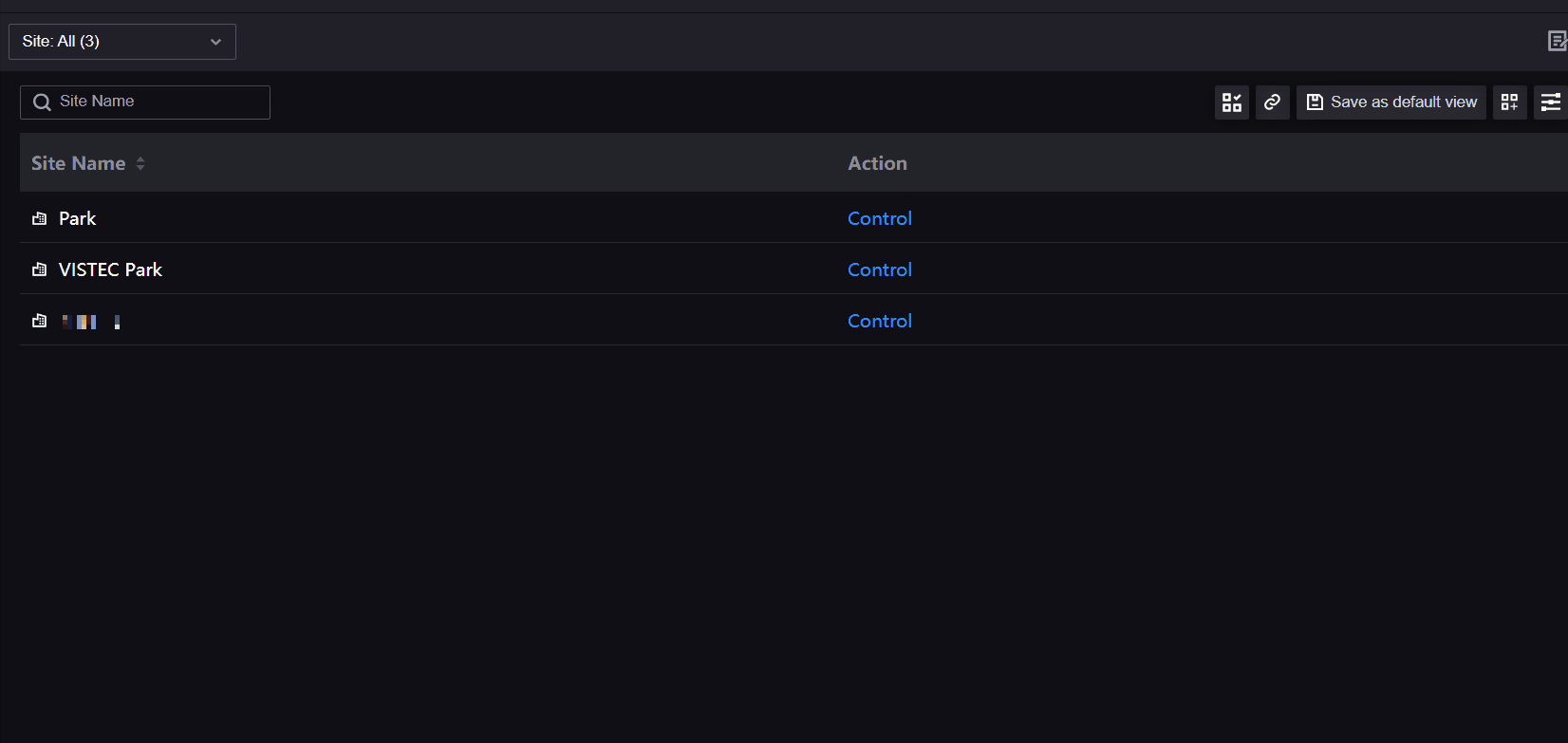
Control Panel¶
You can now view measurement points and the data of measurement points before and after control in the batch control panel.
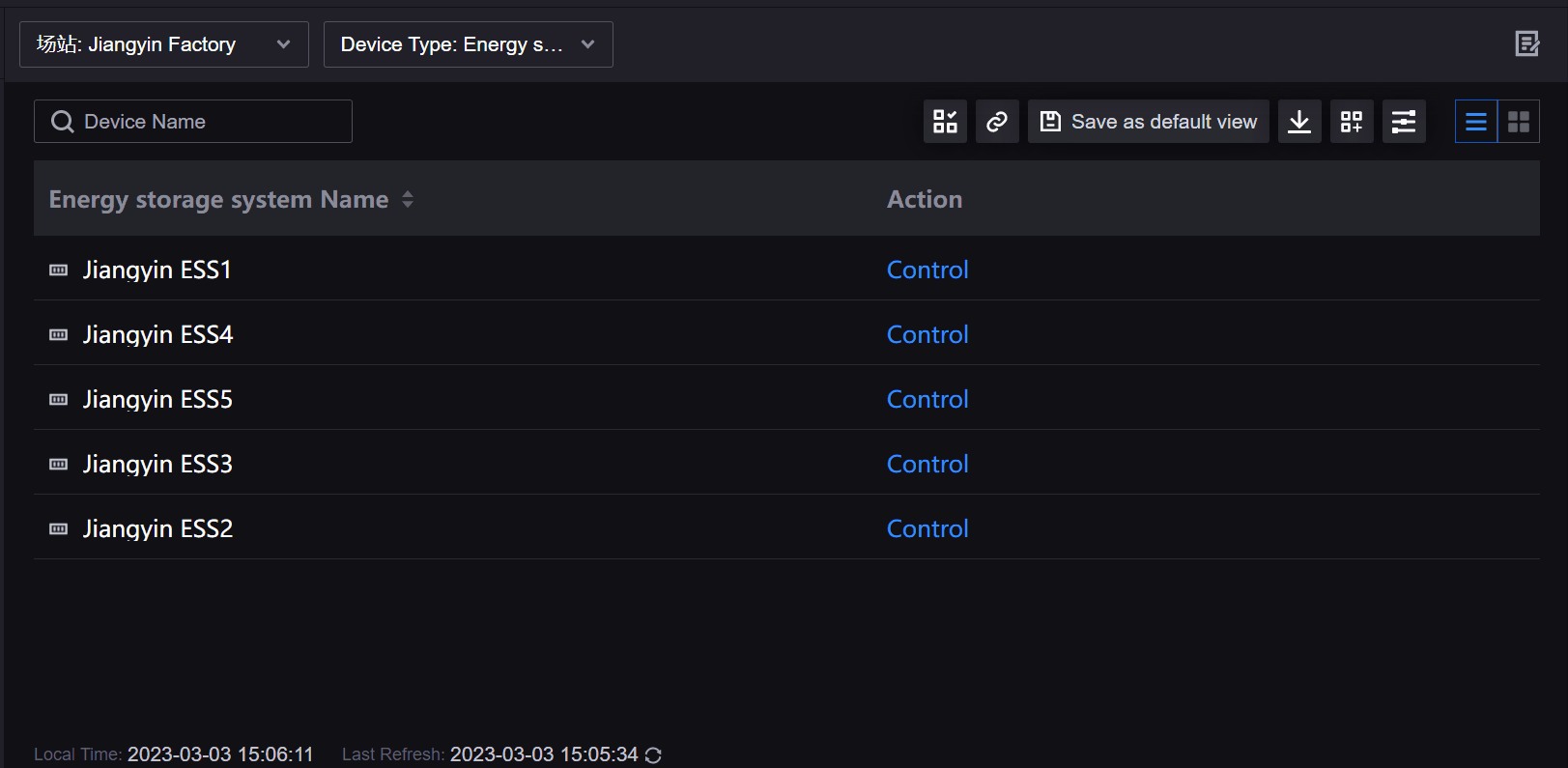
Control Logs¶
You can now view the In Progress request during batch control of devices.
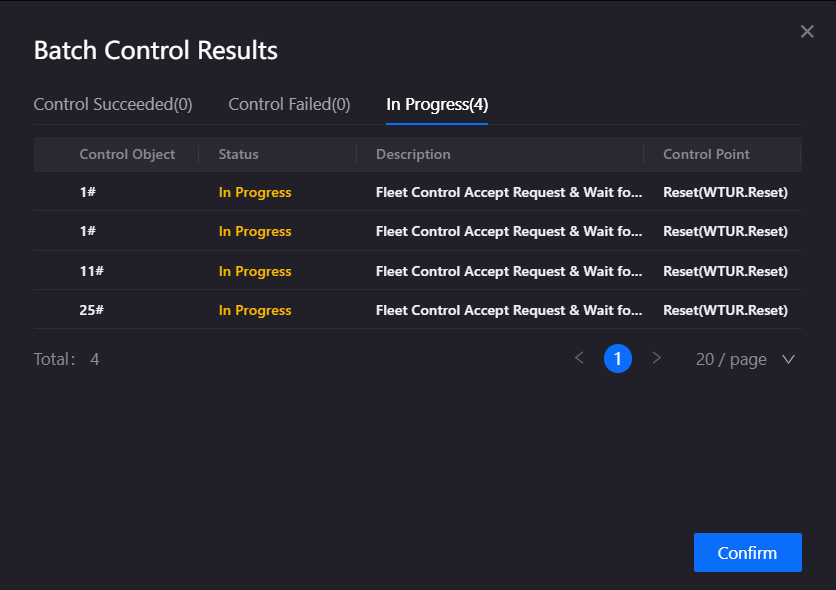
Metric Management¶
We added the following new features for Metric Management in EnOS 2.4.1.
Dimensions¶
You can now directly create dimension tables based on physical tables. For more information, see Quickly Creating Dimension Tables.
You can now query data by primary key and primary key name.
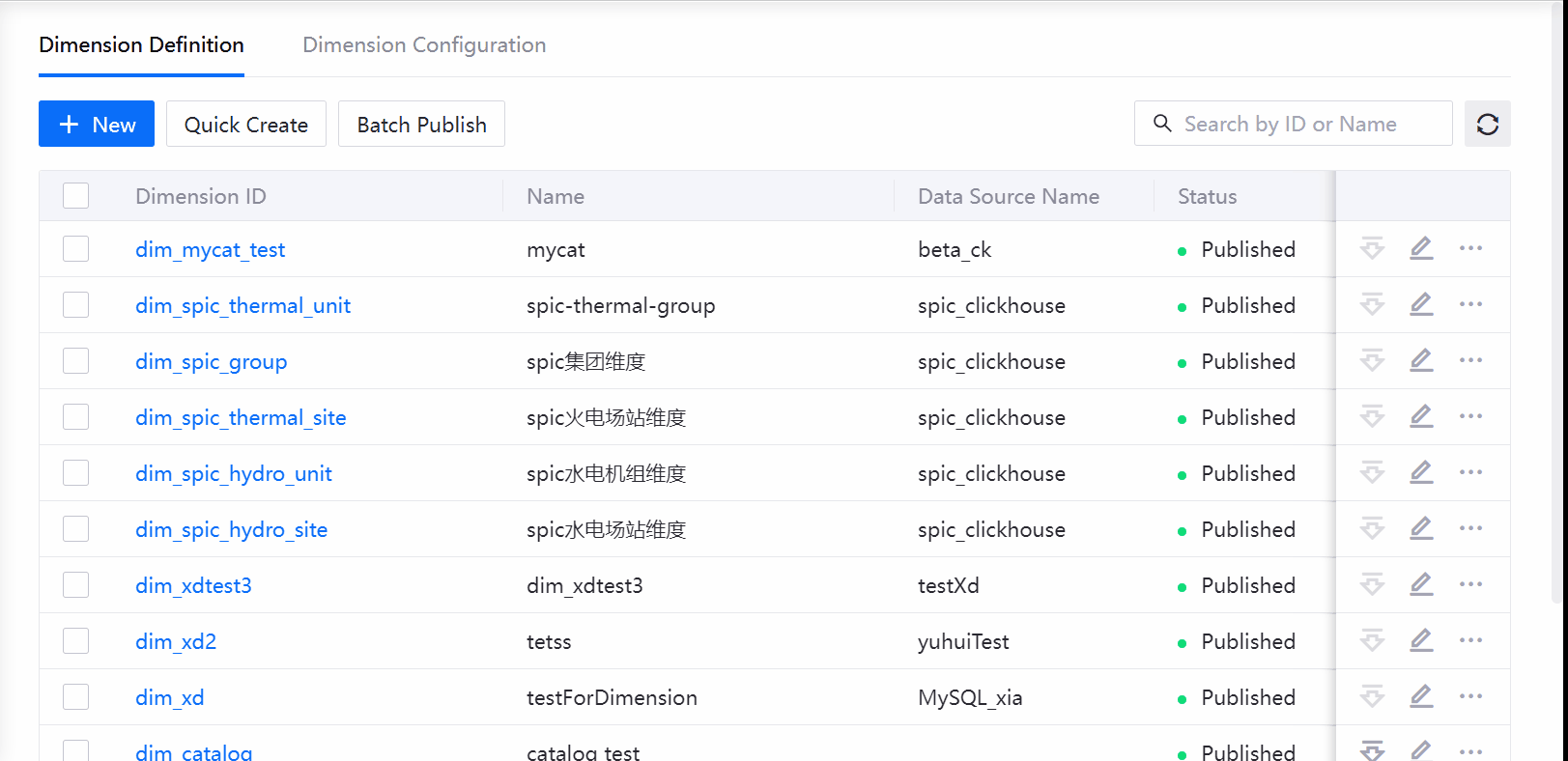
Fact Tables¶
You can now directly create fact tables based on physical tables. For more information, see Quickly Creating Fact Tables.
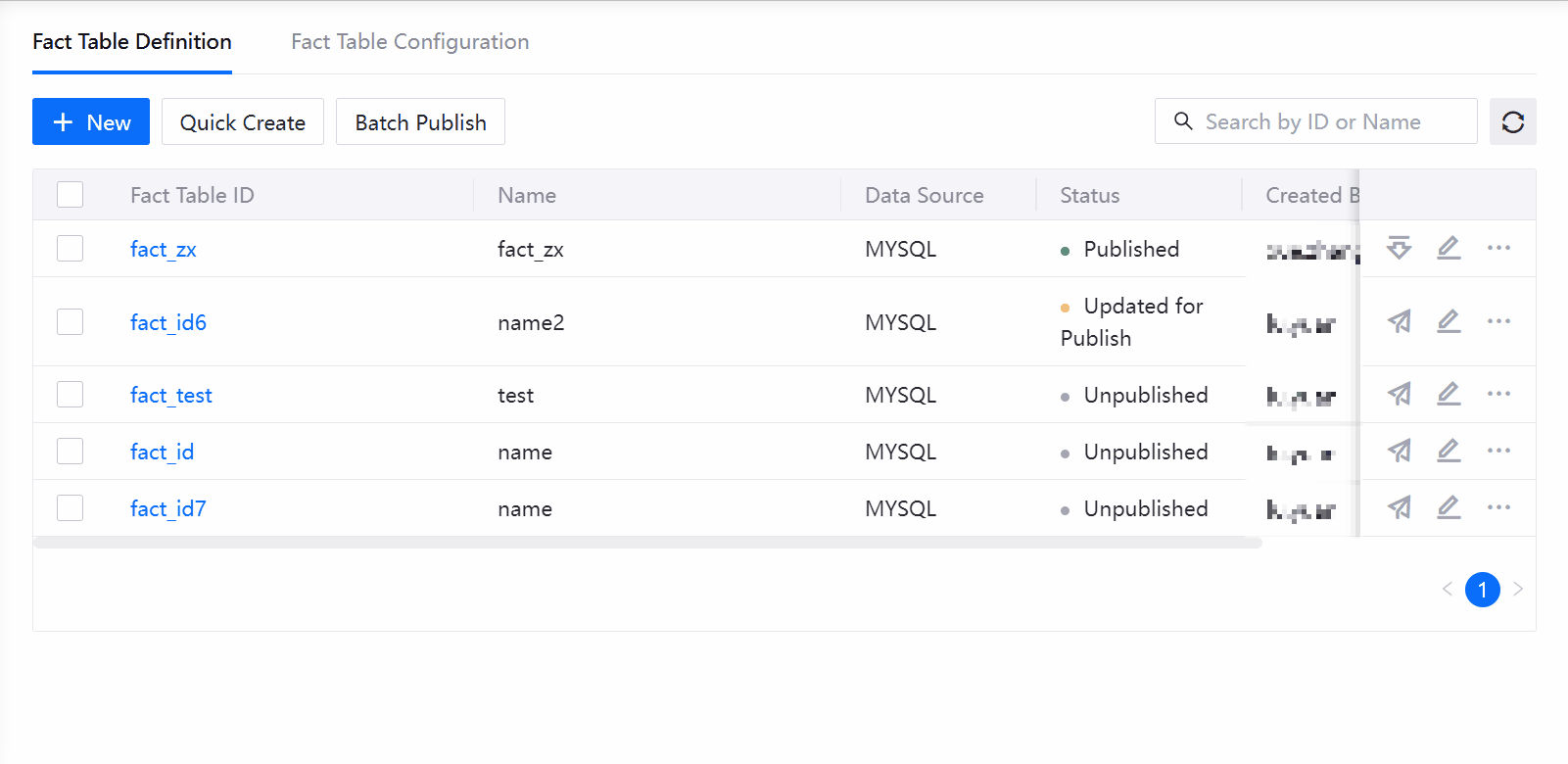
Metric Library¶
You can now define compound metrics by ternary expressions. For more information, see Compound Metric Calculation Formula Explanation.
You can now select Custom Time Range as the statistical time period for derived metrics and compound metrics.
You can now configure governance information such as business owners, development owners, business segments, and subjects for metrics.
Data Quality¶
We added the following new features for Data Quality in EnOS 2.4.1.
Quality Assessment Rules¶
You can now configure quality assessment rules for array data uploaded from devices. For more information, see Quality Assessment Rule Templates.