Managing Devices¶
This section describes the device management operations such as how to view and change device status, how to obtain device secret credentials, etc.
Retrieving the device triple information¶
The Product Key, Device Key and Device Secret are considered as the device triple information.
In the EnOS Management Console, select Device Management.
In the device list, click View to open the Device Details page for the target device
You will be able to find its Product Key, Device Key and Device Secret on the page.
Updating devices in batch¶
You can update multiple devices in batch by downloading the template, editing it, and then uploading it.
Go to Device Management > Devices.
Click Batch Import. In the Batch Import and Update pop-up, select Batch Update for Operations.
In Product, select the product that the devices to be edited belong to.
In Template, you can select Download an empty template, then click Empty template(.xlsx) to download an empty template and edit. You also can select Generate template from existing device, and choose a device from the drop-down list. Click Template (.xlsx) to download a template based on this device. The downloaded template is named as “Template_product_key.xlsx”, where product_key refers to the product key of the product that the device belongs to.
Edit and save your template.
Click
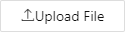 to browse and select the completed template and upload it. Click OK. EnOS will then parse the template. When it completes parsing, the result will be displayed in a pop-up. If there is at least one valid record, you can click Update to update the valid records in EnOS. If there are any invalid records, you can click Export Invalid Records to download the errmsg.txt file which includes the cause and location of the invalid records in the file.
to browse and select the completed template and upload it. Click OK. EnOS will then parse the template. When it completes parsing, the result will be displayed in a pop-up. If there is at least one valid record, you can click Update to update the valid records in EnOS. If there are any invalid records, you can click Export Invalid Records to download the errmsg.txt file which includes the cause and location of the invalid records in the file.
 in the Operations column to go to Asset Tree to manage assets.
in the Operations column to go to Asset Tree to manage assets.