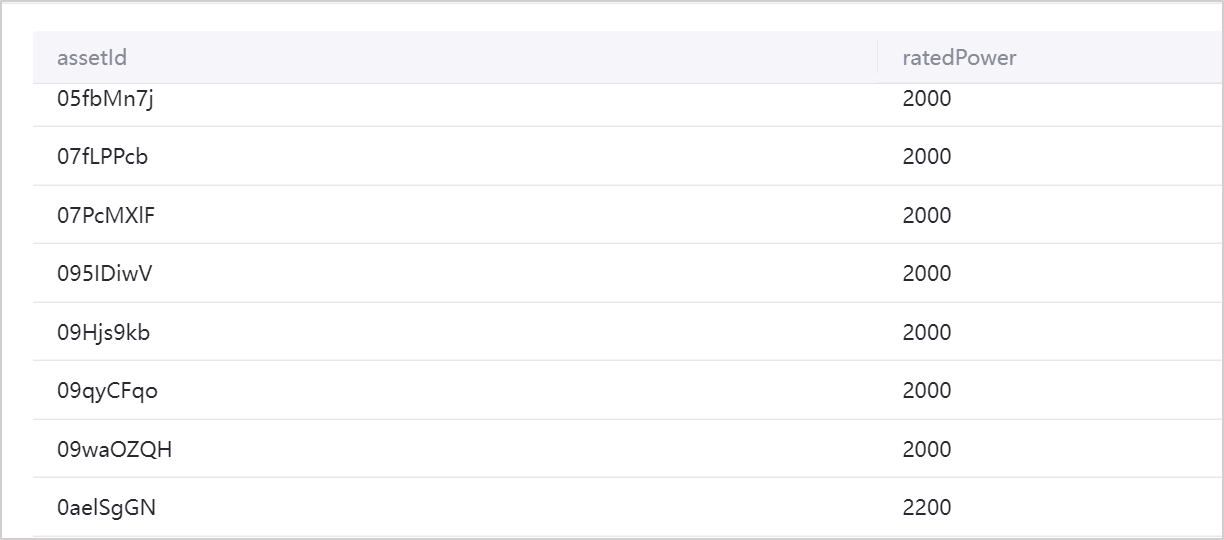Managing Quality Dimension Tables¶
This article describes how to create, edit, delete, export and import quality dimension tables in EnOS Data Quality.
Prerequisites¶
Before starting, make sure the user account has been assigned the menu group containing System Configuration. If not assigned, contact the application administrator.
Creating a Quality Dimension Table¶
Select Configuration Management > System Config from the left navigation pane, which goes to the Quality Dimension Table page by default.
Select New in the upper left corner of the page, and enter the basic information and data source settings in the New Quality Dimension Table page.
Enter the following Basic Information:
Table ID: Enter the ID of the quality dimension table. This cannot be modified after the quality dimension table is created.
Table Name: Enter a name for the quality dimension table.
Description: Enter a description for the quality dimension table.
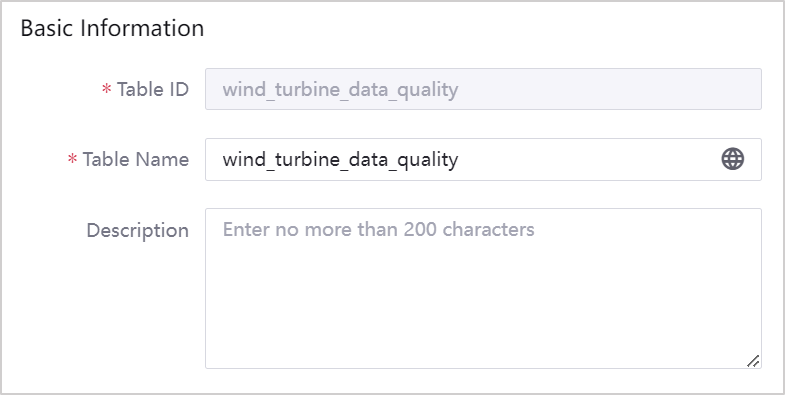
Select the following Data Source Settings information:
Data Source Type: Select
EnOS IoT Hub. This cannot be modified after the quality dimension table is created.Model: Select a device model ID that already exists in EnOS Device Connectivity & Management. Only one quality dimension table can be created based on the model, and it cannot be modified after it is created.
Attributes: Select the attributes of the model for the quality dimension table. Only attributes for which the data type is numeric (int/float/double) can be selected.
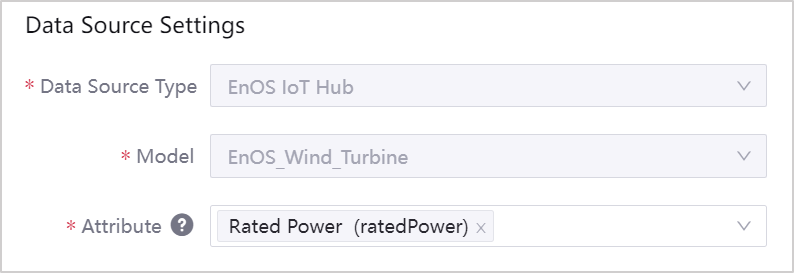
Select OK to finish creating the quality dimension table.
Note
After the quality dimension table is created, the data of the model and attribute in the dimension table can immediately be used in assessment rules. The latest configuration information in the dimension table will be synchronized at 02:00:00 every day in the UTC+8:00 time zone of the current application user’s computer, and will directly overwrite the original ones.
If the model is deleted, the Model field in the corresponding quality dimension table shows empty.
If an attribute of the model is deleted, the attribute data in the quality dimension table shows empty, but the assessment rules linked to the attribute are not affected.
After a quality dimension table is created, you can view the dimension table information in the list on the Quality Dimension Table page.
Exporting Quality Dimension Tables
You can export quality dimension tables to migrate them between different OUs.
Select Configuration Management > System Config from the left navigation pane, which goes to the Quality Dimension Table page by default.
Check the created quality dimension tables, select Export
 at the top of the page to export a file in Excel format.
at the top of the page to export a file in Excel format.Or you can select Batch Export first, and then select Export All
 to export all quality dimension tables within the authority of the account under the current OU.
to export all quality dimension tables within the authority of the account under the current OU.
Importing Quality Dimension Tables¶
You can import quality dimension tables to share them between different OUs.
Select Configuration Management > System Config from the left navigation pane, which goes to the Quality Dimension Table page by default.
Select Import, select Upload File in the pop-up window. If you cannot find a template to upload locally, you can export a file as a template by following the steps in exporting quality dimensions tables and then filling in the configuration information in the file as follows:
Table ID:Enter the ID of the quality dimension table, which is unique in the current file and can be duplicated with the existing IDs in the page list.
Table Name:Enter the default name of the quality dimension table, which can be duplicated with the existing names in the page list and file. Chinese and English names are optional.
Model ID:Enter the model ID of EnOS Device Connectivity & Management that is unique in the current file and page list. If Table ID of the configuration information in this line is already duplicated with Quality Dimension Table ID in the page list, Model ID entered in this line must match Model ID configured under the current Quality Dimension Table ID.
Attribute:Enter the attributes that have been configured under the current Model ID in the format [“attribute 1”, “attribute 2”]. If Table ID and Model ID of the configuration information in this line already exist in the page list, the attributes in the uploaded file will overwrite the existing ones according to the following principles:
Situation
Importing Result
Quality dimension table A contains attributes a, b, and c in the current OU, and none of them are associated with quality assessment rules.
The exported quality dimension table contains attributes a, b, c, and d.File exported. Quality dimension table A contains attributes a, b, c, and d in the current OU.
Quality dimension table A contains attributes a, b, and c in the current OU, and c is referenced by quality assessment rules.
The exported quality dimension table contains attributes a, b, and d.Import failed. The file can only be imported successfully if attribute c is not associated with the quality assessment rules.
Quality dimension table A contains attributes a, b, and c in the current OU, and none of them are associated with quality assessment rules.
The exported quality dimension table contains attributes a, b, and d.File exported. Quality dimension table A contains attributes a, b, and d in the current OU.
Select OK to import one or more quality dimension tables with model information in EnOS Device Connectivity & Management.
Note
Quality Dimension Table ID corresponds to Model ID in the quality dimension table in the current OU, and cannot be modified by editing on the page or importing a file.
Editing a Quality Dimension Table¶
Select Configuration Management > System Config from the left navigation pane, which goes to the Quality Dimension Table page by default.
Select Edit
 at the end of the quality dimension table row to edit configuration information in the quality dimension table.
at the end of the quality dimension table row to edit configuration information in the quality dimension table.
Deleting a Quality Dimension Table¶
Select Configuration Management > System Config from the left navigation pane, which goes to the Quality Dimension Table page by default.
Select Delete
 at the end of the quality dimension table list row. Deleted quality dimension tables cannot be restored.
at the end of the quality dimension table list row. Deleted quality dimension tables cannot be restored.
Previewing Dimension Table Details¶
Select Configuration Management > System Config from the left navigation pane, which goes to the Quality Dimension Table page by default.
Select Preview
 at the end of the quality dimension table to view the attribute values of different devices synchronized from EnOS Device Connectivity & Management.
at the end of the quality dimension table to view the attribute values of different devices synchronized from EnOS Device Connectivity & Management.