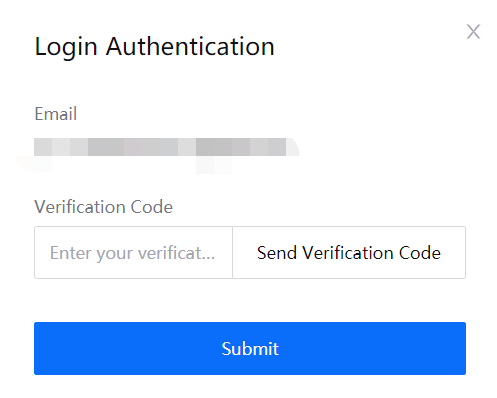Security Management¶
Through Security Management, the OU Administrator can view the audit logs of all users and enable multi-factor authentication (MFA) for user accounts.
Viewing the Audit Log¶
The audit log contains operation records such as the login, logout, and system configuration of all users within the OU. The OU administrator can view the operations of a specific account with the following steps.
Log in to the Application Portal and go to Admin Console > Audit Log. The audit log will display the operations of all users for the past days according to the system configuration.
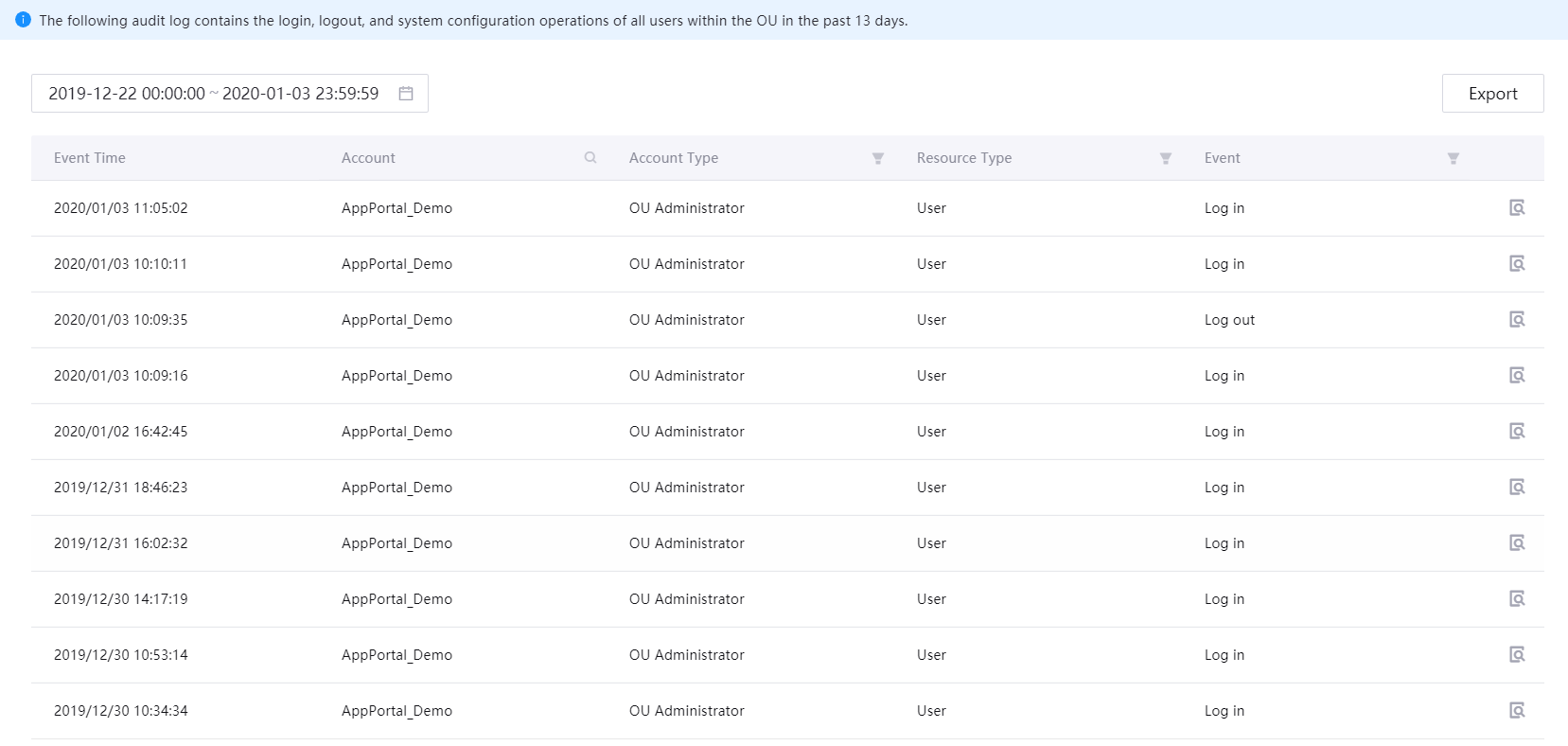
Select a time range to query the audit log from the Date/Time field at the top left. The system will query and display the log automatically.
The results can be filtered using the account type or resource type.
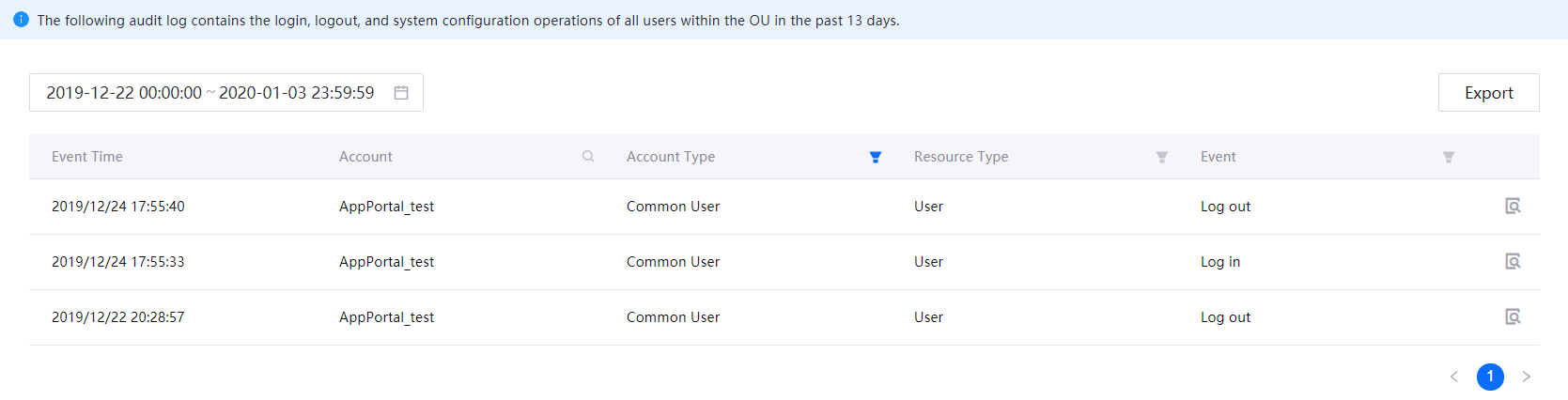
Click the Details icon of a record to view the details of the event.
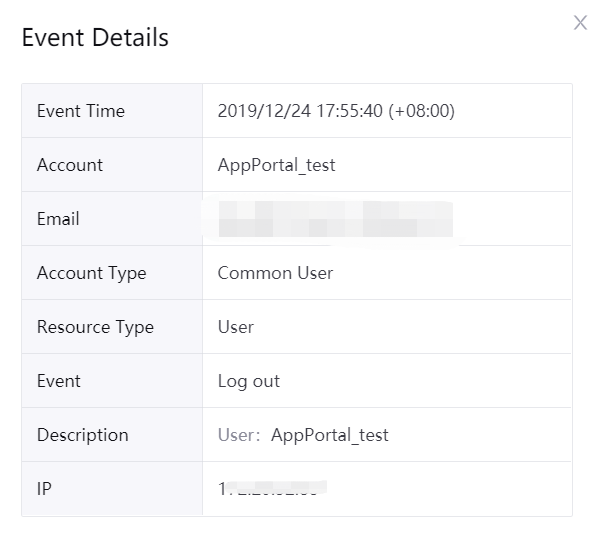
Click the Export button to export and save the audit log. If you need to export the audit log of a longer period, contact the system administrator.
Enable MFA¶
Through MFA, user accounts and data can be better protected by verifying user operations using multiple factors. Currently, the Application Portal supports the verifying of the user login operation through email.
Log in to the Application Portal and go to Admin Console > Account Protection.
In the configuration section of Login Protection, select Enable Email Authentication, and click Apply Changes.
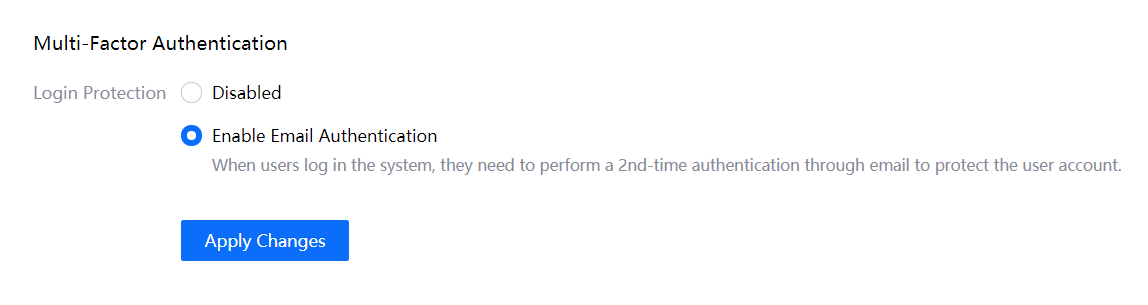
When the Email Authentication is enabled, users will need to enter the verification code that is sent to their email when logging in to the Application Portal.