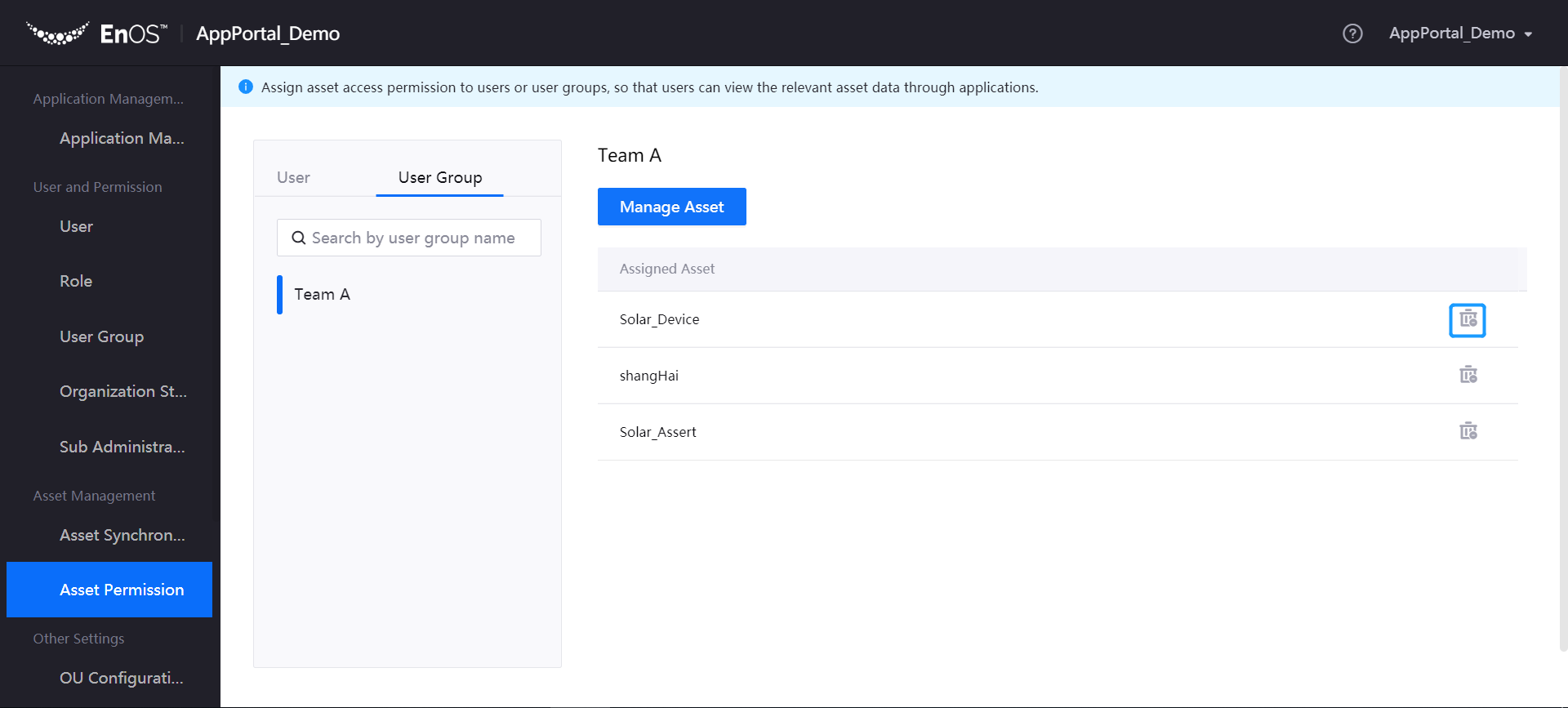Managing Assets¶
The Application Portal enables the synchronizing of data asset information with EnOS and the assigning of asset access permissions to created users and user groups, after which users can view asset information and data via the applications.
Asset Synchronization¶
Asset synchronization refers to the synchronization and updating of assets that have been connected to EnOS and identified with the tag auth_unit:true. The asset access permission can be assigned to users only after the synchronization is completed.
Log in to the Application Portal and go to Admin Console > Asset Synchronization.
Click Synchronize Asset to start synchronizing new and updated asset data from EnOS to the Application Portal.
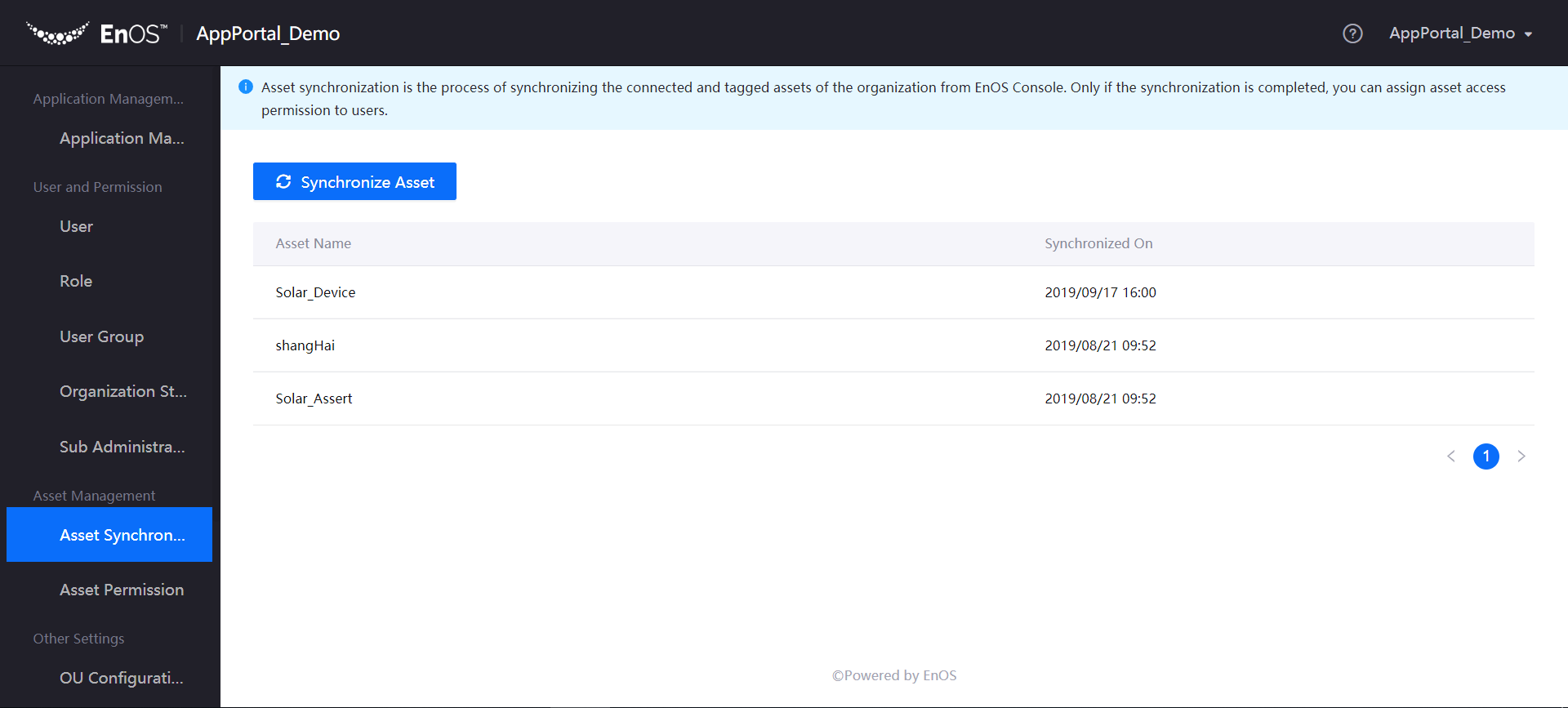
Assign Asset Permission¶
Asset access permissions can be assigned to users or user groups. Once assigned, users can see related asset information and data via the applications. Ensure that the asset synchronization is completed before proceeding with the steps below.
Log in to the Application Portal and go to Admin Console > Asset Permission.
Select a user or user group to view the assets that have been assigned respectively. Click Manage Asset to assign assets or remove assigned assets for the user or user group.
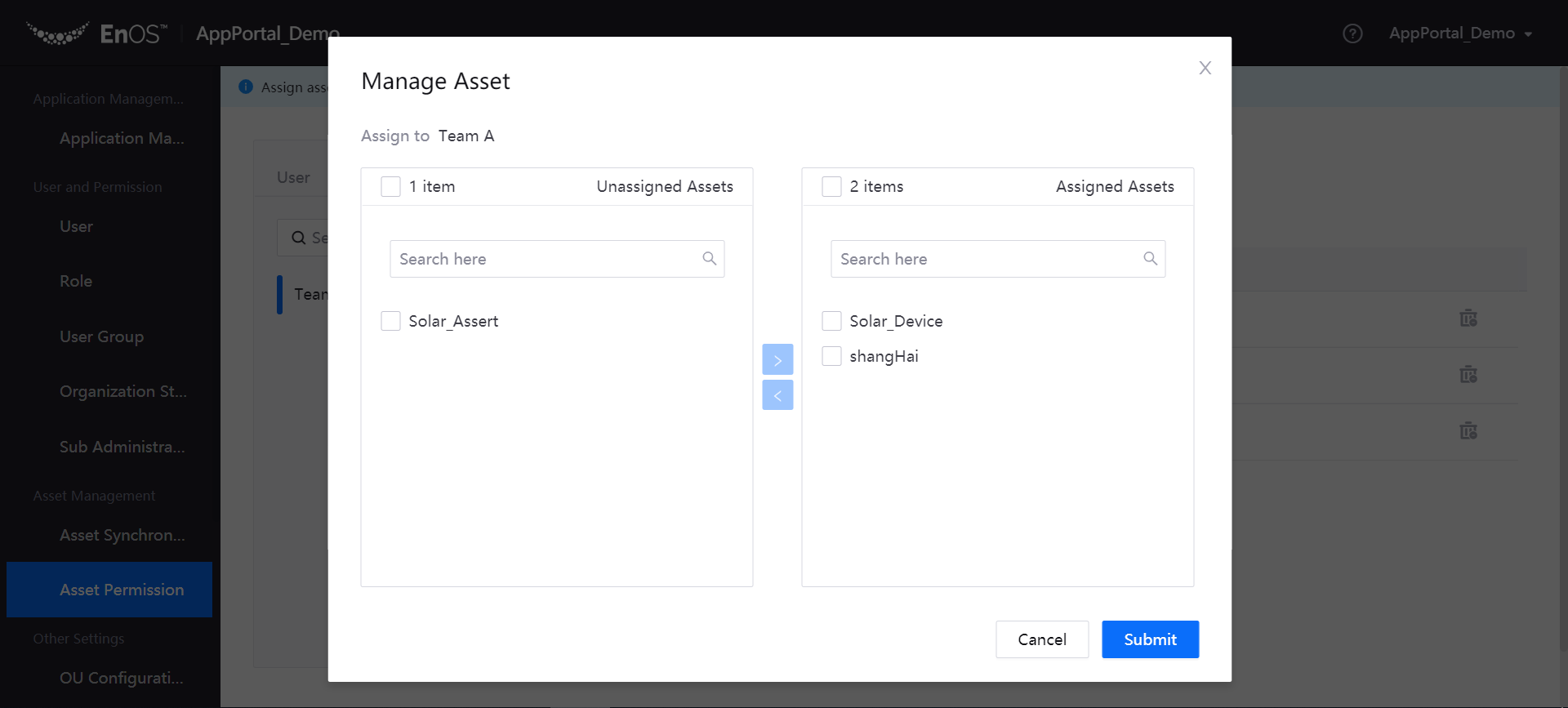
The assets assigned can be also be removed from the user or user group by clicking the Remove icon
 .
.