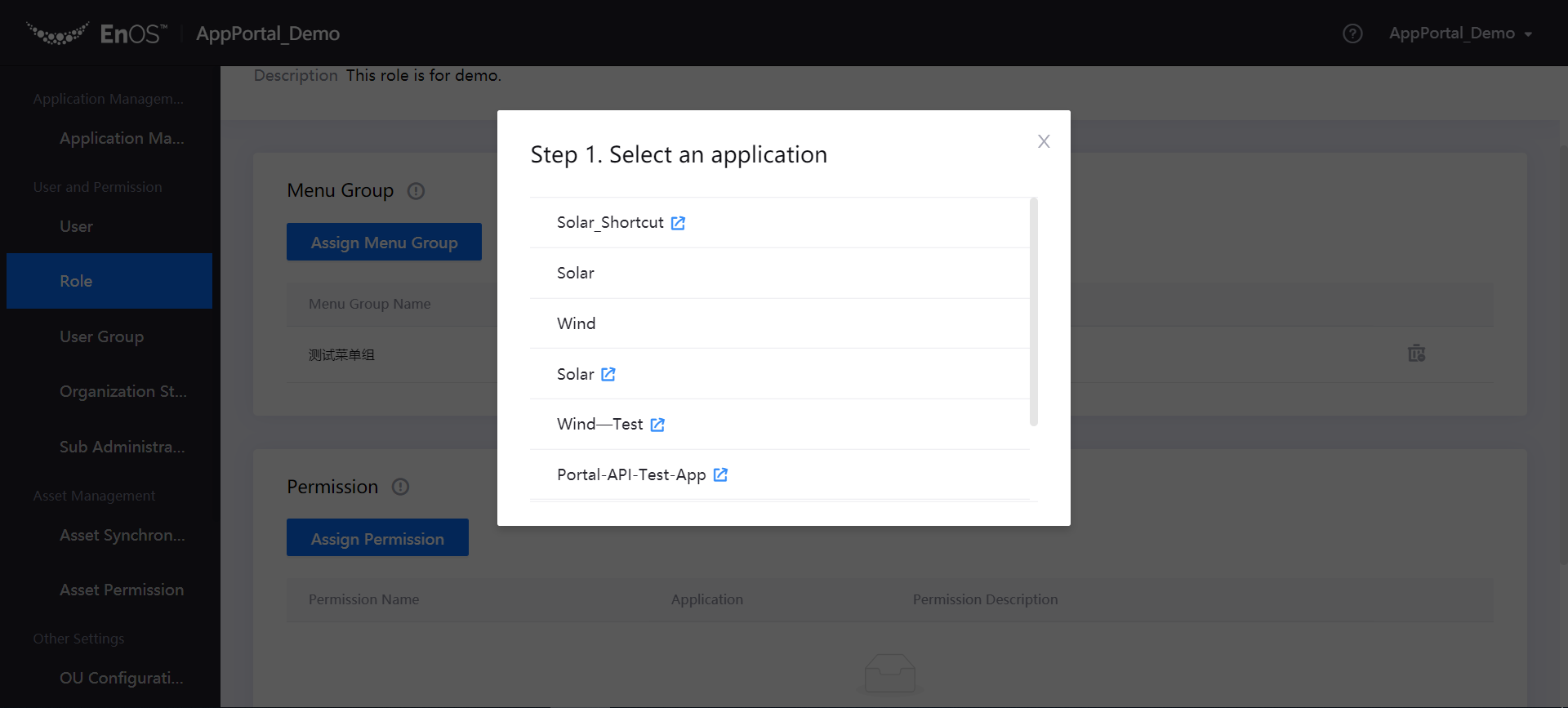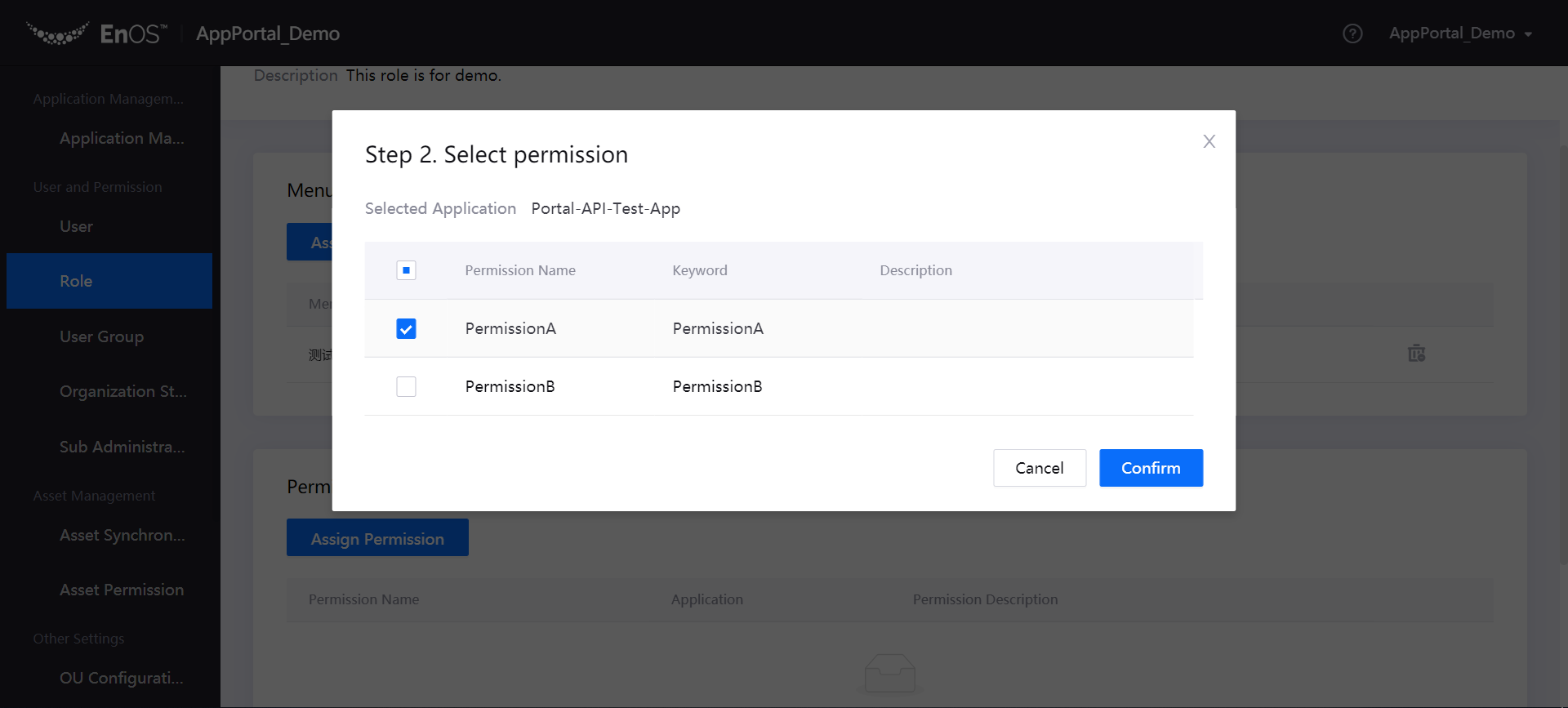Managing Roles¶
The Application Portal supports the creation of different roles. After assigning the application permission and menu access permission to a role, the user of that role would gain access to the corresponding menus and operation permissions within the application.
Menu group: A menu group is a collection of menus displayed in an application, which is formed by combining menus. Once a menu group is assigned to a role, the user of that role will have the rights to access any menus in the menu group.
Permission: Different permissions have different operations in an application. When a permission is assigned to a role, the user of that role will will have the corresponding operational permissions within the application.
Create a Role¶
Log in to the Application Portal and go to Admin Console > Role.
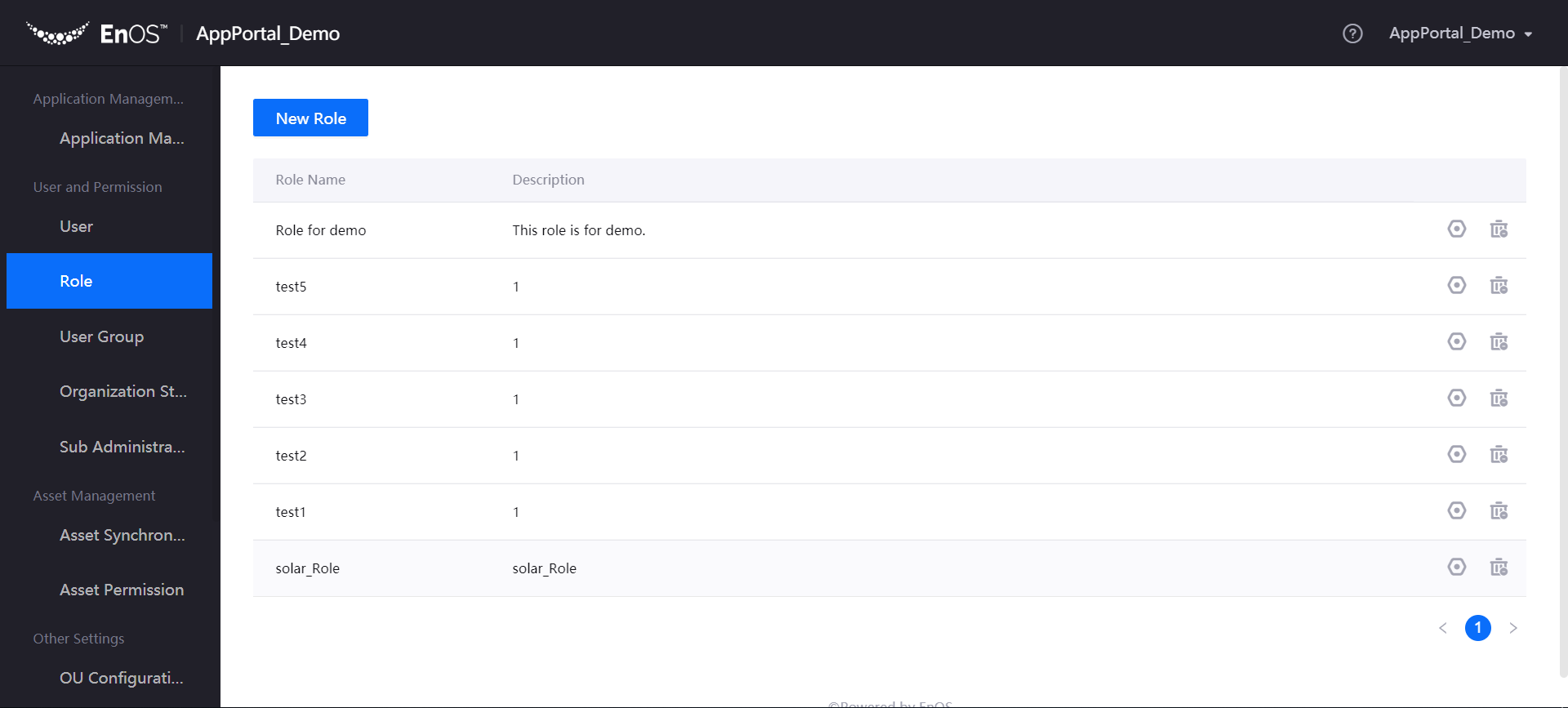
Click New Role, type the Name and Description of the role, then click Submit.
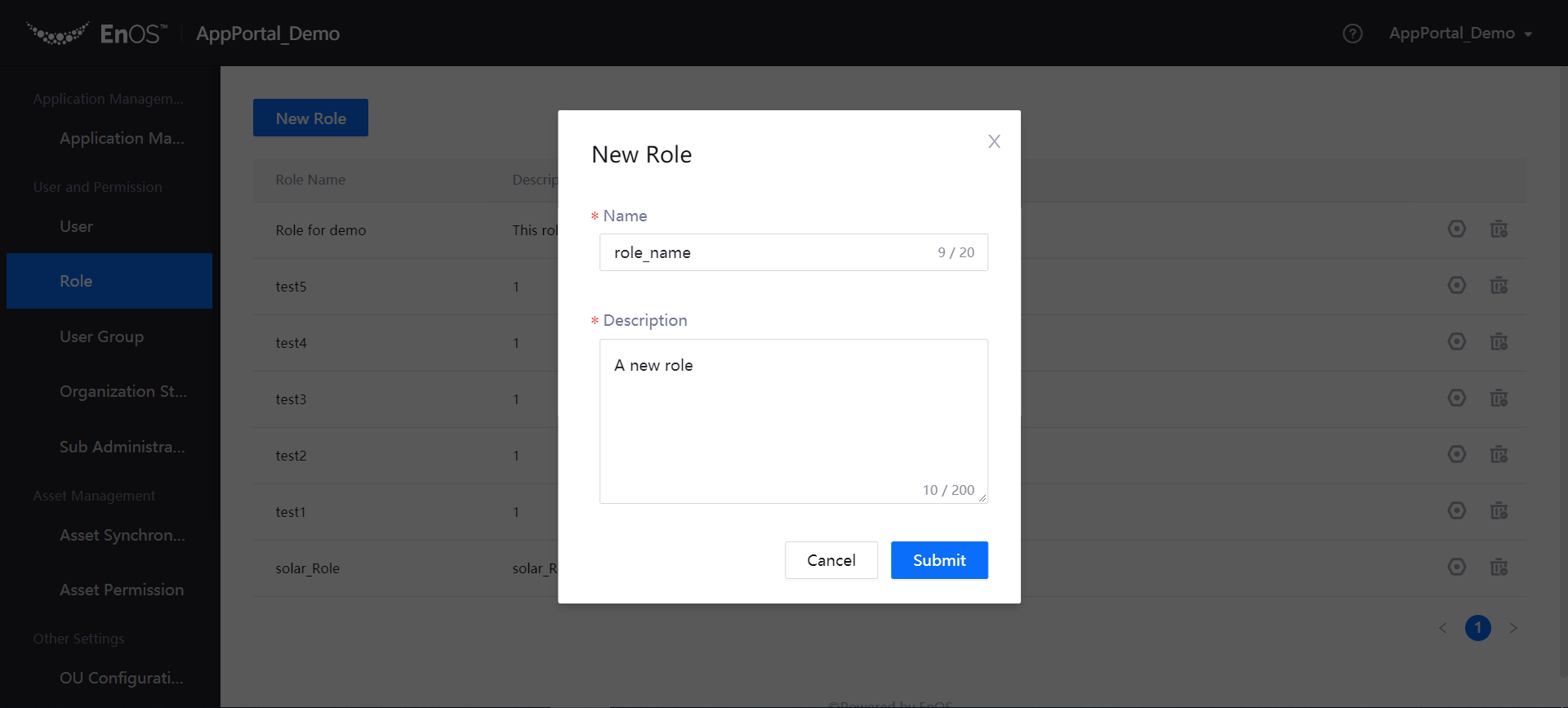
Click the Manage icon
 for the created role to enter the Role Details page.
for the created role to enter the Role Details page.Click Assign Menu Group, select the application and menu group, and click Confirm.
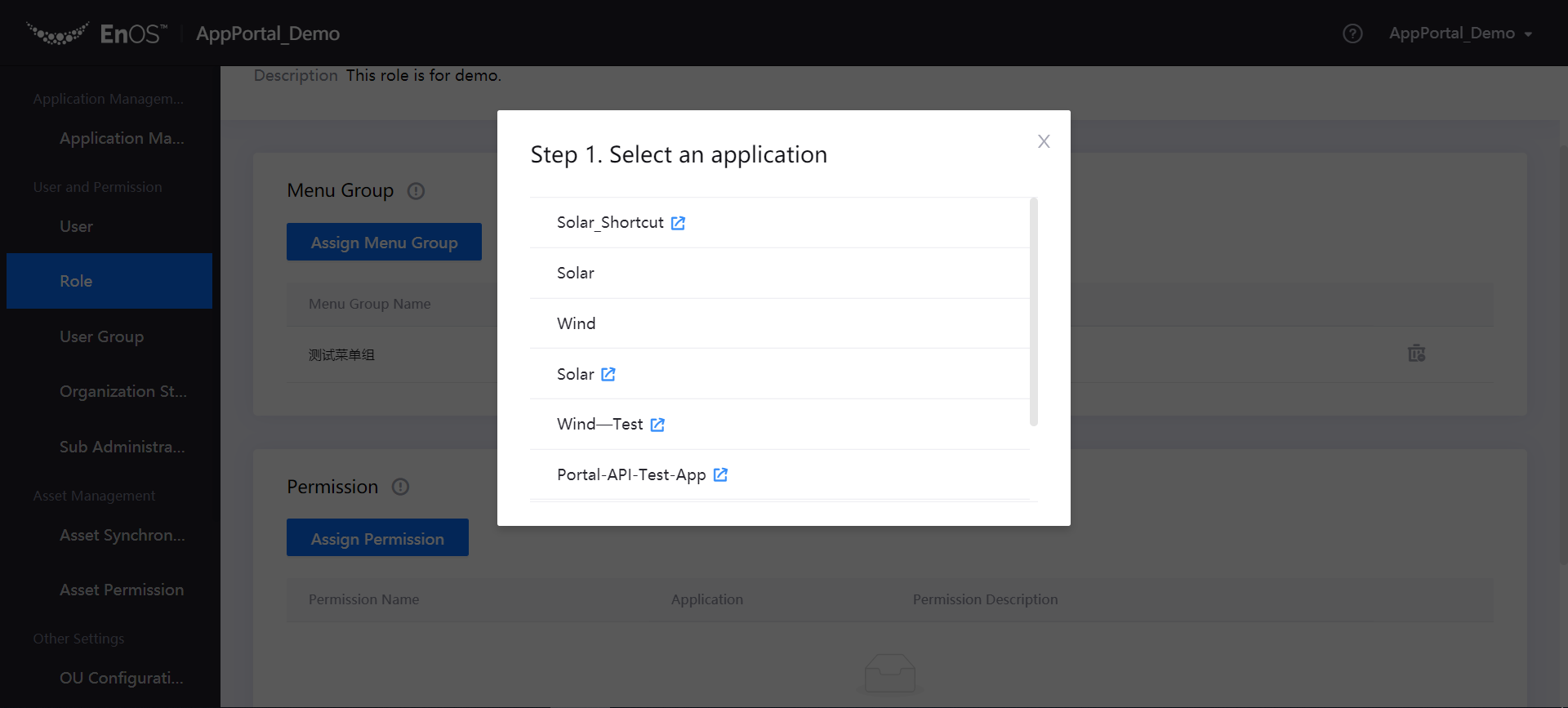
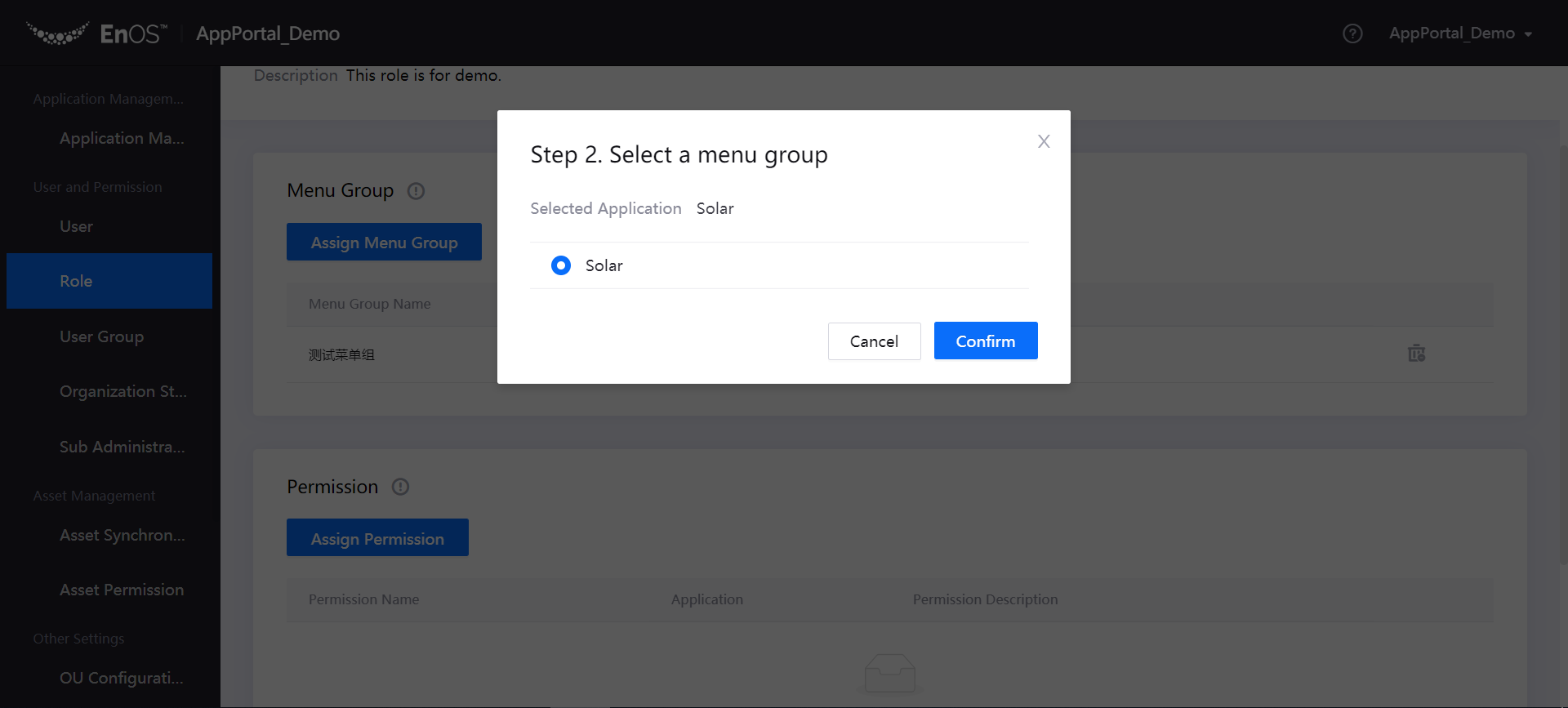
Click Assign Permission, select the application and permissions, and click Confirm.