Key Concepts¶
The user and permission system of Reporting Tool is inherited from EnOS Application Portal. Before you start, you need to learn about the key concepts of EnOS Application Portal.
Below are the key concepts of Reporting Tool.
Report¶
A report is a file that visually displays data in formats such as tables, graphs, and text. Reporting Tool supports full lifecycle management of reports, including creating and managing report templates, report generation tasks, and report subscriptions.
Report Template¶
A report template is a report design file that contains parameters to define the content and style of a report.
Report templates can be divided into the following types according to their effective scope.
Standard templates: universal templates provided by Reporting Tool. Standard templates take effect for all OUs in the current environment. Users are not allowed to create and modify standard templates through the UI. If users need to create or modify them, contact the system administrator.
Custom templates: customized templates that meet the needs of different users. Custom templates only take effect for the current OU. To create custom templates, users can upload BIRT files and templates created by the online editor, or design templates by the online editor.
For more information, see Designing Reports.
BIRT¶
BIRT (Business Intelligence and Reporting Tools) is an open-source reporting system within the Eclipse Foundation. It provides business intelligence reporting capabilities for applications, including report design and report deployment capabilities. For more information, see the BIRT documentation What is BIRT. BIRT generates the following files.
rptdesign files: report design files.
rptlibrary files: report library files containing a collection of report elements, including visual and non-visual components. Library files can be reused in multiple reports.
Users can host BIRT templates on Reporting Tool by uploading a rptdesign file or a zip file containing a rptdesign file generated in BIRT.
For more information, see Upload a Custom Report Template.
Online Editor¶
The online editor is a designer provided by Reporting Tool to build report templates online. The online editor allows users to configure template parameters, widgets, and other content, and to set page layouts such as headers, footers, and page margins.
For more information, see Creating a Custom Report Template.
Widget¶
A widget is a visual element in the online editor. The following widgets are supported.
Table: allows users to configure header and body styles as needed.
Chart: also known as trend charts, supports line charts, bar charts, and line-bar mixed charts.
Text: supports static text (text without variables), label, and dynamic text (text containing variables).
Image: allows users to upload an image to display in the report.
In the online editor, users can configure basic information, display data, parameters, and styles of widgets as needed, and the size and position of widgets can also be adjusted according to user preferences.
Parameter¶
Parameters are the dynamic values in report templates that realize real-time interaction between users and data and data filtering.
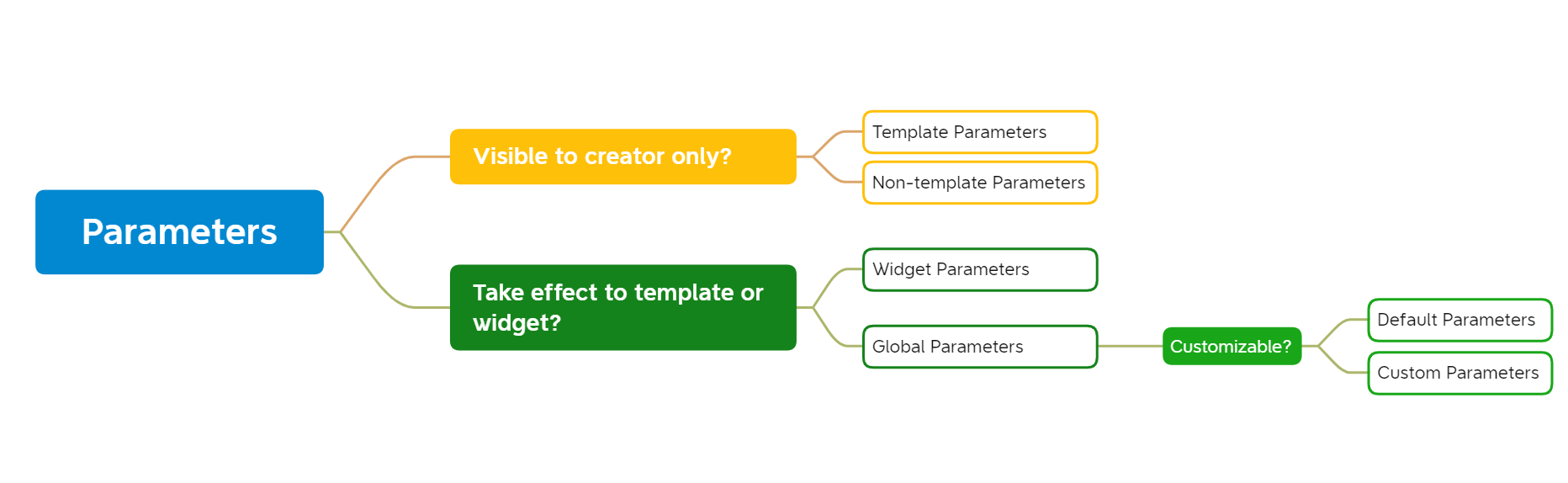
Template/Non-template Parameter¶
Parameters in report templates are divided into the following types depending on whether they are only visible to template creators.
Template parameters: parameters that are visible to the template creator only, such as application access keys and passwords used for authentication and other confidential parameters.
Non-template parameters: common parameters that are visible to all users and whose values can be modified, such as site name, date, author.
The template creator can set default values for both template and non-template parameters, and the system automatically uses the default values when users preview reports and create schedules based on the template.
Users can specify whether a parameter is a template parameter in the following scenarios.
After the BIRT file is uploaded, the system will automatically identify the parameters in the file and display them in a list. Users can specify whether a certain parameter is a template parameter in the list.
When adding a custom parameter in the online editor, users can specify whether the custom parameter is a template parameter.
Global/Widget Parameter¶
The online editor allows users to define template content by enabling parameters. The parameters of the template created in the online editor are divided into the following types according to their effective scope.
Global parameters: parameters that apply globally to the template. Template creator can set default values for global parameters, and the system automatically uses the default values when users preview reports and create schedules based on the template.
Widget parameters: parameters that apply to specific widgets in a template, whose values usually come from the following sources:
Use global parameter values directly.
Use global parameter values with a certain time offset. For example, set the value of the “start time” widget parameter to 30 days before the value of the “start time” global parameter.
Use fixed values as widget parameter values.
Default/Custom Parameter¶
Global parameters can be further divided into the following types according to whether they are customizable.
Default parameters: built-in global parameters provided by the online editor. These default parameters are provided for users: Single Site, Multiple Site, Start Date, and End Date. After a default parameter is enabled, user can modify its default value, but cannot modify its parameter name, whether it is required, and whether it is a template parameter.
Custom parameters: customized parameters that users define according to their needs. For a custom parameter, users can customize its parameter name, whether it is required, whether it is a template parameter, and its default value.
User Group¶
A user group refers to the grouping of users in EnOS Application Portal. Users in the same user group have the same asset access permissions. Reporting Tool assigns template permissions to a user group to batch control the permissions that users in the group have on a specific template.
For more information, see User Group.
Template Permission¶
Template permissions are the access and operation permissions of report templates. For each template, the template creator can assign the following template permissions to user groups.
Operation permission: viewing the template in template list and creating schedules and subscriptions based on the template.
Receiving permission: receiving subscription emails generated based on the template.
For more information, see Managing Template Permissions.
Report Schedule¶
A report schedule is the process of generating a report based on a specified template. Reporting Tool supports the following methods to generate reports:
Automatic generation by the system at different time frequencies such as daily, weekly, and monthly.
Manual trigger by users to generate reports.
For more information, see Creating a Report Schedule.
Schedule Record¶
A schedule record is the detailed execution information of a schedule, including:
The information about the schedule, such as related template, execution status, and execution time of the schedule.
The information about the generated report, such as name, generation time, and format of the report.
For more information, see Managing Schedule Records.
Report Subscription¶
A report subscription is the process of sending a generated report to the designated recipients by email based on the specified schedule. Reporting Tool supports the following methods to subscribe to reports:
Automatic email sending by the system at different time frequencies such as daily, weekly, and monthly.
Manual trigger by users to send emails.
For more information, see Creating a Report Subscription.
Subscription Record¶
A subscription record is the detailed execution information of a subscription, including:
The information about the subscription, such as related template and generation method of the subscription.
The information about the sent email, such as subject, recipients, and sending status of the email.
For more information, see Managing Subscription Records.