Exploring Site Onboarding Page¶
EnOS Onboarding Tool provides Site Onboarding page for asset administrators to onboard different types of sites, as well as view and configure the list of sites. The page structure is as follows.
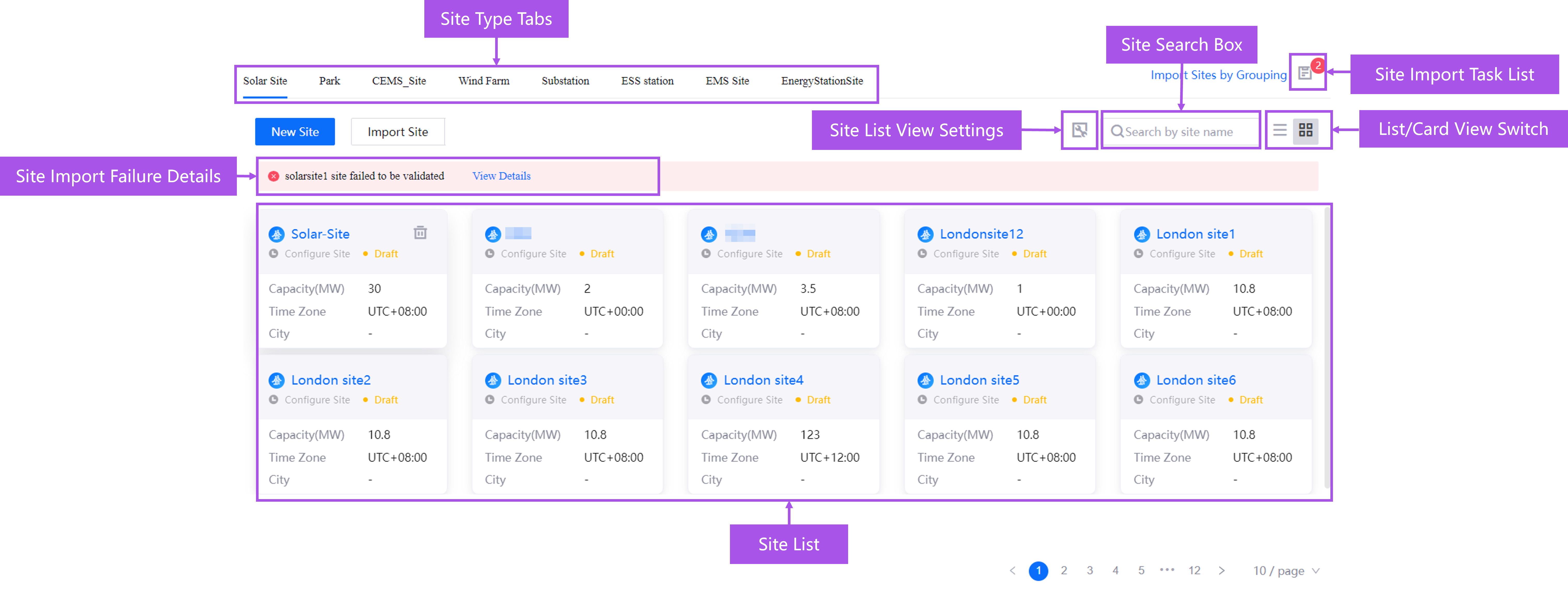
The below describes the components of a Site Onboarding page.
Site Type Tabs: select site types and create and view different site types. The site types that can be created in an OU are determined by the OU template.
Site List: view created sites.
Site List View Settings: specify the fields that will be displayed in the site list. The optional fields depend on the attributes of the model associated with the current site type.
Site Search Box: enter the site name to query the site created under the site type.
List/Card View Switch: switch the display view of the site list. The default setting is card view.
Site Import Task List: view the site import tasks created under all site types, including successful and failed tasks. You can select View Details in the pop-up window to view the processing status of the task.
Site Import Failure Details: if a site import fails, click View Details to view the processing status of the task and the reason for the failure.
Click New Site to start the Site Onboarding process. You can create sites, devices, components, and custom type assets, build topologies, configure connections, and map measurement points. The following section describes the components of the page using Configure Devices, Build Topology, and Configure Connections steps as examples.
Exploring Configure Devices Page¶
On the Configure Devices step page, asset administrators can create and manage devices, components, and custom type assets under the current site. The page structure is as follows.
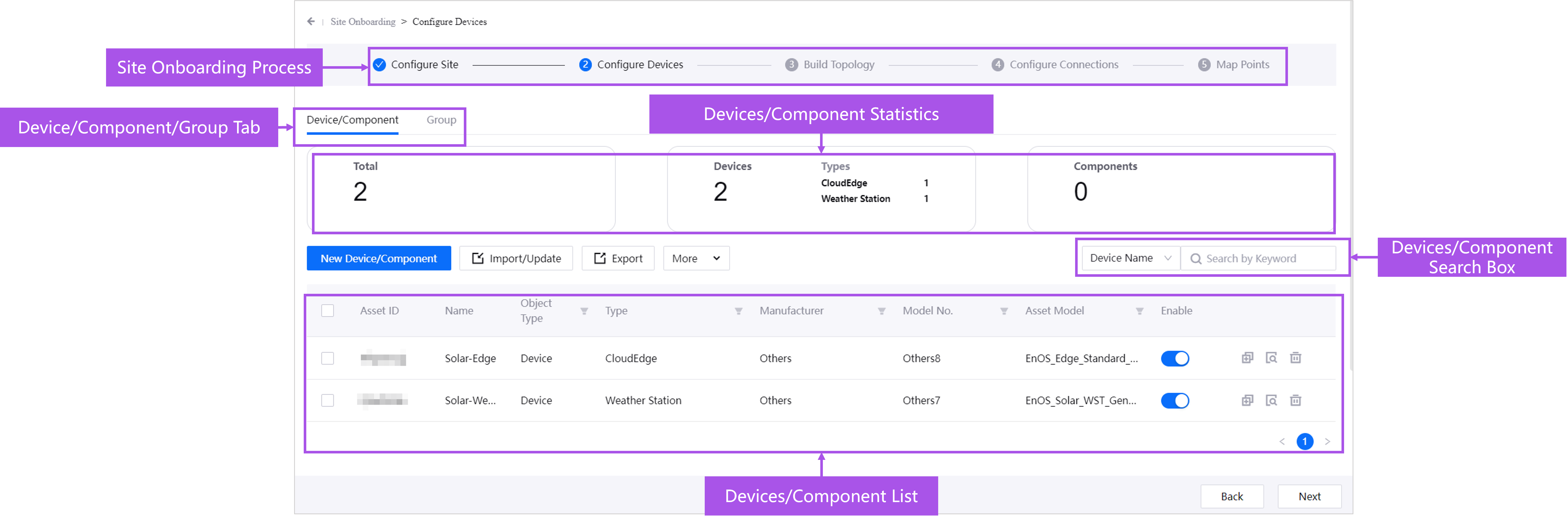
The below describes the components of a Configure Device page:
Site Onboarding Process: view and edit the site onboarding steps.
Device/Component/Custom Type Tab: switch between Device/Component and Custom Type to create and view devices, components, and custom type assets under the site. The types of devices, components, and custom type assets that can be created in an OU are determined by the OU template.
Device/Component Statistics: view the Total Amount of devices and components created under the current station, as well as statistics on Devices and Device Types, Components, and Component Types.
Device/Component Search Box: search for created devices and components by Device Name/Asset ID.
Device/Component List: view the created devices and components under the site.
Exploring Build Topology Page¶
On the Building Topology step page, asset administrators can select topology rules to build the topology of sites, devices, components, and custom type assets. The page structure is as follows.
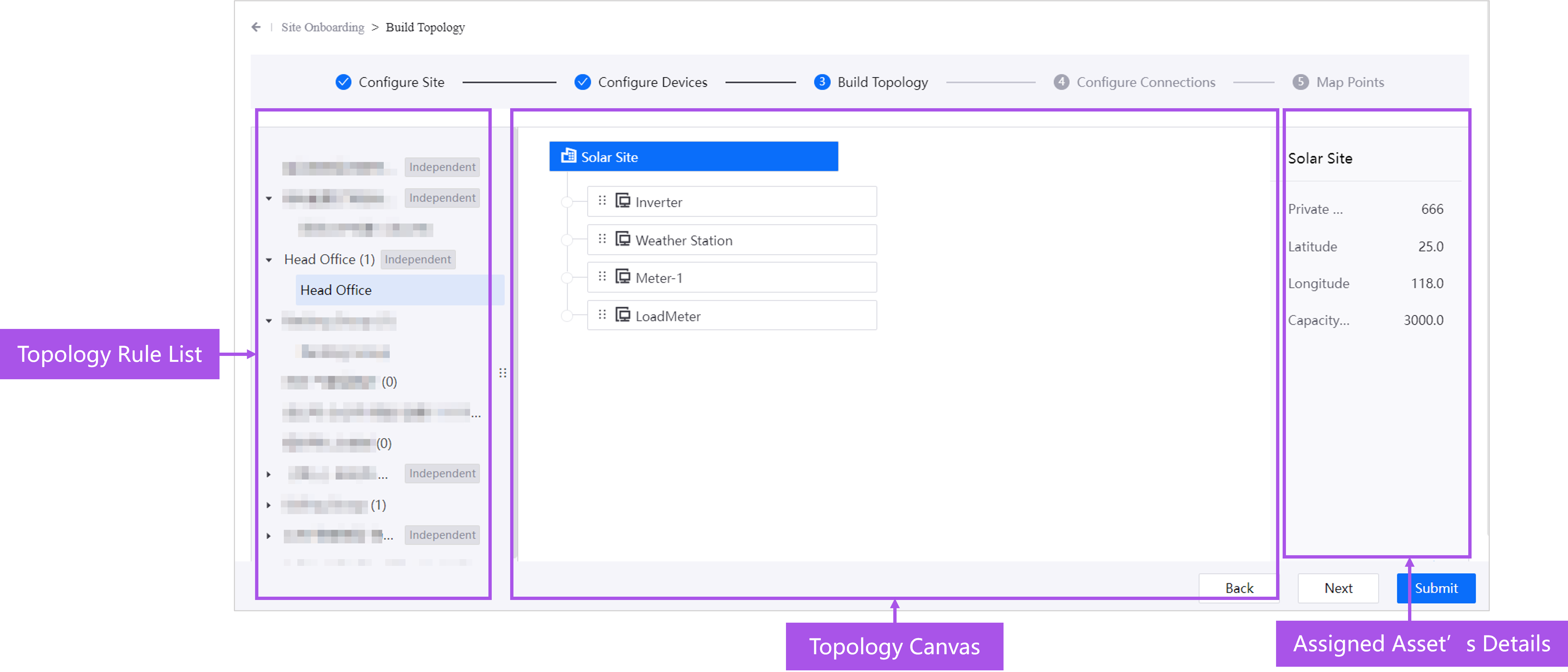
The below describes the components of a Build Topology page:
Topology Rule List: view the topology rules available under the site and create topologies under topology rules.
Topology Canvas: edit and manage topologies by adding, moving, deleting, and renaming topology nodes.
Assigned Assets Details: view detailed information about the assets assigned to the selected topology node.
Exploring Configure Connections Page¶
On the Configure Connection step page, asset administrators can connect devices to EnOS Cloud through EnOS Edge gateway devices. The page structure is as follows.
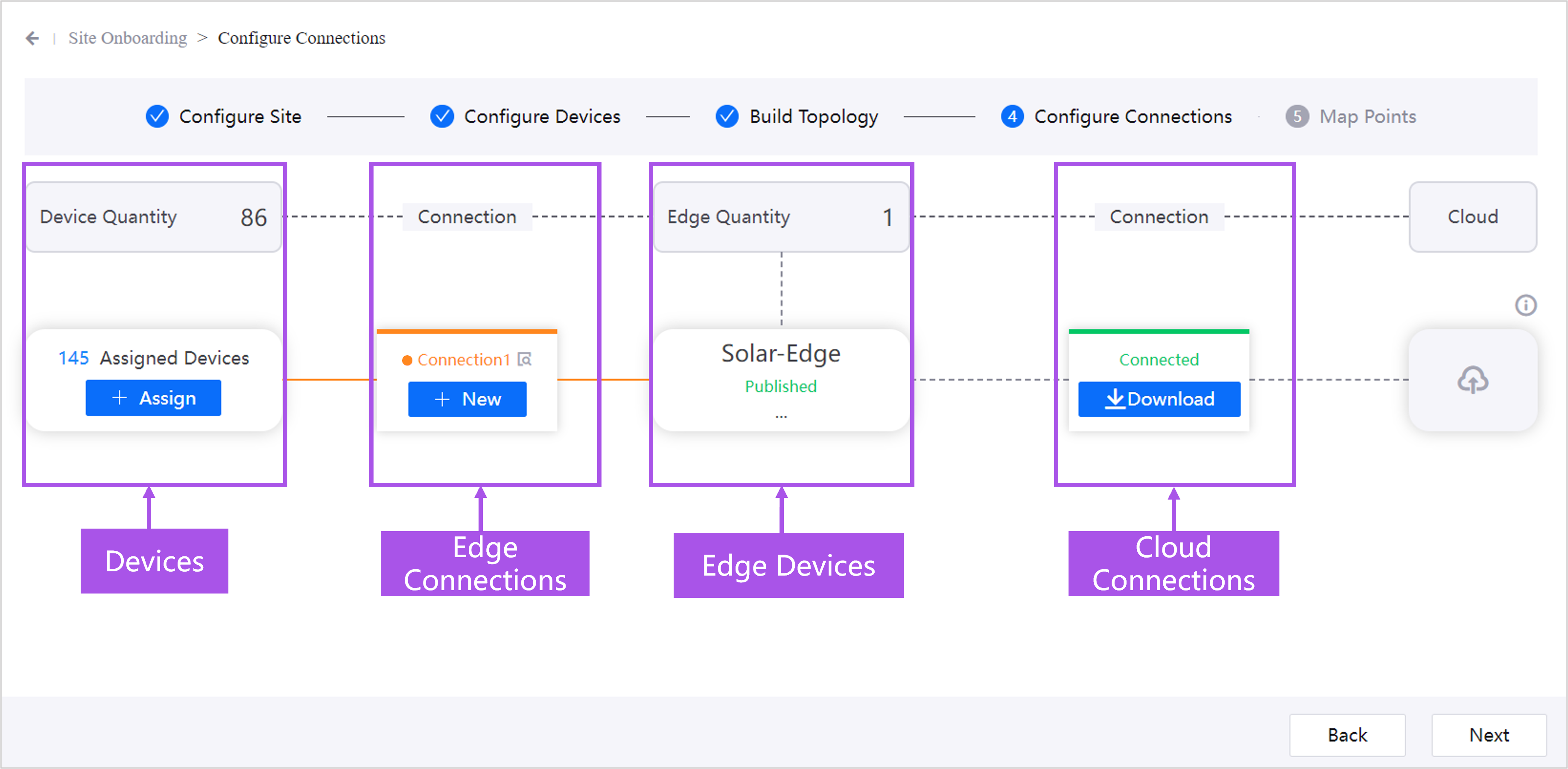
The components of a Configure Connections page are described below:
Devices: assign the devices and components in the site to EnOS Edge gateways. Device Quantity shows the number of devices and components that can be assigned, and Assigned Devices shows the number of devices and components that have been assigned to the Edge gateways.
Edge Connections: configure the number of connections between the devices and the Edge gateways, and view the connection status.
Edge Devices: view the number of Edge gateways created in the site, and the published status of the Edge devices.
Cloud Connections: configure the connections between the Edge gateways and EnOS Cloud.