Creating Flows¶
An integration flow is made up of a series of nodes that processes data for the integration of devices across enterprises and organizations. Integration flows can be used for various purposes such as data forwarding, converting instruction formats for communicating between different devices, etc.
This section shows how to create an integration flow.
Before You Start¶
Ensure that the assets for integrating the data to exist in EnOS. If not, you need to create them first. For more information about creating models/products/devices, see Device Modeling and Connecting and Managing Devices in the Cloud.
Ensure that you have read the limitations for creating flows. See Limitations.
Step 1: Create New Flow¶
Log in to the EnOS Console Management and click Device Integration > Flow Designer from the left navigation menu.
Click New Integration Flow, enter the flow name and description, and click OK.
Step 2: Design the Flow¶
You will enter the Flow Designer page with a blank canvas.
Drag and drop a node from the list of nodes on the left.
Configure the node settings on the right panel. For more information about each node’s settings, see List of Nodes.
Repeat both steps above for the other nodes for your flow. If you need to delete a node, select it and click its Delete icon
 .
.Connect all the nodes to make a flow. To connect two nodes, drag a line from a node’s exit point to another node’s entry point. To delete a connector, click on it and press “Delete” on your keyboard. Note that some nodes do not have an entry or exit point. These nodes are used as the start or end nodes of a flow.
You can click Undo or Redo during the creation process.
You can toggle on the Debug switch on the top right to record the logs of the nodes in the flow. Node logs are stored for a maximum of 7 days. To view the node log, click on the node and click its Log tab.
Click Save to save your flow.
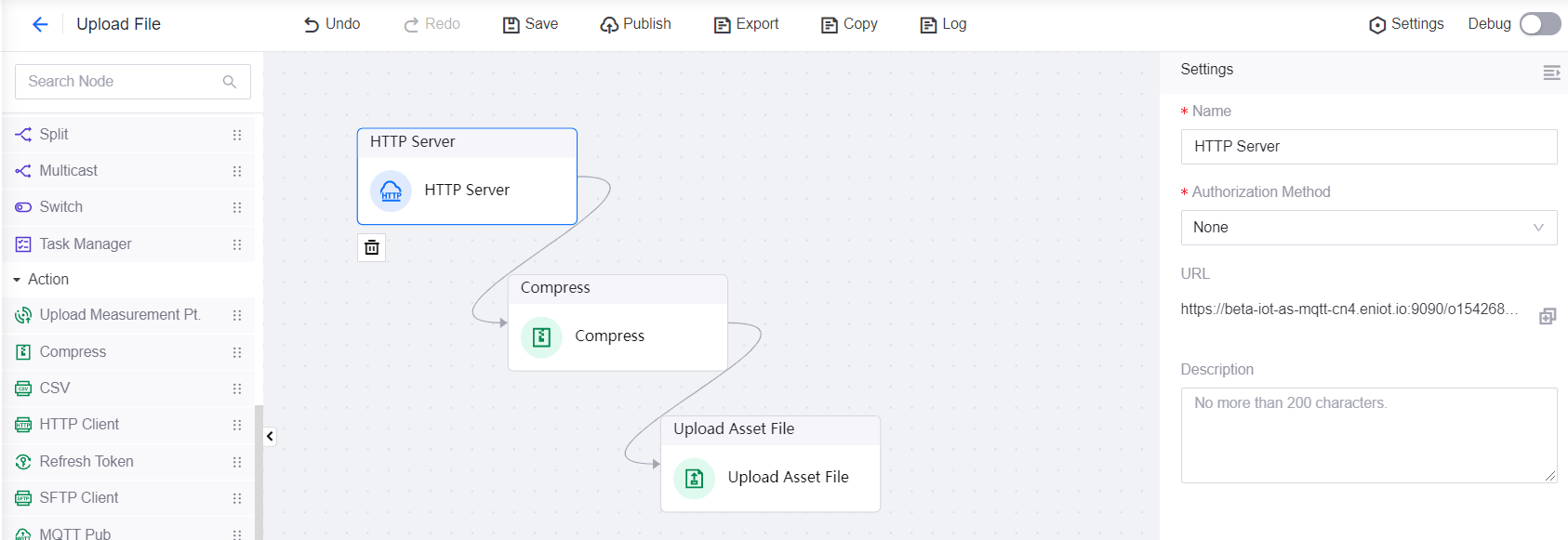
Results¶
The created flow is now in the list of flows at the Flow Designer page.