Configuring Flow Alerts¶
When the running flow meets certain conditions, you can configure alerts to promptly notify the operations personnel when situations occur.
This section shows you how to configure a flow alert.
Before You Start¶
Ensure that you have read the limitations for configuring flow alerts. See Limitations.
Procedure¶
Log in to the EnOS Console Management and click Device Integration > Flow Designer from the left navigation menu.
In the list of integration flows, find the one you wish to configure an alert for and click … > Configure Alert.
Configure the flow alert as per the below.
Enable Alert: Choose whether to enable the alert for this flow.
Notify By: Select the method of notification, via SMS, Email, or both SMS and Email.
Recipient(s): Select one or more people from the drop-down list to notify. The default recipient is the OU admin.
Alert Rule: Select an alert rule from the drop-down. There are 3 types of alert rules.
CPU usage is too high: This rule will trigger the alert when the CPU resource usage rate is higher than the set percentage for the past 10 minutes.
After selecting the rule, select its severity (Critical/Warning/Info) and set the usage percentage threshold (from 30% to 100%).
Memory usage is too high: This rule will trigger the alert when the memory usage rate is higher than the set percentage for the past 10 minutes.
After selecting the rule, select its severity (Critical/Warning/Info) and set the usage percentage threshold (from 50% to 100%).
Flow execution error: This rule will trigger the alert when the number of flow execution errors in the period specified has accumulated to the specified number.
After selecting the rule, select its severity (Critical/Warning/Info) and set the period (1 to 24 hours) and number of times (1 to 999) the error occurs. For example, if you set 5 hours and 10 times, it would mean that if the flow reaches 10 execution errors within 5 hours, the alert will trigger.
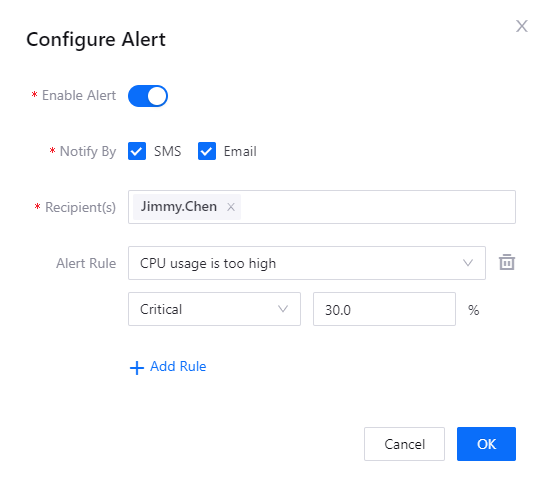
Click Add Rule to add more rules if required.
Note
Rules cannot be reused.
Click OK to finish configuring the flow alert.