Unit 1: Preparing Industry Application Common Building Blocks¶
Before using EnOS Industry Application Common Building Blocks (CBBs) to create applications, you need to obtain and authorize the required CBBs in EnOS Management Console and ensure that the obtained CBBs can normally access menus, functions, and data in EnOS.
Before You Start¶
Before start, application creators need to ensure:
Your accounts have been assigned the required permissions. If not assigned, contact the application administrator.
You have contacted the system administrator to obtain the access keys of the required CBBs.
Task 1: Obtaining CBBs¶
Performed By |
Performed In |
|---|---|
Application Creators |
EnOS Management Console |
You can obtain CBBs as needed to use the accumulated general capabilities for quickly building applications. For more information about available CBBs, see Industry Application Common Building Blocks.
Procedure¶
Log in to EnOS Management Console, and select Application Registration in the left navigation bar.
Select the Obtained tab and click Obtain Application.
Enter the access key of a required CBB in the pop-up window and click Search.
Review the information of the CBB and click Obtain.
Repeat the above steps to obtain all required CBBs.
All obtained CBBs are in the “Pending Approval” status, and you need to contact the system administrator to approve the obtainment requests.
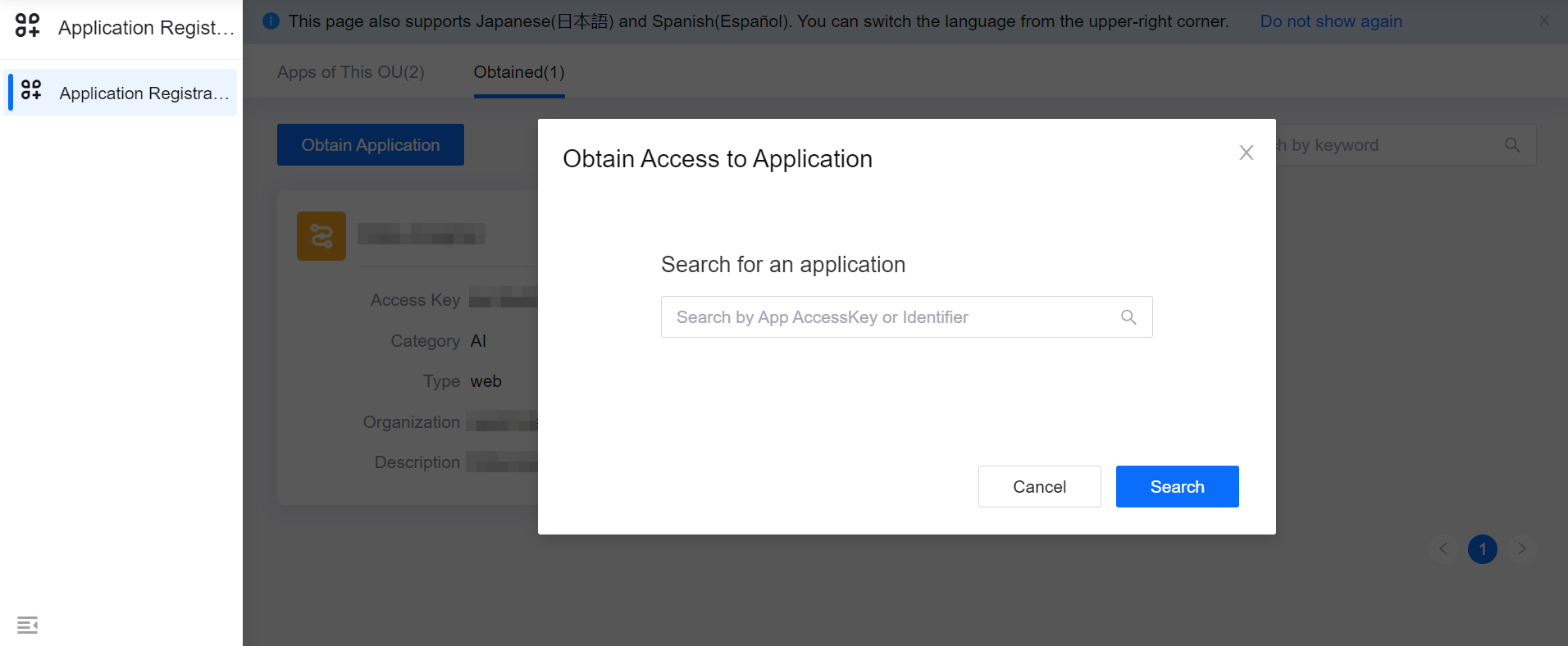
Results¶
After the approval is completed, you can log in to EnOS Management Console again, click Application Registration > Obtained , and see all the obtained CBBs.
Task 3: Enabling CBBs¶
Performed By |
Performed In |
|---|---|
Application Creator |
EnOS Application Portal |
The CBBs obtained in EnOS Management Console will be automatically synchronized to Admin Console of EnOS Application Portal. You need to enable all CBBs before they can be accessed in the application list of EnOS Application Portal.
Procedure¶
Log in to EnOS Application Portal, and select Admin Console > Application Management.
Turn on the Enable switch for the required CBBs.
Results¶
You will see all CBBs in the application list of EnOS Application Portal after being assigned the required access.
Task 4: Assigning API Permissions¶
Performed By |
Performed In |
|---|---|
Application Creator |
EnOS Application Portal |
EnOS Application Portal supports applications to obtain information and perform operations through APIs. You need to authorize API permissions to CBBs to ensure they have access to the required information and operations during application building.
Procedure¶
Select Application Management in the left navigation bar of Admin Console in EnOS Application Portal.
Hover over the ellipsis icon (…) corresponding to the CBB and select API Authorization.
Check the required APIs and select Submit. Contact the system administrator for the API permissions required for each CBB.
Results¶
After the authorization is completed, the CBBs can obtain the information in the current OU and perform operations through APIs.
Task 5: Assigning CBB Permissions¶
Performed By |
Performed In |
|---|---|
Application Creator |
EnOS Application Portal |
Before building applications using CBBs, you need to contact the application administrator to assign the required permissions to your account, so that you have access to the menus and assets in EnOS Application Portal.
 in the row where the CBB is located to enter the Authorize page.
in the row where the CBB is located to enter the Authorize page. icon to add the required policies and click Save. It is recommended that you add all Built-in policies.
icon to add the required policies and click Save. It is recommended that you add all Built-in policies.