Setting Asset Business Properties¶
Asset Settings menu is used to configure specific properties for the assets. When onboarding a certain type of assets by Onboarding Sites and Devices, only the basic or general information of the assets is entered. For other information required by a specific business, the Asset Setting menu provides a separate configuration and maintenance capability to resolve the problem of the models not meeting specific business needs.
Prerequisites¶
Ensure that the properties have been added for the asset types that you need to configure, and the asset types have been assigned to the OU template. Contact the system administrator if necessary.
Ensure that the required assets have been created in the OU. For more information on onboarding assets, see Onboarding Sites and Devices.
The configured properties are stored in Configuration Center by default. If you need to further synchronize these properties to EnOS Device Connectivity and Management, contact the system administrator to add the required asset types and data types to the specified object in Configuration Center > Object Manager > Object.
Procedure¶
Select Asset Settings menu in the left navigation bar.
The left list shows the asset types that can be configured with properties in the OU. Select an asset type.
Select Configure Property to go to the asset list.
Select Configure Property
 of the asset.
of the asset.In the pop-up, enter the property values of this asset. The properties besides Name, asset ID, and Type are added in EnOS Configuration Center. Contact the system administrator if you need to update.
After entering, select Submit.
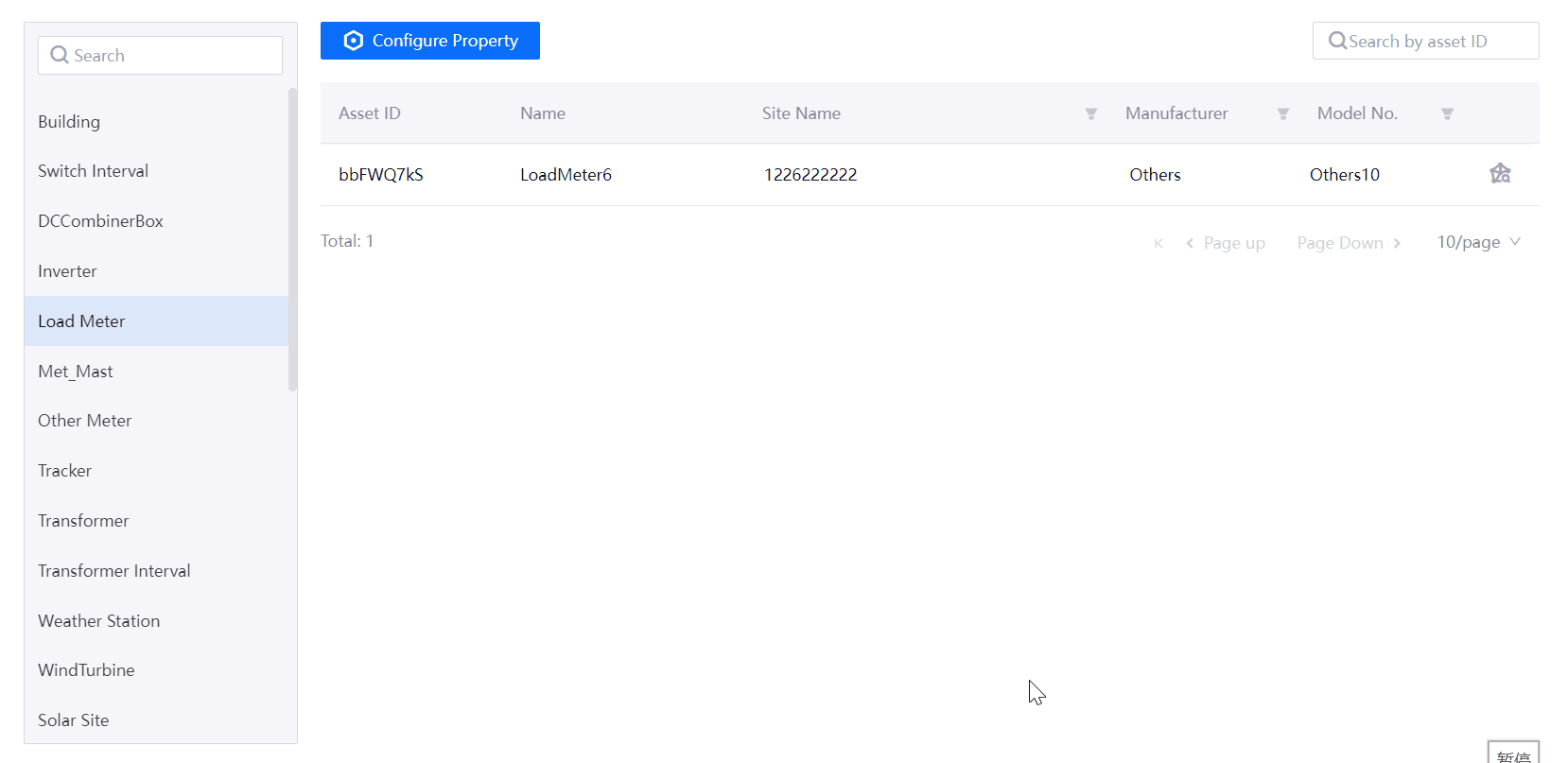
The configured assets will be listed in the Asset Setting page.
Results¶
The configured device business information will be synchronized to Configuration Center for other EnOS Industrial Application Common Building Blocks to obtain, display, and analyze.
Editing Properties: select the Edit Property
 of the asset. After editing, select Submit.
of the asset. After editing, select Submit.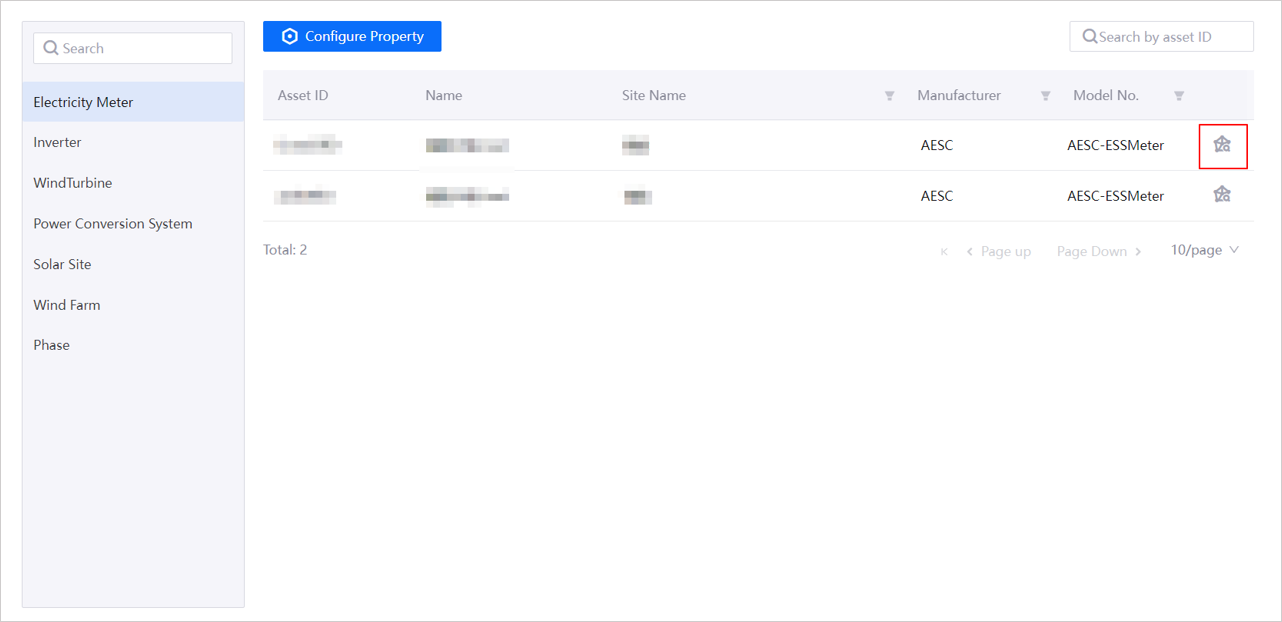
If you need to further synchronize these properties to EnOS Device Connectivity and Management, contact your system administrator.