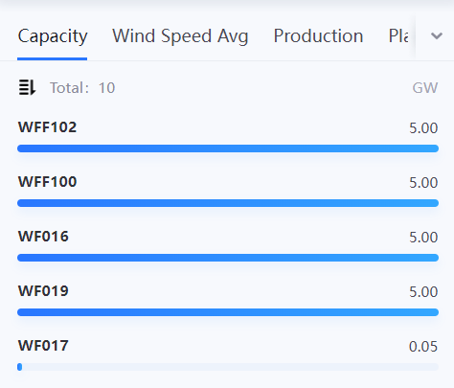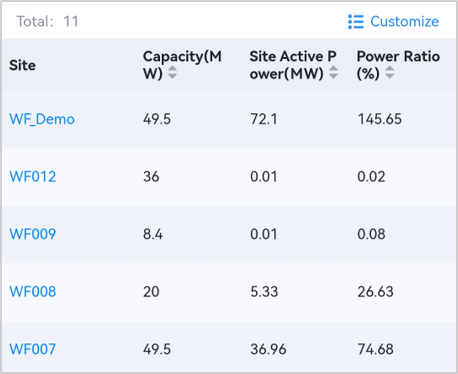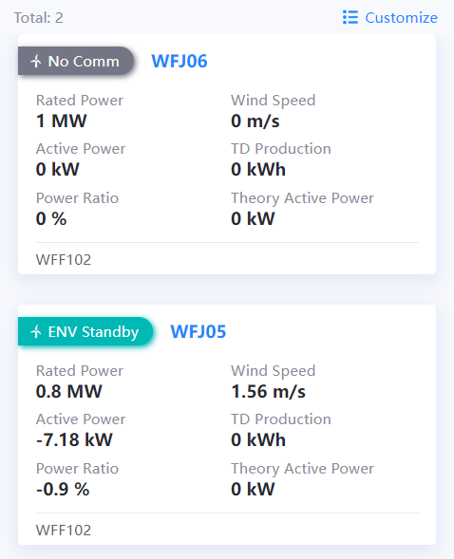Viewing Asset Data¶
Application users can quickly view the detailed data of each region or site in the asset list of Mobile Application, and sort the assets by key metrics to view the details of key data, locate abnormal assets, and identify potential problems from massive assets.
Prerequisites¶
Before you start, make sure the following items:
You have downloaded and installed the EnOS Mobile Application.
Your account has been assigned the required asset permission and the menu groups containing the Asset Ranking menu. If not assigned, contact the application administrator.
The required data fields have been added to the field groups in Configuration Center > Business Objects > Site Type. If not added, contact the application administrator.
Viewing Asset List¶
Log in to EnOS Mobile Application.
Select the Apps tab, and select Asset Ranking on the menu list.
Note
The menu name in your applications might be different from the name in this article, because of the customization on menu names for Mobile Application menus. For more information, contact the application administrator.
(Optional) Select
 to switch between the region and site lists.
to switch between the region and site lists.On the Asset List page, view the data fields such as installed capacity and real-time power of all regions or sites in the organization.
Changing List Styles¶
You can apply the ranking, table, or card style to visualize the list of asset data in Mobile Application.
Name |
Description |
Example |
|---|---|---|
Ranking |
Display the assets and data in ascending or descending order of a particular data field. |
|
Table |
Display the assets and data in a table format, where application users can sort the assets by ascending or descending order of a particular data field in the table. |
|
Card |
Display the assets and data in a card format, where application users can sort assets by ascending or descending order of a particular data field in the card. |
Change the style of the asset list by the following steps:
Customizing Displayed Data Fields¶
Customize the data fields displayed on the asset list by the following steps:
Log in to EnOS Mobile Application.
Select the Apps tab, and select Asset Ranking on the menu list.
Customize the displayed data fields by the following ways:
Note
You can add up to 6 data fields for the card style, 3 data fields for the table style, and 10 data fields for the ranking style.
Viewing Asset Details¶
In asset lists, you can select the name tag of a region or site to view the details of the region or site.
Note
The data displayed on the asset details page might be different for regions and sites in different domains.