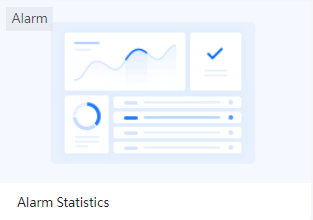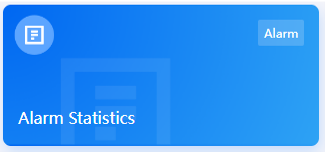What’s Changed in 2.4.2?¶
In EnOS 2.4.2, Industry Application Common Building Blocks include the following function changes.
Application Portal¶
Common Data Service¶
Service / Function |
Before |
After |
Impact |
|---|---|---|---|
Asset Synchronization |
Synchronize the asset information from EnOS Device Connectivity and Management. |
Synchronize the asset information and the change logs from EnOS Device Connectivity and Management. |
None |
Data Source |
The protocols of the data sources are OLAP and Standard. |
The protocols of the data sources are OLAP 2.2, OLAP 2.3, and Standard. |
None |
Configuration Center¶
Unified Monitoring¶
Service / Function |
Before |
After |
Impact |
|---|---|---|---|
Portfolio |
The asset detail pop-up windows disappear immediately when users move cursors away from asset icons. |
The asset detail pop-up windows disappear 3 seconds after users move cursors away from asset icons. |
None |
Device Filter |
Display devices in the order in which the API returns. |
Display devices in alphabetical order. |
None |
Digital Twin Visualization¶
Service / Function |
Before |
After |
Impact |
|---|---|---|---|
Import and Export in DTV Tools |
Select DTV Tools > Import or DTV Tools > Export. |
Select DTV Tools > Import & Export, then select the Import or Export tab. |
None |
Adding Widgets |
Select Add > Widget in the page editor and select widgets in the pop-up window. |
Select Add > Widget/Container in the page editor and select widgets on the Widget tab. |
None |
Adding Containers |
Select Add > Container in the page editor and configure container information in the pop-up window. |
Select Add > Widget/Container in the page editor and select container styles in the Container > Basic Container section. |
None |
Adding Array Containers |
Select Add > Array Container in the page editor and configure array container information in the pop-up window. |
Select Add > Widget/Container in the page editor and select Array Container in the Container > Array Container section. |
None |
DTD Thumbnail |
|
|
None |
Alarm Management¶
Service / Function |
Before |
After |
Impact |
|---|---|---|---|
Alarm Rules |
If you configured the daily, weekly, monthly, or yearly KPI alarm rules, these kinds of alarm rules are triggered at 24:00 (midnight) after meeting the trigger conditions |
If you configured the daily, weekly, monthly, or yearly KPI alarm rules, these kinds of alarm rules are triggered at 8:00 AM after meeting the trigger conditions |
None |
Work Management¶
Service / Function |
Before |
After |
Impact |
|---|---|---|---|
E-mail Push |
|
|
None |
Fleet Control¶
Service / Function |
Before |
After |
Impact |
|---|---|---|---|
Control Panel |
After a control command is executed, the description of the control event is displayed as: |
After a control command is executed, the description of the control event is displayed as: |
None |
Control Value |
Integer (int) and floating-point (double) control values are supported for entering in control commands. |
Integer (int), floating-point (double), and string (string) control values are supported for entering in control commands. |
None |
Data Quality¶
Service / Function |
Before |
After |
Impact |
|---|---|---|---|
System Configuration |
|
|
None |