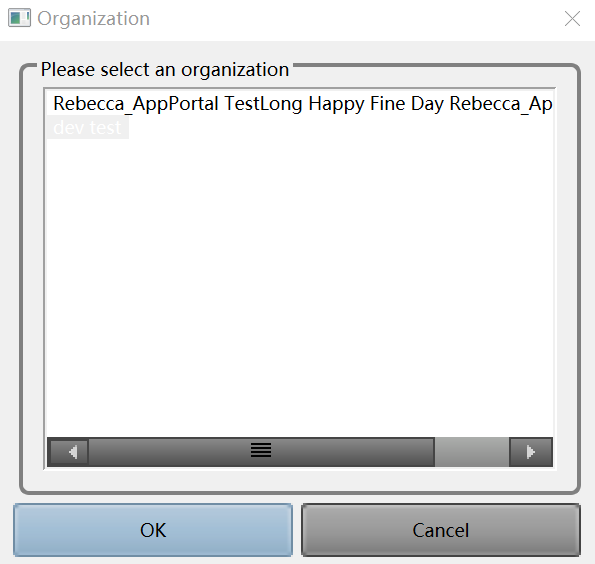Installing EnOS HMI¶
This topic introduces how to download and install EnOS HMI.
Prerequisite¶
Before using EnOS HMI, ensure that your organization has purchased the EnOS HMI application (HMI_Graph). Take the following steps to purchase the EnOS HMI application on EnOS Management Console:
Log in the EnOS Management Console using the administrator account of your organization and click Application Registration > Purchased > Purchase Application.
Search by the
AccessKeyof the EnOS HMI application (Contact EnOS project manager for theAccessKeyof the application in the current deployment environment of EnOS).In the search result window, click Buy.
After review and approval, the purchased EnOS HMI application (HMI_Graph) will be displayed under the Purchased tab.
Downloading the Client¶
Take the following steps to download the client of EnOS HMI:
Log in the EnOS Management Console and click SDK Center.
In the EnOS HMI section, click the Download link to download the installation package (
hmi_graph.zip) of EnOS HMI client.You can also click the link to GitHub to clone the installation source file of EnOS HMI.
Installing and Running EnOS Graph Tool¶
Extract the hmi_graph.zip file and run the graph_view.exe in the root directory to start the EnOS HMI program.
In the Login window, enter your EnOS account and password, select the environment and client language, and click Login. See the following screen capture:
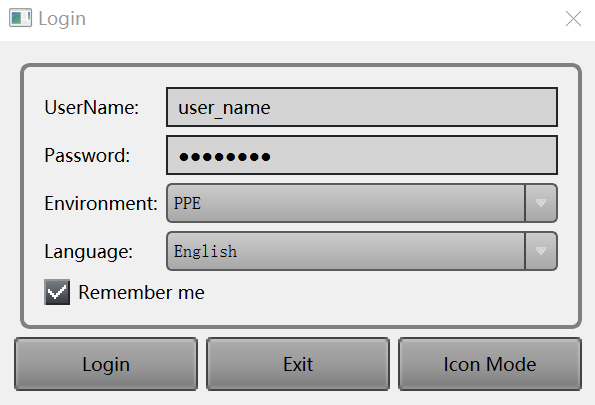
If your EnOS account can access multiple organizations, select the OU to access, and click OK to log in. See the following screen capture: