Setting Up EnOS Edges for Standby¶
You can set up EnOS Edges to be on standby to ensure that there is always an EnOS Edge that is running normally in case of any unforeseen circumstances for high availablity.
This section shows how to set up EnOS Edges to be on standby in the EnOS Management Console.
Adding a Standby EnOS Edge¶
Before You Start¶
Ensure that you have the permissions to manage the Edge. If you do not have the permissions, contact your OU administrator. For more information, see Policies, Roles, and Permissions.
Procedure¶
Log in to the EnOS Management Console and select EnOS Edge > Edge Management from the left navigation menu.
Click the View icon
 for an Edge to enter its Edge Detail page.
for an Edge to enter its Edge Detail page.Click the Add beside Redundancy, select an Edge from the list to add as the standby EnOS Edge, and click Confirm.
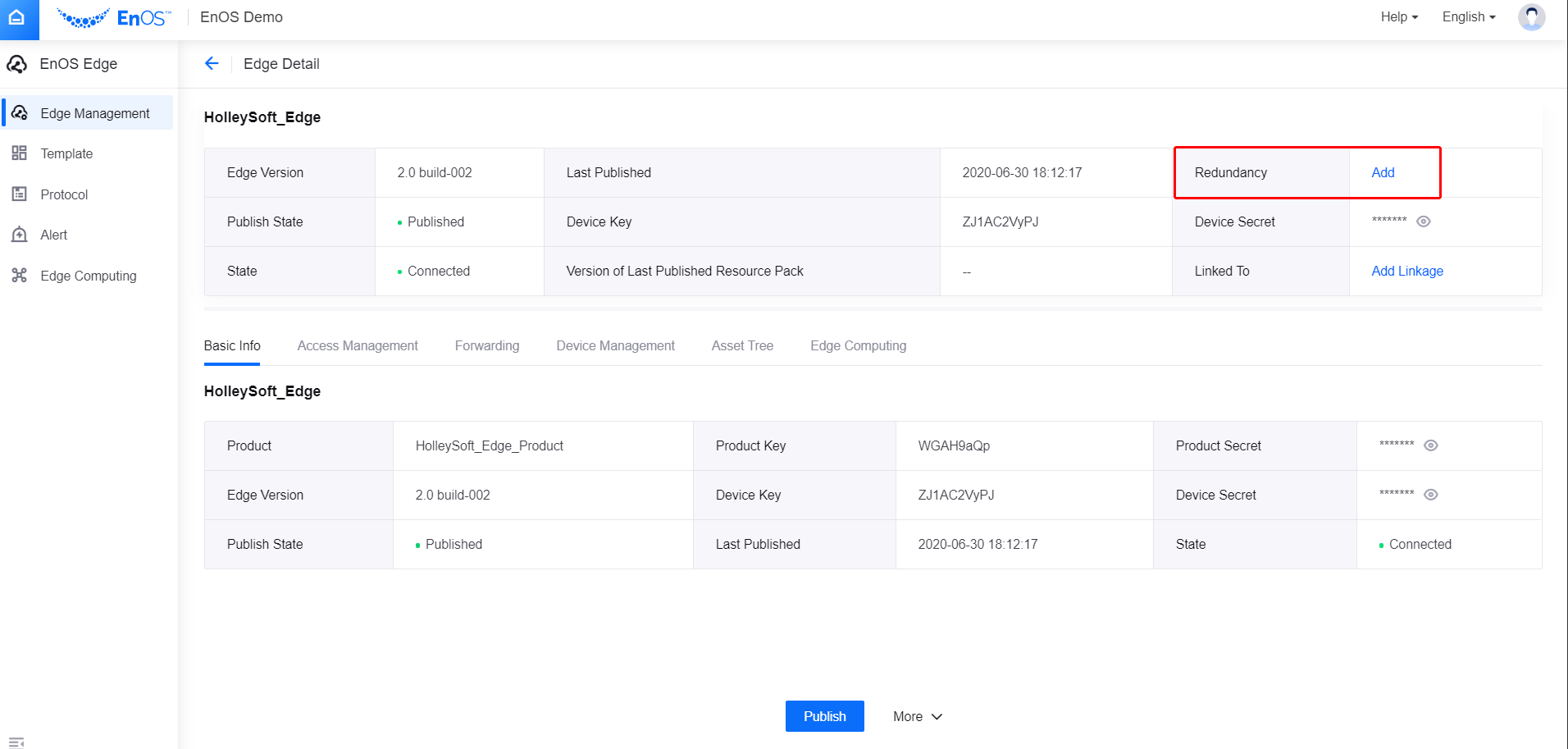
Click Publish to publish the change for the Edge.
Remove a Standby EnOS Edge¶
You can click Remove next to the added standby edge to unbind it as the standby for the Edge.