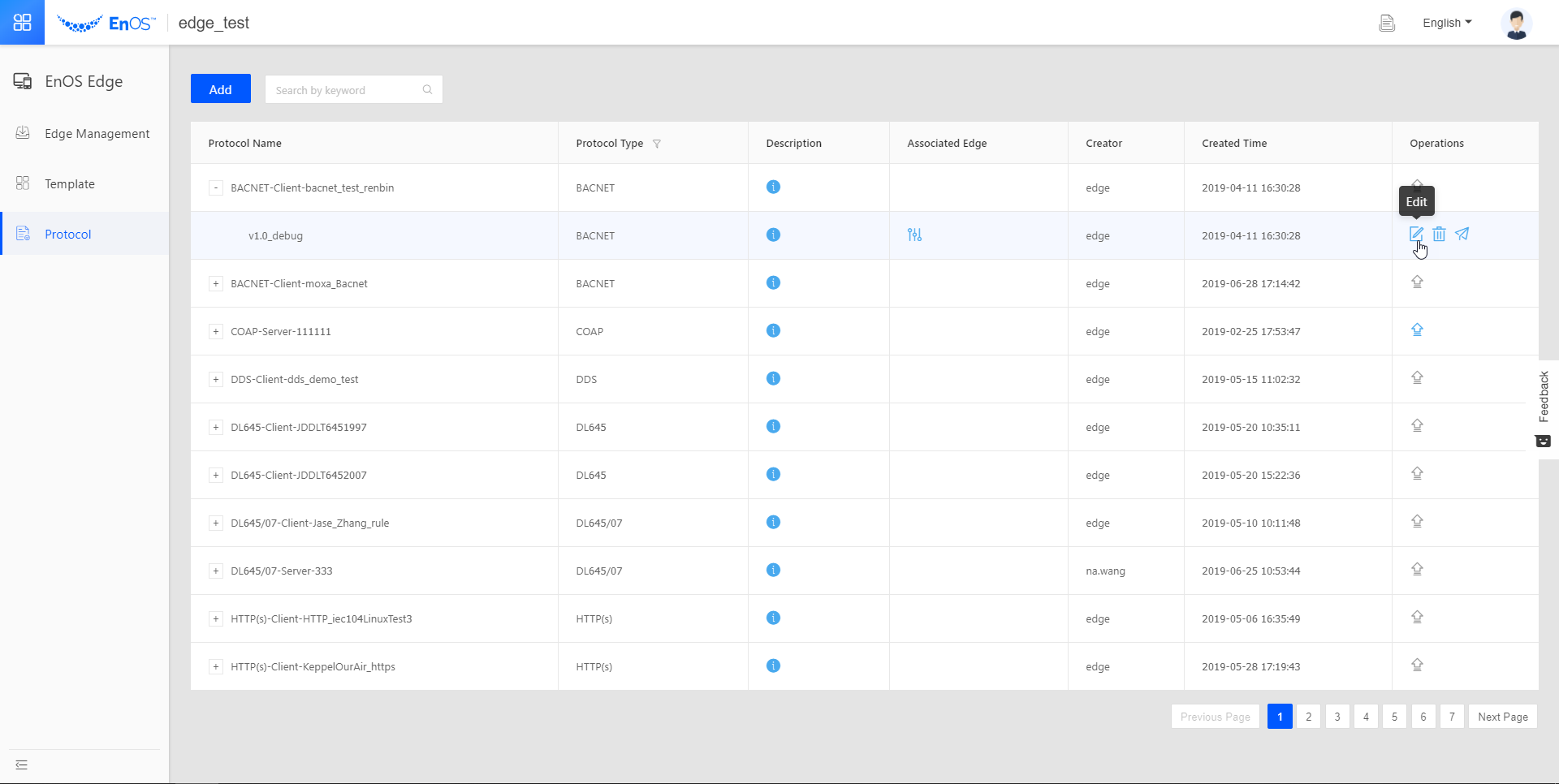Managing Protocols¶
Users can manage the protocols in EnOS Edge > Protocol by editing, releasing, upgrading, and deleting protocols.
Before You Start¶
Ensure that you have the permissions to manage protocols. For more information, see Policies, Roles, and Permissions.
Editing Protocols¶
Click + in front of the protocol name to expand the list of protocol versions. For debug-suffixed versions (_debug), you can click  in the Operations column to edit them. Users can perform the following operations.
in the Operations column to edit them. Users can perform the following operations.
Update the protocol program package by first downloading, then editing, and at last replacing the package with the edited version.
Update the system configuration file protocol.sys in the same way as the protocol program package.
Update point.csv in the same way as the protocol program package.
Update the description.
Releasing Protocols¶
You can release protocols that have a version number with a _debug suffix by clicking  in the Operations column. The suffix of released protocols will change from _debug to _release, and become non-editable.
in the Operations column. The suffix of released protocols will change from _debug to _release, and become non-editable.
Upgrading Protocols¶
If all the versions of a current protocol are released, the user can add a new version to the protocol by upgrading it. Select  in the Operations column and enter the following information in the pop-up window.
in the Operations column and enter the following information in the pop-up window.
Parameter |
Description |
|---|---|
Upgrade Reason |
There are two options available: “New Feature” and “Bug Fix”. Select the reason for your update. |
Package |
Upload the .bin file of the protocol program. |
System Configuration |
Upload the protocol.sys template of the updated protocol. |
Point |
Upload the point.csv of the new protocol. |
Description |
Enter the description of this update. |
Impact Scope |
Since the original protocol version may have been applied to multiple Edge devices, you can select which Edge devices the updated protocol applies to. Click Click to select to specify the Edge devices. |
Deleting Protocols¶
Click  in the Operations column to delete the protocols that are no longer needed.
in the Operations column to delete the protocols that are no longer needed.