Verifying Firmware¶
After a new firmware is added, you should select a few devices to verify the OTA process to reduce bricking the devices caused by wrong firmware.
Note
EnOS only provides the message channels for verification. Developers will need to verify whether the firmware can be pushed to the device and whether the upgrading process is finished successfully and the device can function properly.
This section shows how to batch verify device firmware.
Prerequisite¶
Ensure that you have completed Uploading Firmware.
Ensure that you have the device firmware version and
deviceKeyinformation.Ensure that you have the permissions for creating OTA jobs. If not, contact your OU administrator. See Policies, Roles, and Permissions.
Ensure that you have read the limitations for firmware. See Limitations.
Procedure¶
Select Device Management > OTA Upgrades > OTA Jobs.
Click New Job and select Verification for Type.
Fill in the information for the below.
Job Name: Enter a name for the OTA verification job.
Product: Select the product for the firmware verifcation from the drop-down.
Firmware Name: Select the firmware from the list of names in the drop-down.
Current Firmware Version: Select the firmware version for upgrading.
Target Device: Select the devices for upgrading. You can select up to a maximum of 5 devices.
Upgrade Timeout: Enter a timeout period for the job. If the device(s) selected above for updating does not return the verification result (successful or failed) within this time period, the job will fail.
Start Upon Creation: If enabled, the job will start immediately when you click Confirm.
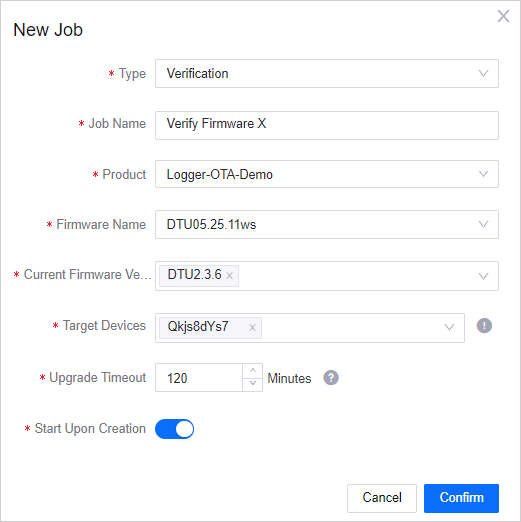
Click Confirm to finish creating the job. If Start Upon Creation was enabled during creation, the job will start immediately.
Results¶
Once successfully created, the verification job will be listed in the list of jobs in the OTA Jobs tab page. If you toggled Start Upon Creation to on, the verification job will start immediately. Otherwise, you can go to the OTA Jobs tab page to start the job manually.
In OTA Jobs, select View Details to enter the job details page where you can view the details of the verification. For more information, see Viewing OTA Job Details.
Note
After the OTA upgrading process is finished, the developer should verify whether the device can function properly.