Managing Files¶
Note
This feature is available for EnOS 2.1 update and newer releases.
EnOS supports the uploading of file-type measurement point data from devices that are connected to EnOS over HTTP.
The Device Connectivity & Managementb HTTP broker provides the HTTP topic to receive the file-type data measurement point data from the devices and sends the received data to the Device Connectivity & Management. The data of these measurement points will be stored through the file service, and the information of the measurement points will be recorded as the file metadata for file querying purposes.
Note
EnOS provides a 0.1TB file storage space for each OU by default. If you need more file storage capacity, you need to log in to EnOS Management Console and apply for file storage resources in the Resource Management page.
This section describes how to search for and manage the file-type data uploaded by the devices through EnOS file management service.
Prerequisite¶
Ensure that you have obtained the full access permissions for Device Management Service. If not, contact your OU administrator. For more details, see Policies, Roles and Permissions.
Procedure¶
Log in to EnOS Management Console, and select Device Management > Device Assets or Device Management > Logical Assets.
Click the View icon
 in the Operations column of any device asset or logic asset to enter its details page.
in the Operations column of any device asset or logic asset to enter its details page.In the details page, select the File tab.
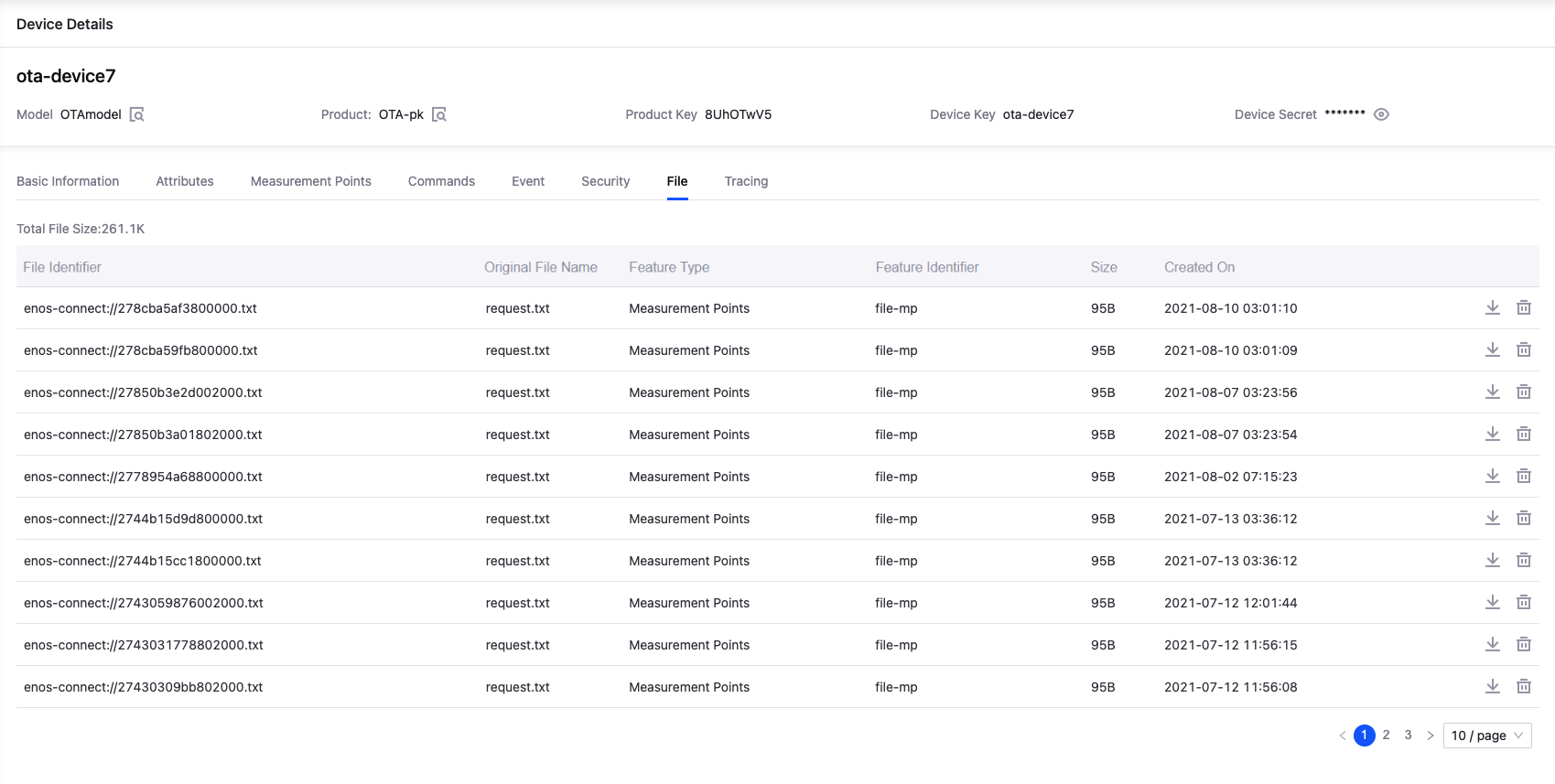
Under this tab, you can view the list of files, and download or delete the files that the device has uploaded.