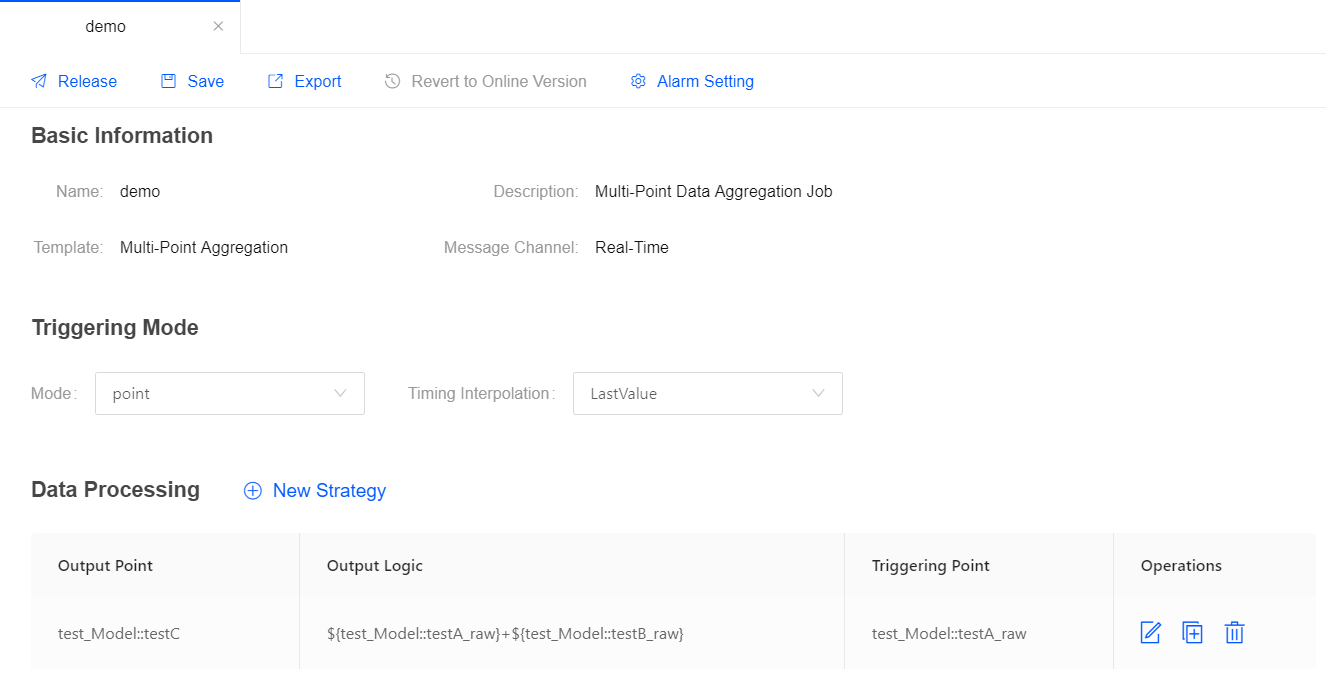Configuring a Multi-Point Data Calculation Job¶
You can use the Multi-Point Merging template to quickly create a stream processing job for calculating the data of multiple measurement points and assign the processed data to another measurement point on the same device by writing customized calculation expressions.
Setting the Triggering Mode¶
The Multi-Point Merging template currently supports two types of triggering modes. The triggering mode can be set in the Triggering Mode section.
Triggering by point
From the Mode drop-down list, select point, and from the Timing Interpolation drop-down list, select LastValue.
When the data of the triggering point arrives, the data processing task will be triggered. The data timestamp of the triggering point will be used as the timestamp of the output record.
If the data of a measurement point does not arrive when a data processing task is triggered, the latest data record of the measurement point will be used for calculation. This is how Timing Interpolation works.
Triggering by frequency
From the Mode drop-down list, select frequency, and from the Triggering Frequency drop-down list, select a frequency value.
The data processing job will be triggered by the specified frequency. The system time of EnOS stream processing engine is used for controlling the trigger.
Configuring the Data Processing Policy¶
In the Data Processing section, click New Strategy to configure the data processing policy in the pop-up window.
When the triggering mode is point, the configuration of a data processing policy record is as follows.
From the Output Point drop-down list, select the measurement point that receives the output value of the data processing expression. Supported data types include integer, float, string, and bool (other types will be converted to string).
From the Triggering Point drop-down list, select the measurement point to trigger the data processing strategy.
In the Output Logic field, type the data processing expression. For the supported syntax, see Multi-Point Merging Expression Syntax.
Click Check Syntax to verify the data processing expression that you entered.
Click OK to complete the configuration.
Note
The triggering point, output point, and the measurement points and attributes used in the data processing expression must belong to the same model. The triggering point cannot be the output point.
When the triggering mode is frequency, the configuration of a data processing policy record is as follows.
From the Output Point drop-down list, select the measurement point that receives the output value of the data processing expression. Supported data types include integer, float, string, and bool (other types will be converted to string).
In the Output Logic field, type the data processing expression. For the supported syntax, see Multi-Point Merging Expression Syntax.
Click Check Syntax to verify the data processing expression that you entered.
Click OK to complete the configuration.
Example¶
The following example shows the configuration of a typical multi-point data merging job: