Monitoring Processes¶
You can monitor the progress of running processes from the Processes page, which displays the default view and any custom views that users have created. You can only view process models for which you have Start or View permissions. The Processes page enables you to perform multiple actions such as using filters to narrow down the type of process listed, search for a particular process ID, or viewing the details of a process.
This section describes how to use the Processes page to monitor your processes.
Before You Start¶
You must have the Start or View permission for at least one process model. Contact the process owner to obtain the necessary permissions.
Exploring the Default View¶
The following figure shows the components of the default view.
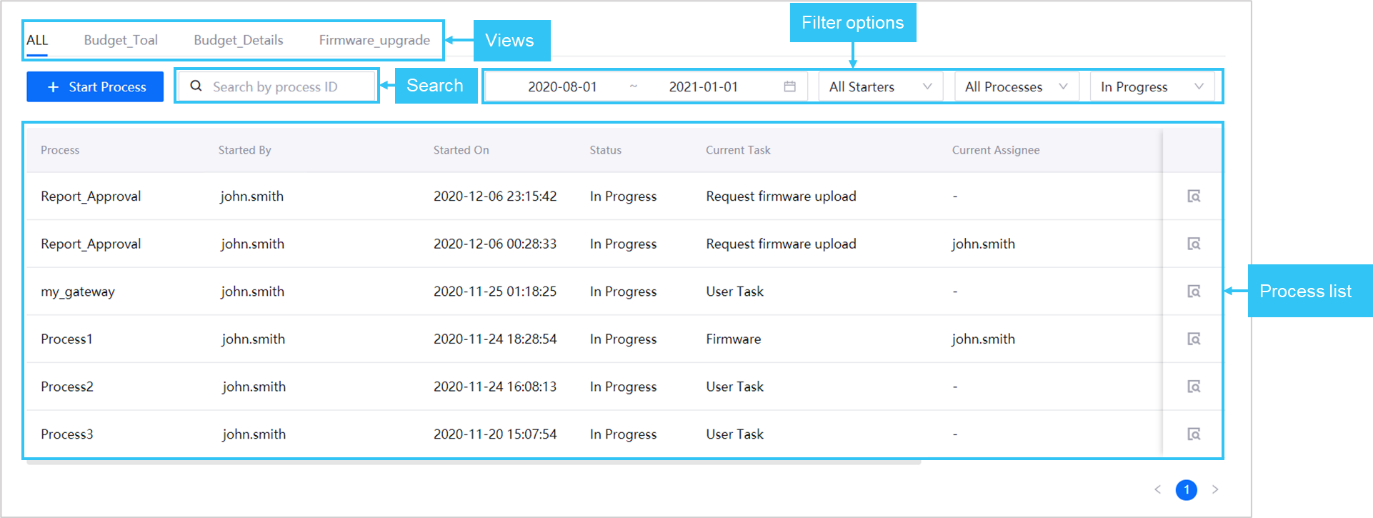
You can perform the following operations in the default view:
Switch between the default view and other custom views.
View the list of processes that are running for all process models. In the list, you can also copy the process ID, or open the details page for a particular process.
Filter the list by dates, process starter, process, or status. If you specified a value for multiple filter fields, the combination of all selected filter values will be applied to the list.
Note
You can directly type in the Starter and Process filter boxes to find the required value.
Search for a process by its ID.
Exploring a Custom View¶
The following figure shows the components of a custom view.
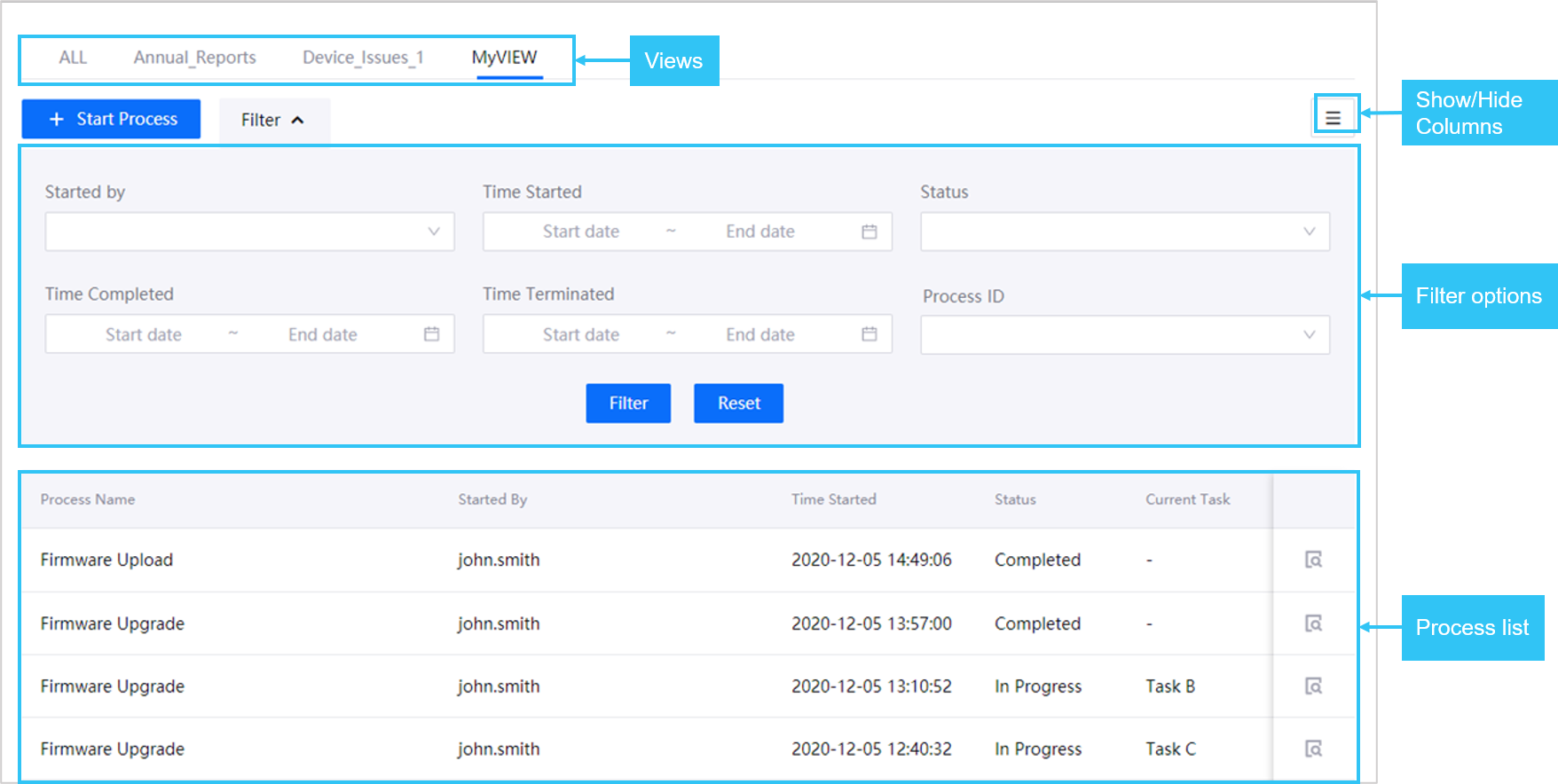
You can perform the following operations in a custom view:
Switch between the default view and other custom views.
View the list of processes that are running for a process model. In the list, you can also copy the process ID, or open the details page for a particular process.
Filter the list with a combination of process properties. If you specified a value for multiple filter fields, the combination of all selected filter values will be applied to the list.
Search for a process by its ID.
Show or hide columns in the process list.
Viewing Process Details¶
In the navigation pane, select Processes.
A list of running processes appears.Select your desired view.
Next to the process that you want to view, click View.
The process details page appears, displaying the process properties, its status, and the tasks involved.
Click task names to view details of a task.
If you want to view the flow diagram for the process, click View Flow.
A dialog box appears, displaying a graphical representation of the process flow.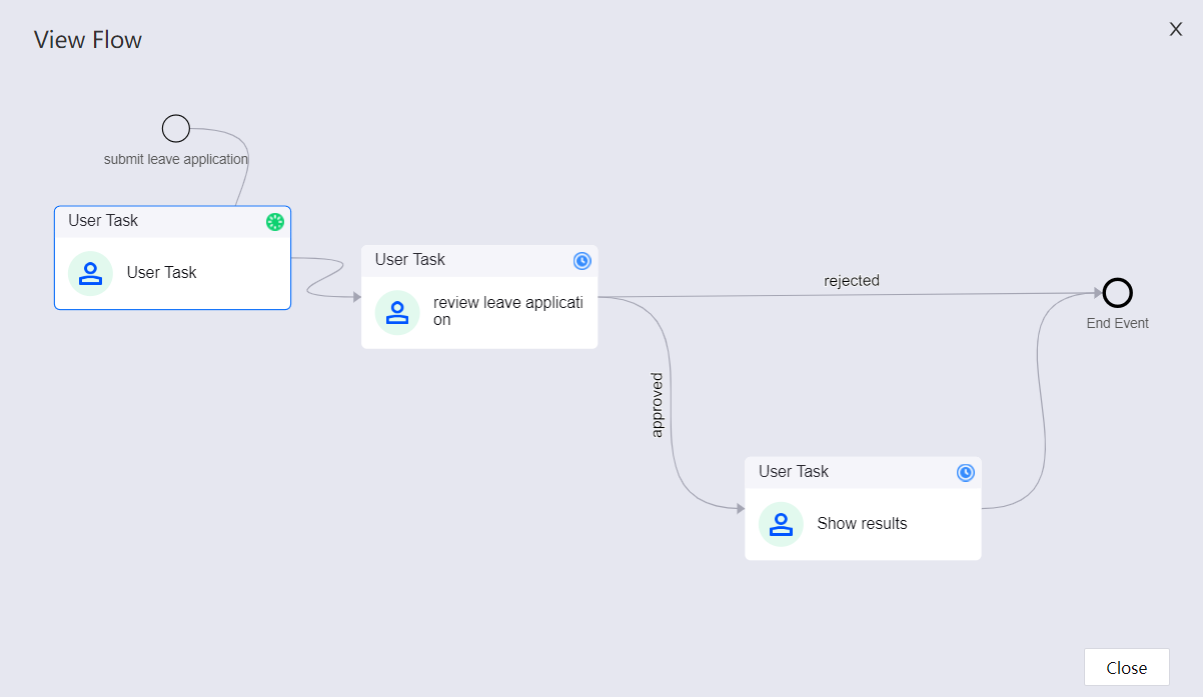
Click anywhere on the canvas and drag to view different parts of the flow diagram.