Configuring the Stored Data Modifiable Attribute¶
In some business scenarios, a data record might have the same asset ID, point ID, and timestamp with another data record that has been stored in TSDB. This data record is considered a duplicated data record. By default, stored data records will be overwritten by new data records.
If business requires that stored data must not be changed, EnOS Storage Policy supports disabling the attribute that allows stored data to be modifiable by default. When duplicated data records arrive, they will be discarded. When configuring measuring point storage policy, you can choose to disable the Measuring Point Data Modifiable function.
The following table shows whether storage types support this function:
Storage Type |
Whether the Function is Supported |
|---|---|
AI Raw Date |
Yes |
AI Normalized Data |
No |
DI Data |
Yes |
PI Data |
No |
Generic Data |
Yes |
Procedure¶
The following steps take the AI Raw Data storage type as example to show how you can configure the Stored Data Modifiable attribute.
Log in EnOS Management Console, select Time Series Data Management > Storage Policies, and choose the target storage policy group.
Move the cursor on the AI Raw Data storage type and click the Edit icon to open the Edit Storage Policy page.
Find the target model and measuring point, move the cursor on the target measurement point, and click the Compression icon to open the Point Configuration window.
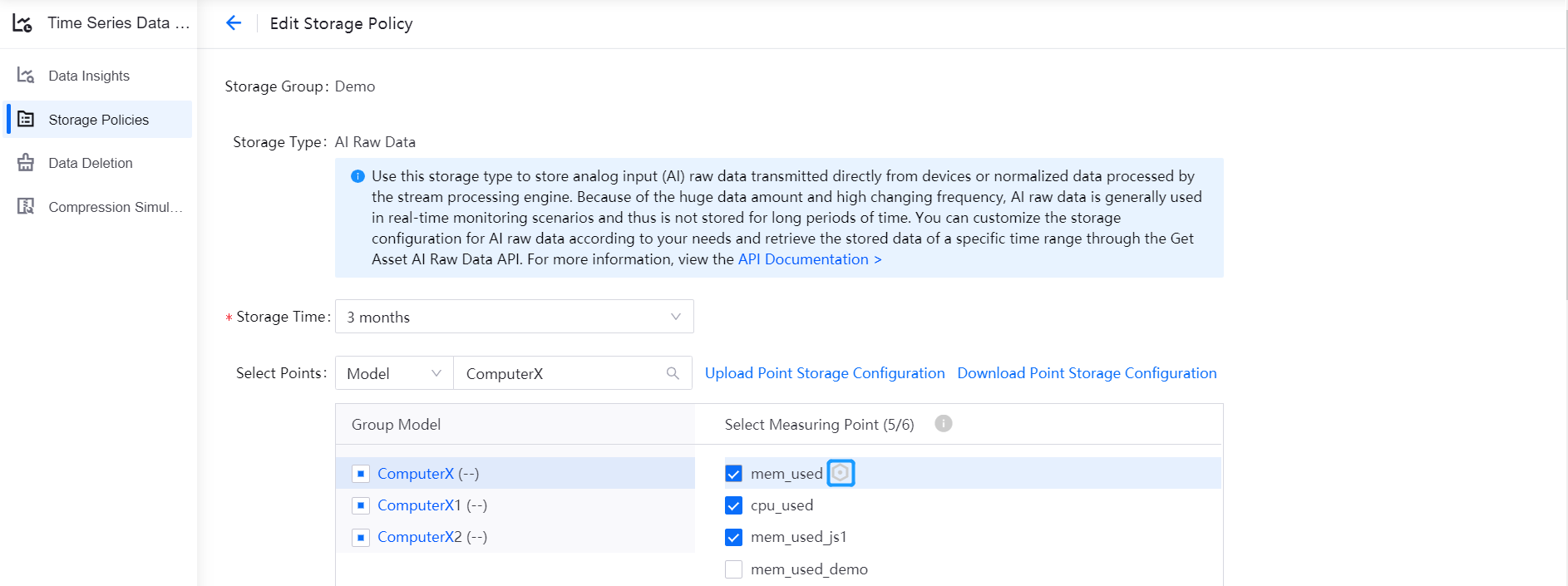
In the Other Settings section, disable the Measuring Point Data Modifiable feature.

Note
Disabling the measuring point data modifiable feature will have impact on the TSDB data writing performance. Please operate based on actual business needs.
Click OK to complete the configuration.
Import Settings by Configuration File¶
You can also complete the settings by importing the storage policy configuration file (which contains the **** configuration of the modifiable field) of a storage group or of a single storage type.
The following steps take downloading and uploading the configuration file of the AI Raw Data storage type as example, to show how you can configure the Stored Data Modifiable attribute.
Log in EnOS Management Console, select Time Series Data Management > Storage Policies, and choose the target storage policy group.
Move the cursor on the AI Raw Data storage type and click the Edit icon to open the Edit Storage Policy page.
Click Download Point Storage Configuration to save the configuration file locally.
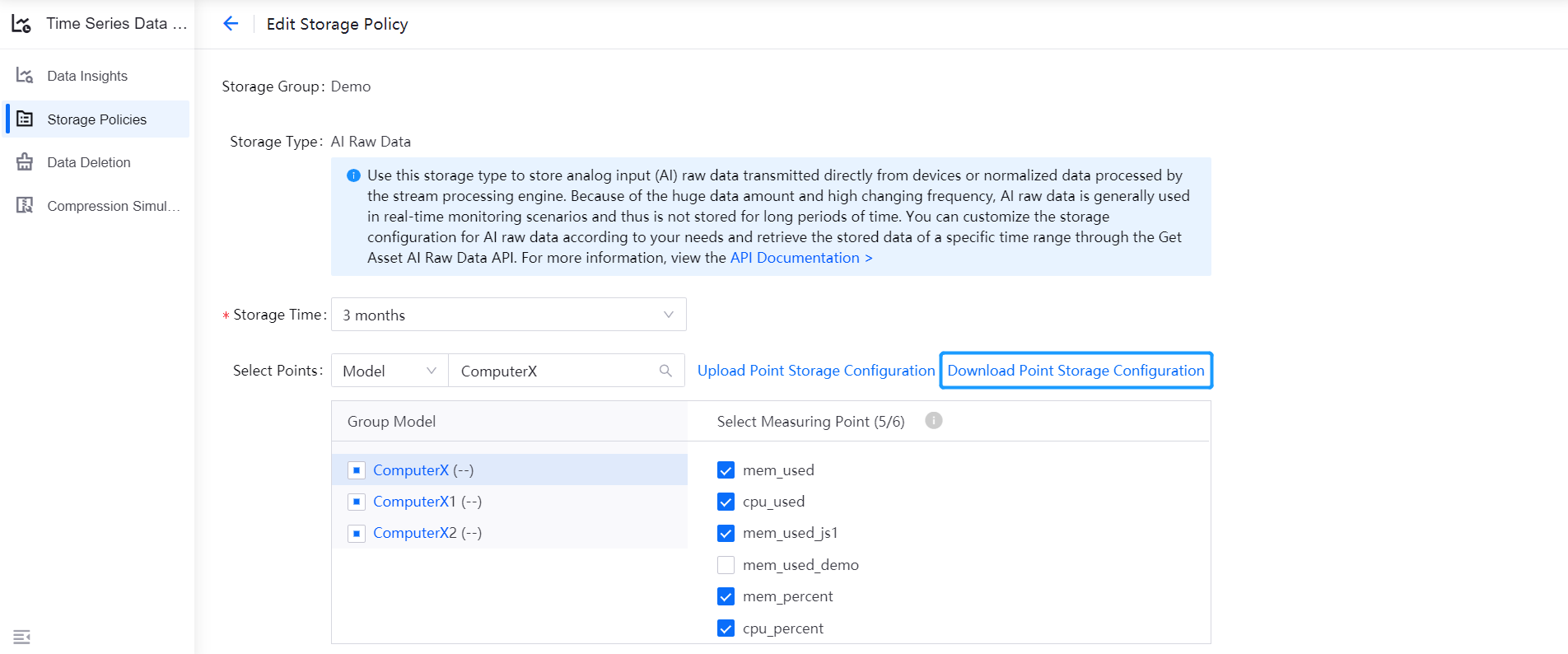
Open the configuration file and update the value (0 or 1) of the modifiable field for the target measuring points. The value 1 is the default, representing that duplicated data can overwrite stored data. The value 0 represents that duplicated data cannot overwrite stored data.
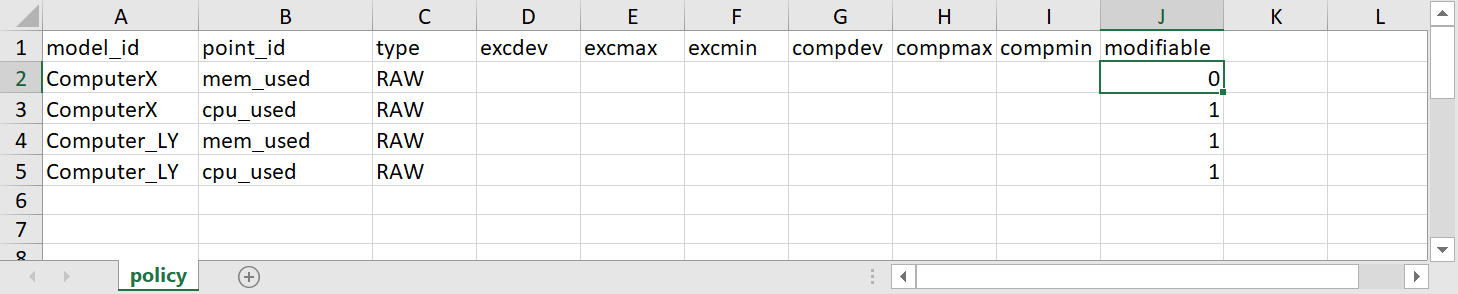
Save the configuration file and then click Upload Point Storage Configuration to upload it.
The system will verify the uploaded configuration file. Upon successful verification, click OK to save the storage policy configuration of the measuring points.