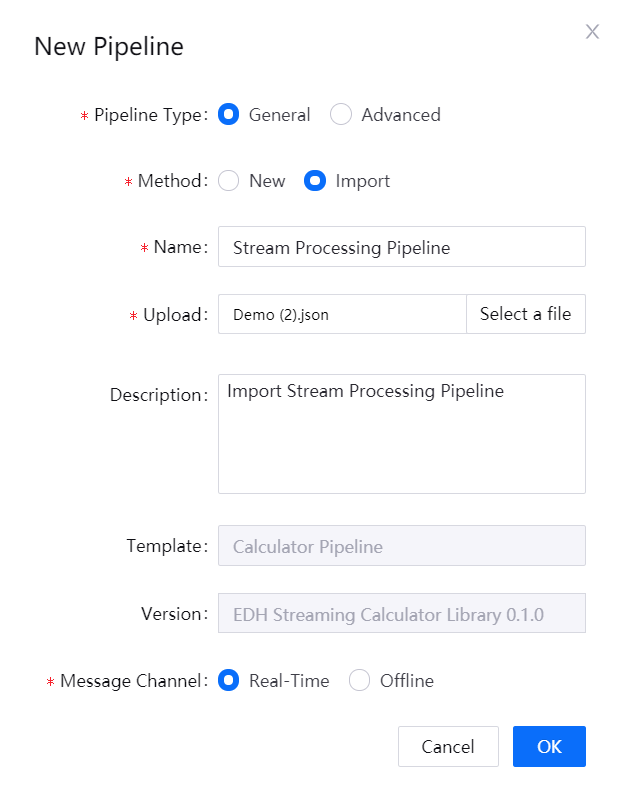Creating a Stream Processing Pipeline¶
You can use the data calculation templates that are provided by the EnOS Stream Processing Service to quickly create stream processing pipelines. Stream processing pipeline can be created from scratch or by importing an existing configuration file.
Prerequisites¶
You are able to access the Stream Processing module.
Your OU has requested for the Stream Processing resources
You have installed the needed data calculation templates
Creating a Job from Scratch¶
Log in to the EnOS Management Console and click Stream Processing > Pipeline Designer.
Click the + icon above the list of stream processing pipelines to open the New Pipeline window.
Select General for the pipeline type and New for the method of creating the stream processing pipeline.
Enter the name and description of the stream processing pipeline.
Select a template from the Template drop-down list and select a Version for the template.
For Message Channel, select the source of data to be processed:
If the data is ingested from connected devices, select Real-Time.
If the data is integrated through the offline message channel, select Offline.
Click OK to create the stream processing pipeline with the basic settings above. You can then continue on to configure the data processing policy.
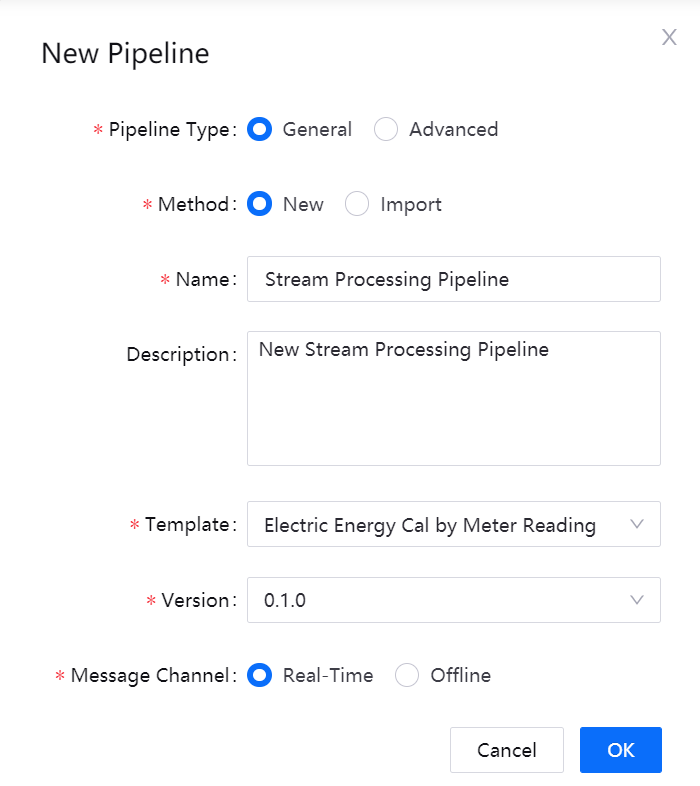
Importing Pipeline Configuration¶
Through importing the configuration file of an existing stream processing pipeline, you can create another stream processing pipeline quickly.
Log in to the EnOS Management Console and click Stream Processing > Pipeline Designer.
Click the + icon above the list of stream processing pipelines to open the New Pipeline window.
Select the pipeline type, and then select Import for the method of creating the stream processing pipeline.
Enter the name and description of the stream processing pipeline.
Click Select a file, navigate and choose the configuration file of the stream processing pipeline. The template and version information of the job will be imported automatically.
In the Message Channel field, select the source of data to be processed:
If the data is ingested from connected devices, select Real-Time.
If the data is integrated through the offline message channel, select Offline.
Click OK to create the stream processing pipeline and open the configuration page. You can change the stream processing configuration based on your businees needs.