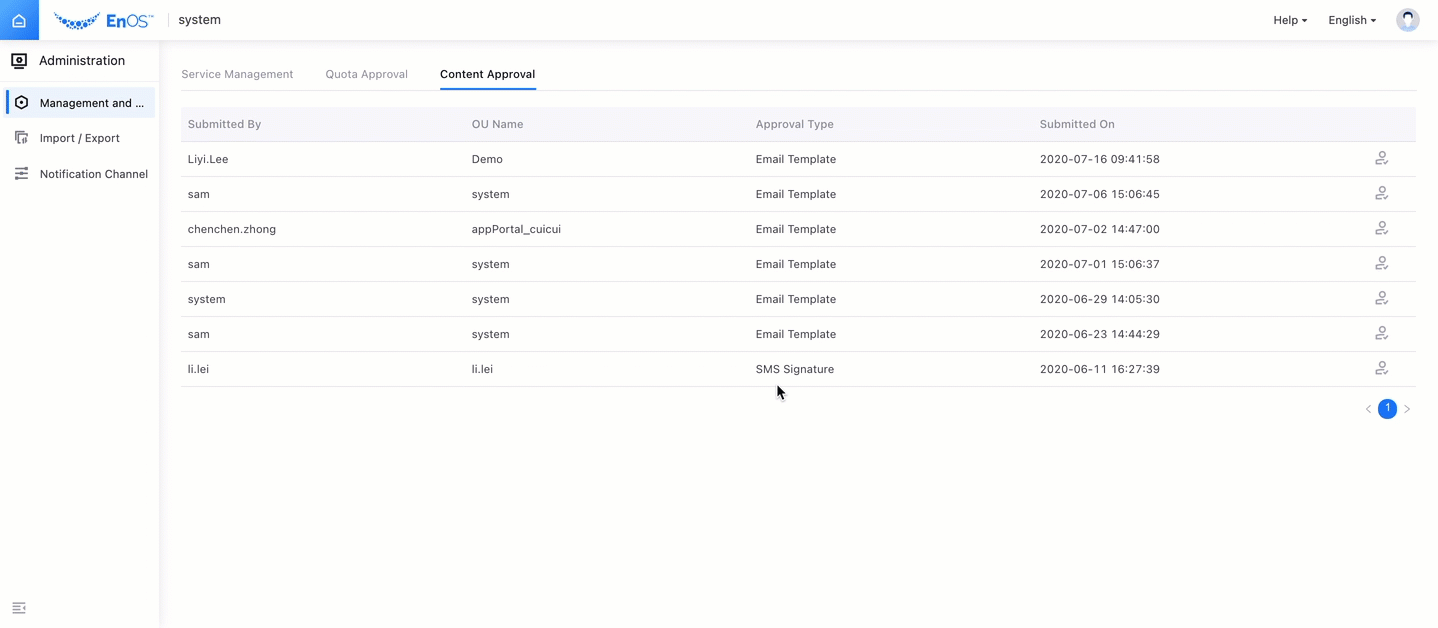System Management¶
On the System interface, the system administrator can modify the service information and approve the quota application and content application reported by the OU administrator.
Management and Approval¶
Editing Services¶
Log in to the EnOS Management Console as the system administrator, select Notification Management > Administration > Management and Approval > Service Management, and click the Edit button for the quota list to be modified to edit the service.
Limit Quota: When this switch is enabled, the push will be immediately restricted once the remaining quota is less than or equal to 0.
Key: After clicking the Update button, the new Key will take effect immediately while the original Key will become invalid in 30 minutes. The new Key needs to be sent to the O&M engineer of the corresponding service for invocation.
Select the message push mode or operator that needs to be modified, where Mail, EnOS China (Deprecated), EnOS Global (Deprecated), Twilio and Nexmo can be selected.
Modify the Total Quota: Set the total number of emails or SMS messages that can be sent every month.
Warning Threshold: Set the alert threshold. An early warning will be sent when the total monthly quota threshold is reached.
Recipient: Input the recipient’s email address.
Deleting Services¶
Log in to the EnOS Management Console as the system administrator, select Notification Management > Administration > Management and Approval > Service Management, click the Delete button for the service list to be deleted, and click OK.
Quota Approval¶
Log in to the EnOS Management Console as the system administrator, select Notification Management > Administration > Management and Approval > Quota Approval, click the Approval button for the quota list to be approved, select Accept or Reject based on the actual situation, and enter the Approval Remarks.
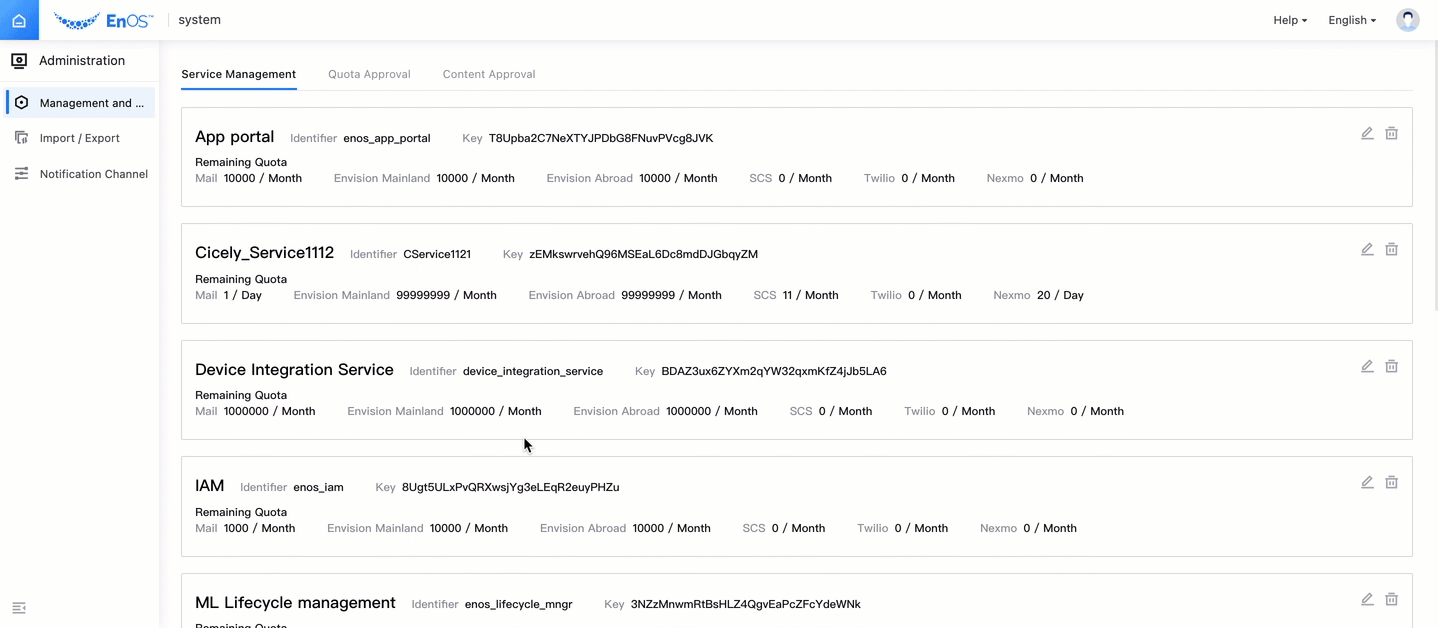
Content Approval¶
Log in to the EnOS Management Console as the system administrator, select Notification Management > Administration > Management and Approval > Content Approval, click the Approval button for the content list to be approved, select Accept or Reject based on the actual situation, and enter the Approval Remarks.