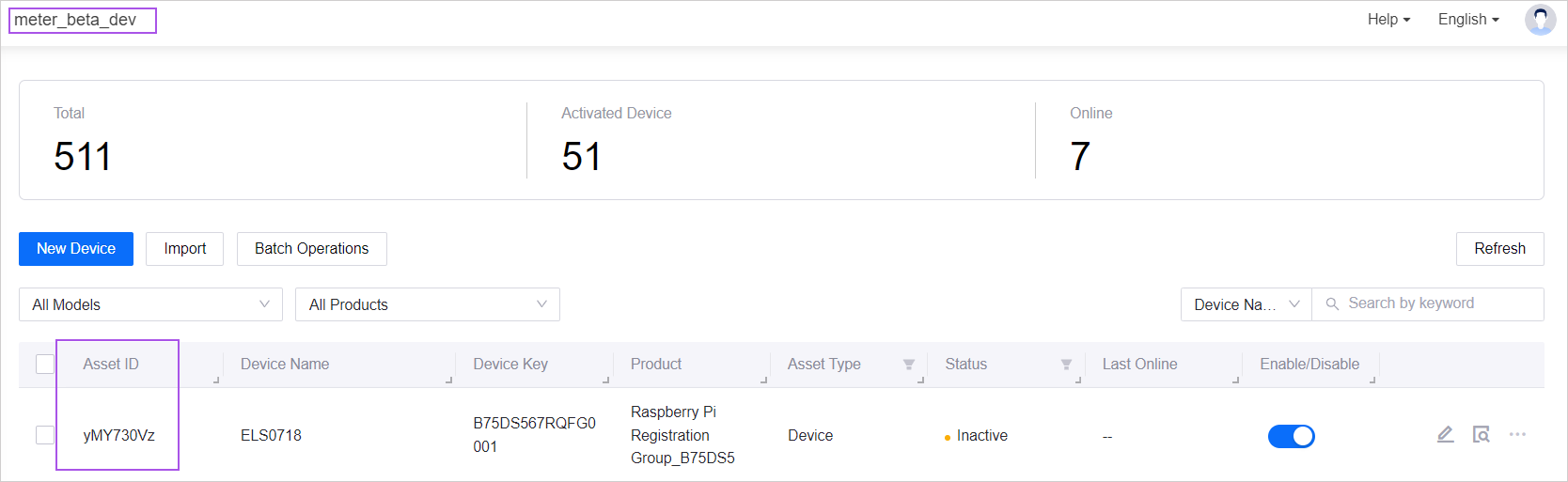Unit 2: Allocating the Device¶
After registering the device, allocate the device to the environment/OU of your choice.
Step 1: Specify the Environment/OU¶
Select Device Provisioning Service > Registration Group Management from the left navigation pane.
Locate the Raspberry Pi Registration Group registration group that you created in Unit 1, and click View Details
 .
.Click Device Information, and click the View Details
 for the device registered in Unit 1.
for the device registered in Unit 1.Under Gateway Onboarding Details, for Allocation Plan, select the environment/OU (which is beta/meter_beta_dev for this tutorial) for the first environment/OU that you wish to allocate the device and click Save.
Step 2: Allocate the Device¶
Click Batch Operations.
Select the device registered in Unit 1 and click Allocate.
The device’s Allocation Status will change from Not allocated to Allocated, and the Allocated Environment/OU will reflect the environment/OU that was chosen above.
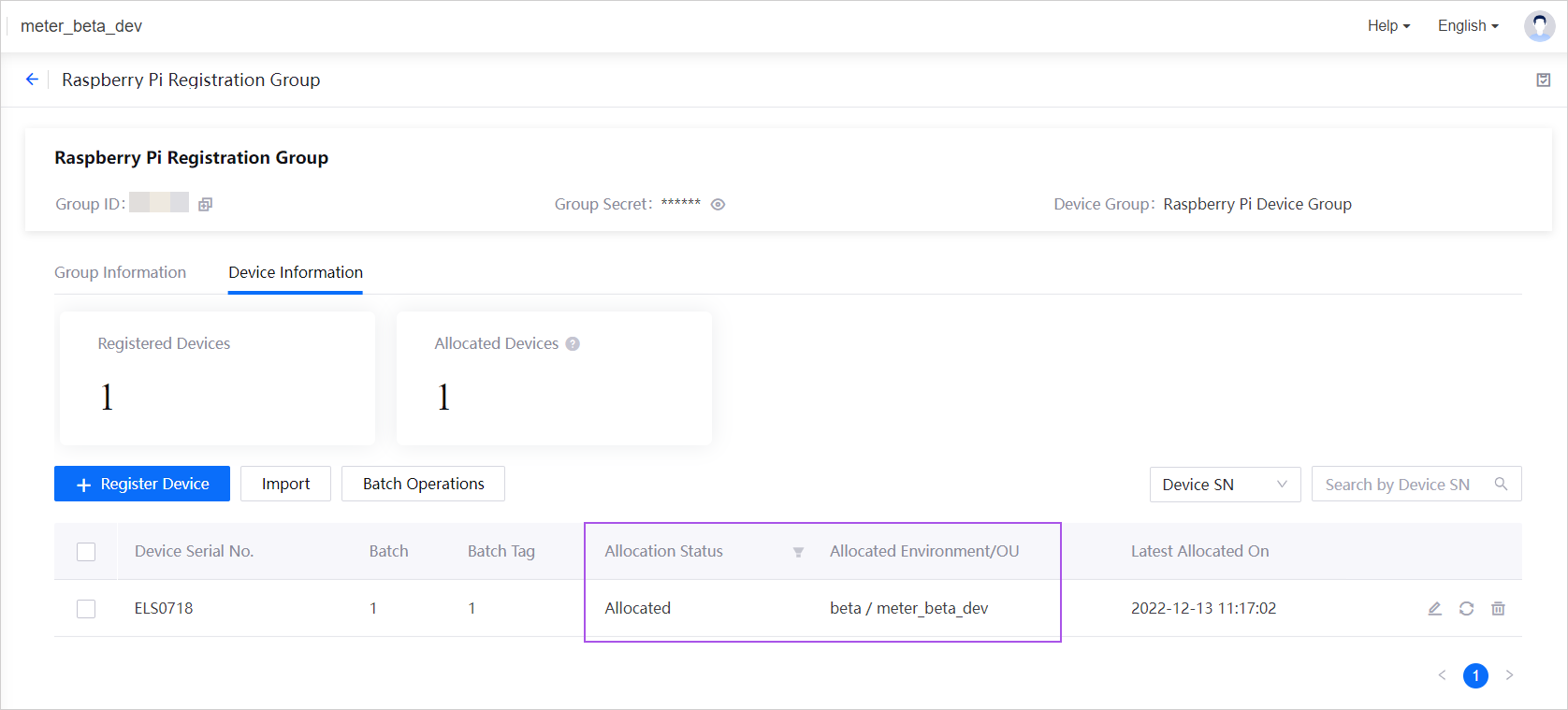
The device will also appear in the list of devices under the specified environment/OU in Device Management > Device Assets.