Managing Asset Trees¶
This section describes the operations for managing the asset tree.
Before You Start¶
To perform the operations, you must have write access to the Asset Tree service. If you do not have the access, contact your OU administrator. For more information about user access in EnOS, see Policies, Roles and Permissions.
Deleting a Node¶
Click the  button next to a node to delete it. If this asset has sub-nodes, you must select Remove all the sub-nodes under this asset to delete it.
button next to a node to delete it. If this asset has sub-nodes, you must select Remove all the sub-nodes under this asset to delete it.
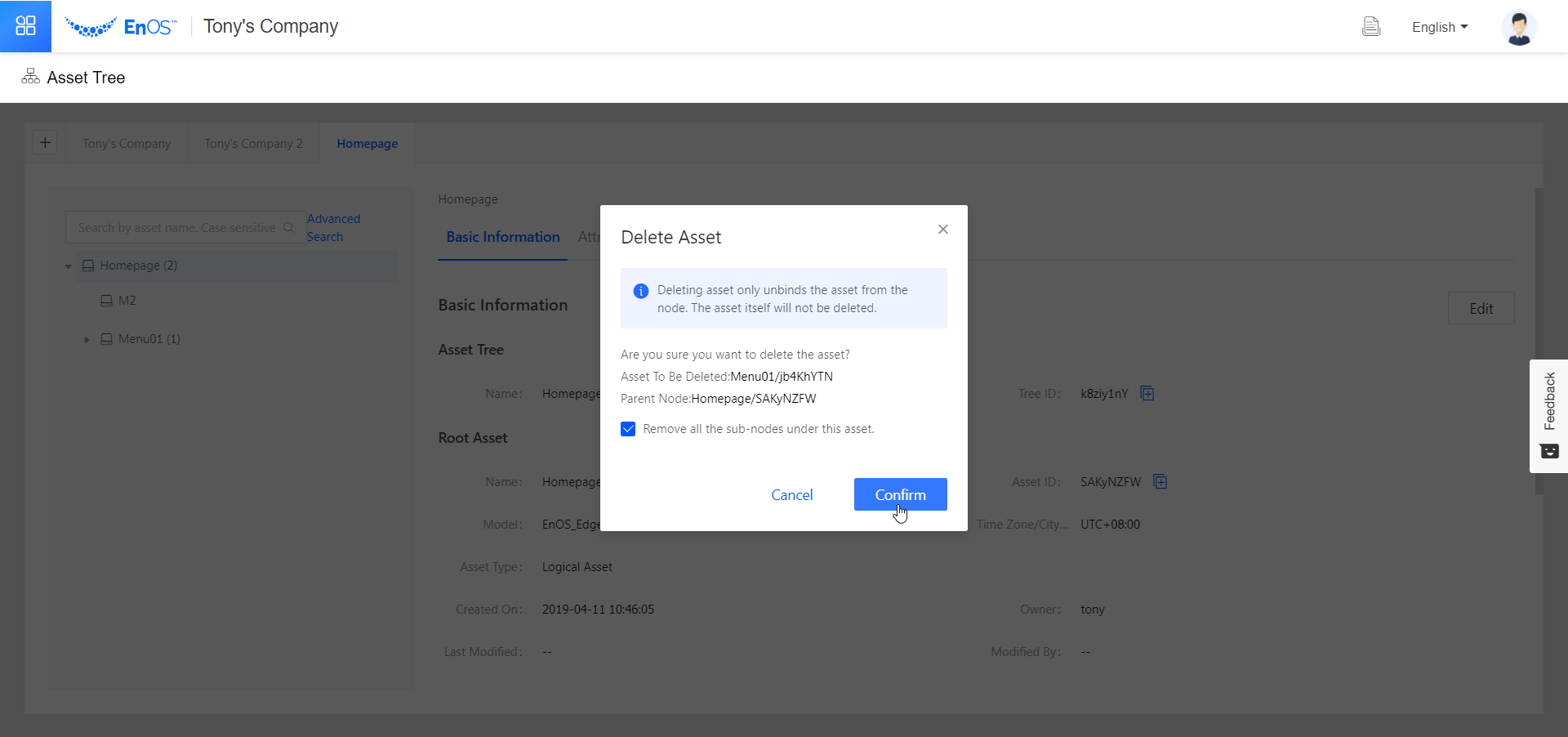
Note
By deleting a node, you only delete its association to the asset tree, and not the device that was created in Asset Management > Device Asset or Asset Management > Logic Asset .
Deleting an Asset¶
Go to Asset Management > Device Asset or Asset Management > Logic Asset . Click  to delete the device or logical asset.
to delete the device or logical asset.
Note
If you delete an asset before deleting the corresponding node on the asset tree, the node becomes invalid and you cannot attach any sub-nodes to it.
Deleting an Asset Tree¶
Go to the asset tree that you wish to delete.
Make sure no sub-nodes exist under the asset tree. Delete them if they exist.
Go to the Asset Tree Details page, scroll to the bottom, and clicke the Delete button.
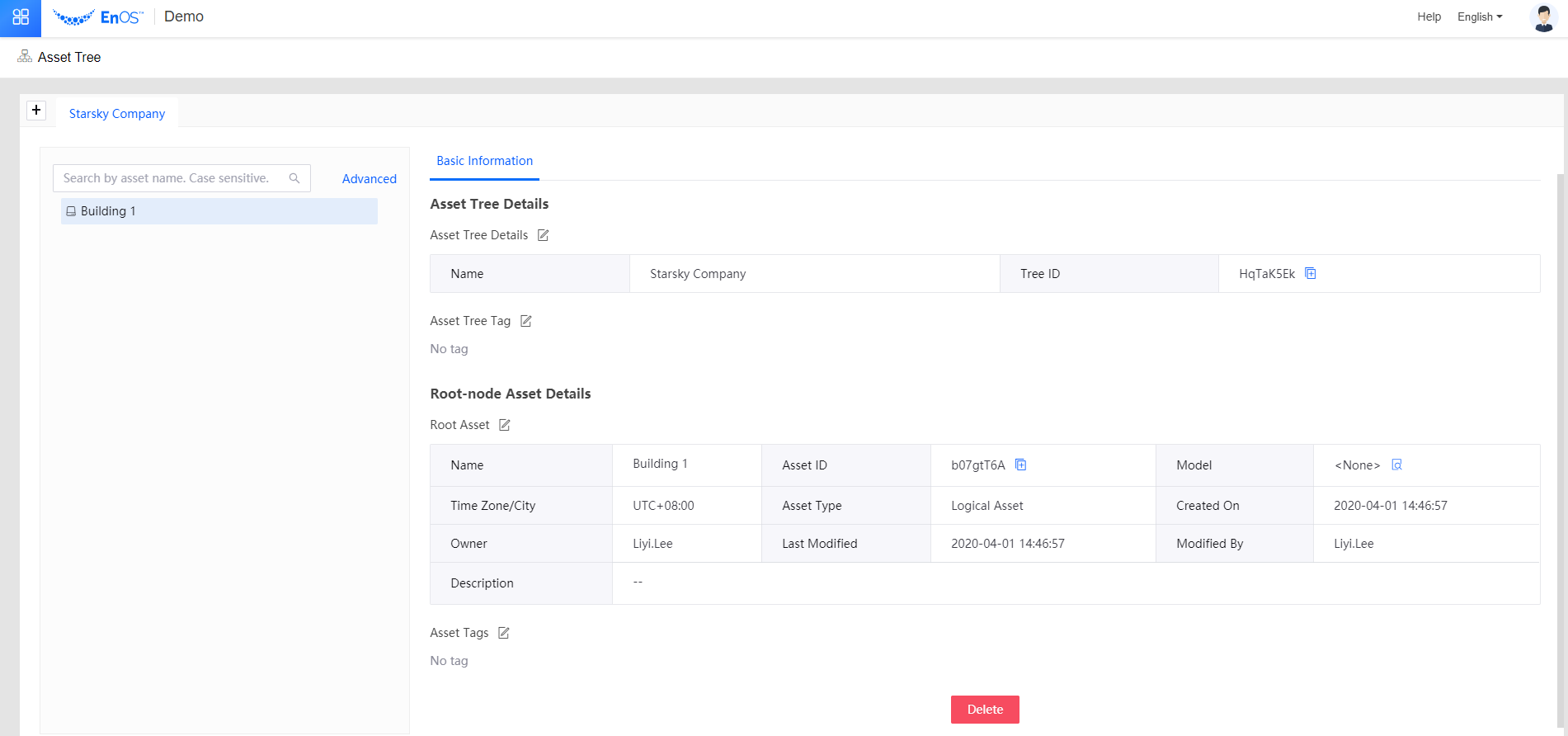
Moving a Node¶
You can move any node on an asset tree except the tree itself. Click and drag the  button to move it. If your destination is deeper than Layer 7 of a tree (the root node being layer 1), the move operation will fail. By moving a node, all assets bound to it as sub-nodes will also be moved to the new location.
button to move it. If your destination is deeper than Layer 7 of a tree (the root node being layer 1), the move operation will fail. By moving a node, all assets bound to it as sub-nodes will also be moved to the new location.