Quality Assessment Rule Templates¶
EnOS Data Quality has accumulated a set of rule templates based on Domain Know-How. With these, application users only need to enter the relevant information into the template to complete the configuration of quality assessment rules.
Out Of Range Template¶
You need to enter the following information for the Out of Range template:
Threshold Type |
Description and Examples |
Required Actions |
Notes |
|---|---|---|---|
Fixed Threshold |
When the data of the monitoring object exceeds the set fixed threshold, the data is out of range. |
Select an operator in the Threshold Condition column and enter the value in the input field. For example, if the fixed threshold is 100 and the threshold condition is > 100, when the data value of the monitoring object is greater than 100, the data is considered out of range. |
If the uploaded data is of the numeric array type, any element of the array whose value is outside the threshold is considered to be out of range. For example, if the threshold condition is < 80 OR > 100, and the uploaded array is [79,90,100,111]. The value of the 1st and 4th elements of the array exceeds the threshold, the data is considered out of range. |
Dynamic Threshold |
For different monitoring objects under the same monitoring group, using only one fixed threshold to judge the data values of all measurement points is sometimes insufficient. If required, you can create a quality dimension table using device attributes as variables to dynamically define threshold conditions. For an example, consider a wind turbine model that includes wind turbine devices with different rated powers. Using a fixed value to judge whether the power of the device exceeds the threshold does not meet the actual requirements. In this case, you can set the dynamic threshold condition to > {ratedPower}*2, when the rated power of the device is greater than twice the rated Power model attribute, the data sent by the device is judged to be out of range. |
Select an operator in the Threshold Conditions column and enter the value or expression in the input field, or enter the default value. |
|
Note
When the dimension table and attributes are linked to the quality assessment rule, if the dimension table and attributes change, the dynamic threshold condition configured for the quality assessment rule will not be affected. The asset administrator can synchronize the existing configuration in the dimension table by reconfiguring the dimension table and attributes for the quality assessment rule.
When two threshold conditions are configured:
And: Represents the “and” relationship between two conditions. This rule needs to meet two threshold conditions at the same time to be considered out of range.
Or: Represents the “or” relationship between two conditions. This rule only needs to meet one of the threshold conditions to be considered as out of range.
Missing Data Template¶
You need to enter the following information for the Missing Data template:
Evaluation Type |
Required Actions and Their Meanings |
Data Completeness Rate Calculation Formula |
|---|---|---|
Cycle |
Select a period in the Evaluation Cycle drop-down list, which represents “conducting statistical analysis for a period of x”. If there is data reported within this period, no data is considered missing. Currently, 5 minutes, 10 minutes, 15 minutes, 30 minutes, 1 hour, and 6 hours are supported as evaluation cycles. |
|
Valid Time |
Specify a time period in positive integer by day, hour, or minute (up to 31 days). When specifying the Valid Time as “m” days, if there is no data updated during n (n > m) days, it will be considered as “missing data” from m+1 to n days. For the first m days, it will not be considered as “missing data”. |
|
Stuck Data Template¶
You need to enter the following information for the
Stuck Datatemplate:
Evaluation Type: Specify the type to detect stuck data, including Stuck Points or Valid Time.
Stuck Points: Enter a positive integer. If the number of Stuck Points is set to m, if n (n≥m) consecutive points have the same data, the m-n+1 points from the mth point to the nth point will be considered as the “stuck data”.
Valid Time: Specify a time period in positive integer by day, hour or minute. Within the valid time period, even if the value of the monitoring object remains the same, it will not be regarded as the “stuck data”. Once the time when the value of the monitoring object remains the same becomes longer than the valid time, it will be regarded as “stuck data”.
Description: Enter the description of the rule.
Example 1: In Scenario 1, the number of Stuck Points is set to 4, and the data of 6 consecutive points is the same, so the stuck data occurs at the 4th, 5th, and 6th points.
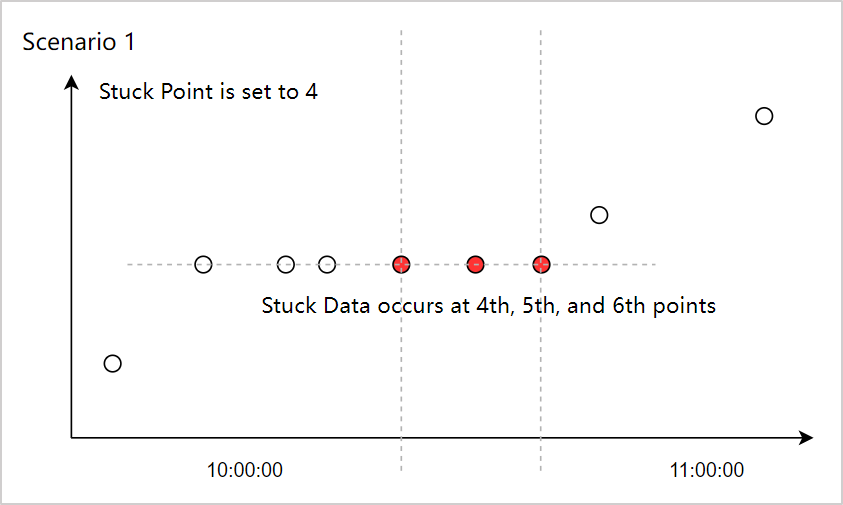
Example 2: In Scenario 2, the number of Stuck Points is set to 4, and the data of 4 consecutive points are identical, so a stuck point occurs at the 4th point.
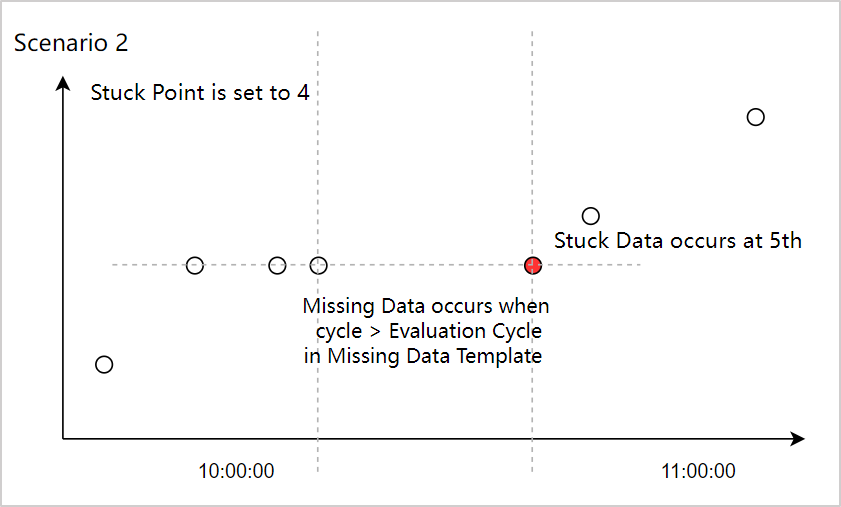
Example 3: In Scenario 3, the number of Stuck Points is set to 4. This time, if the data of 3 consecutive points is the same, no stuck data will occur.
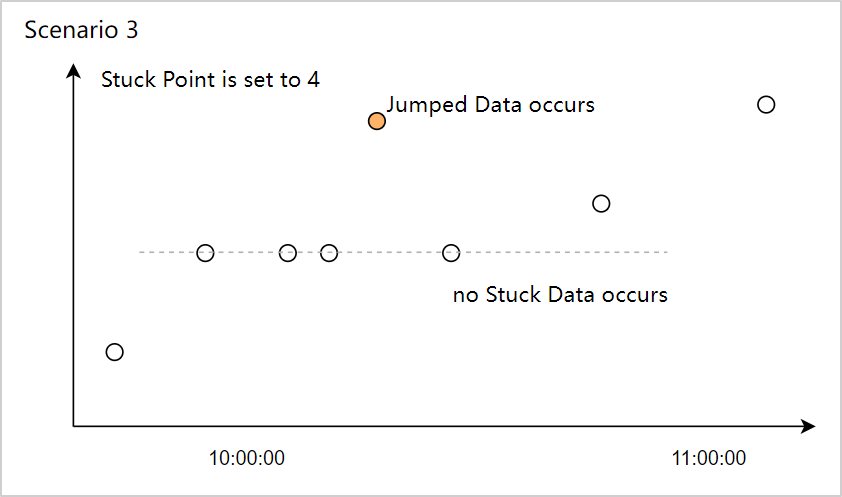
Example 4: In Scenario 4, the number of Stuck Points is set to 3, and the device has sent 5 consecutive identical data of the numeric array type. This time, the 3rd, 4th, and 5th data are considered stuck data.
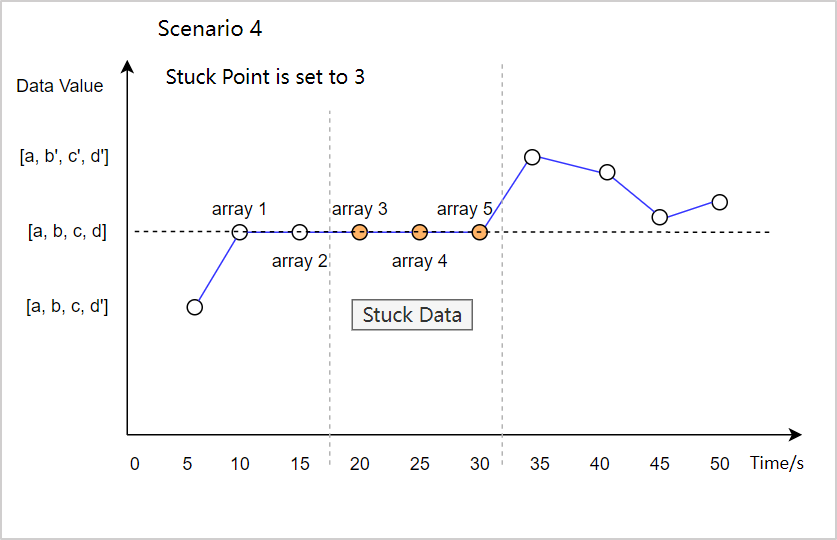
Example 5: In Scenario 5, the valid time is 30 days. During the time period from 10:00:00 on May 1, 2023 to 10:00:00 on May 31, 2023, although the data values are the same, they are not considered as stuck values because they are within the valid time. Starting from 10:00:00 on May 31, 2023, since it has been more than 30 days (i.e. valid time) after the first identical data value, the subsequent with the same value are considered as stuck data.

Jumped Data Template¶
You need to enter the following information for the Jumped Data template:
Threshold Type: Select
Fixed ThresholdorDynamic Threshold.Threshold Conditions: For the selection and configuration of
Fixed ThresholdandDynamic Threshold, see the explanation in Out of Range Template.
Delayed Data Template¶
You need to enter the following information for the Delayed Data template:
Delay Duration: Enter a positive integer and select a time unit. This number means “Time when the message arrives at EnOS Cloud - Device timestamp > Configured delay duration”, it is regarded as delayed”.
When the unit is Minute(s), the value range that can be entered is 1-1440.
When the unit is Second(s), the value range that can be entered is 1-86400.
Description: Enter a description for the rule.
Future Timestamp Template¶
You need to enter the following information for the Future Timestamp template:
Preceding Duration: Enter a positive integer and select a time unit. This number means “Device timestamp - Time when the message arrives at EnOS Cloud > Configured preceding duration”, the timestamp of data is considered to be a future timestamp. The default device timestamp is later than the time when the message arrives at EnOS Cloud.
When the unit is Minute(s), the value range that can be entered is 1-1440.
When the unit is Second(s), the value range that can be entered is 1-86400.
Description: Enter a description for the rule.