Exploring Data Management Pages¶
Common Data Service provides data management pages for application creators to register, query, and configure various types of data. The page structure is as follows.
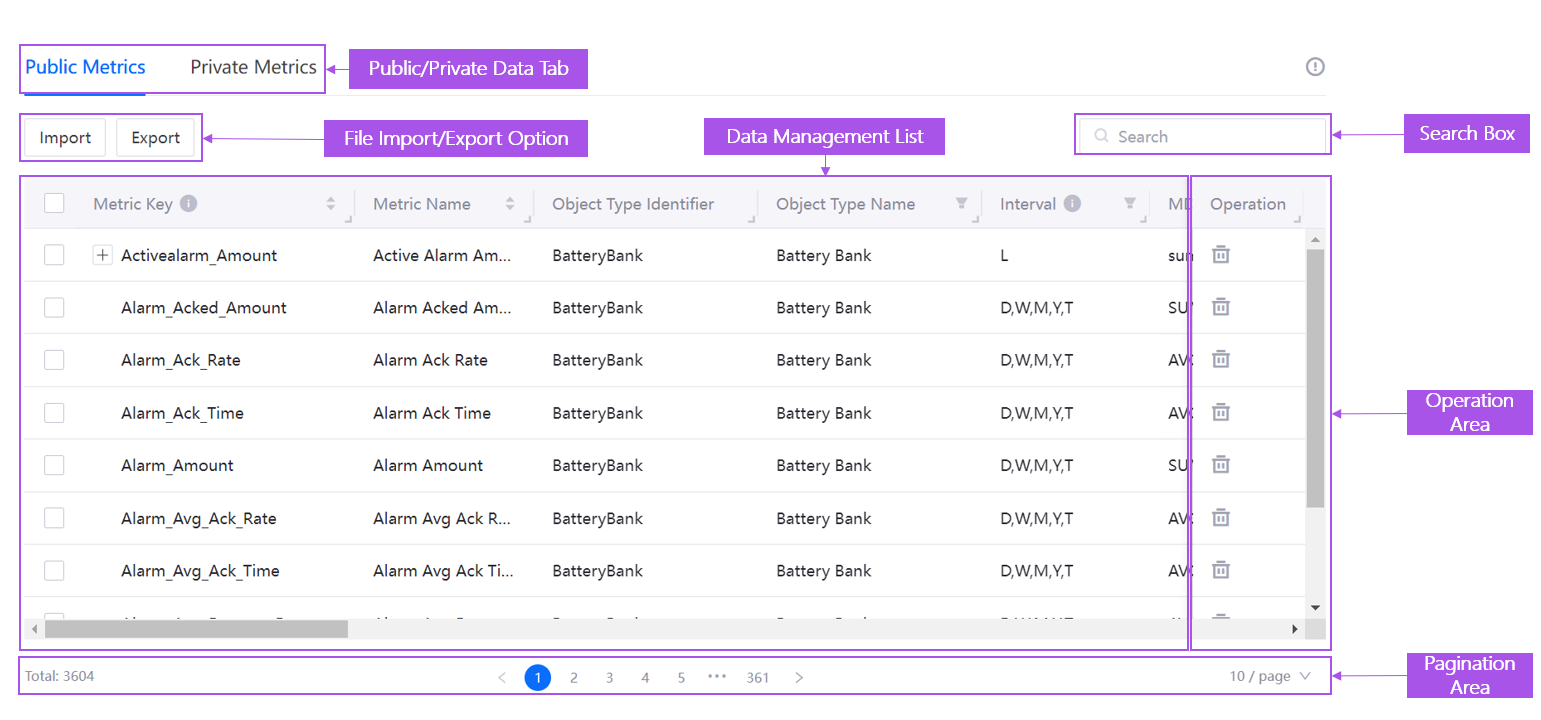
The table below describes the components of a data management page.
Component |
Description |
|---|---|
Public/Private Data Tab |
Filter data in different effective scopes to switch between public and private data. |
File Import/Export Option |
Register or update data by importing or exporting files. The data range to be exported is determined by the intersection of the search results in the search box, the filter results in the table header, and the selection results in the first column. If no search, filter, and selection are applied, all data is exported. |
Search Box |
Search for data records matching the criteria. |
Data Management List |
View and manage the basic information and specific configurations of all registered data in the unified list. For more information, see Data Management List. |
Operation Area |
Perform management operations on a data record such as edit and deletion. |
Pagination Area |
Set the maximum number of items displayed on a single page of the data management list (the default is 10) or jump to a specified page number. |
Data Management List
¶
Data management list has a series of built-in functions to help application creators manage data conveniently.
Function |
Description |
|---|---|
Sort |
The data in the list are sorted in descending order by update time by default. Click the arrow icon |
Filter |
Click the filter icon |
Adjust Width |
Hover over the ruler icon |
Tip |
Hover over the tip icon |
Select |
Check the selection box |
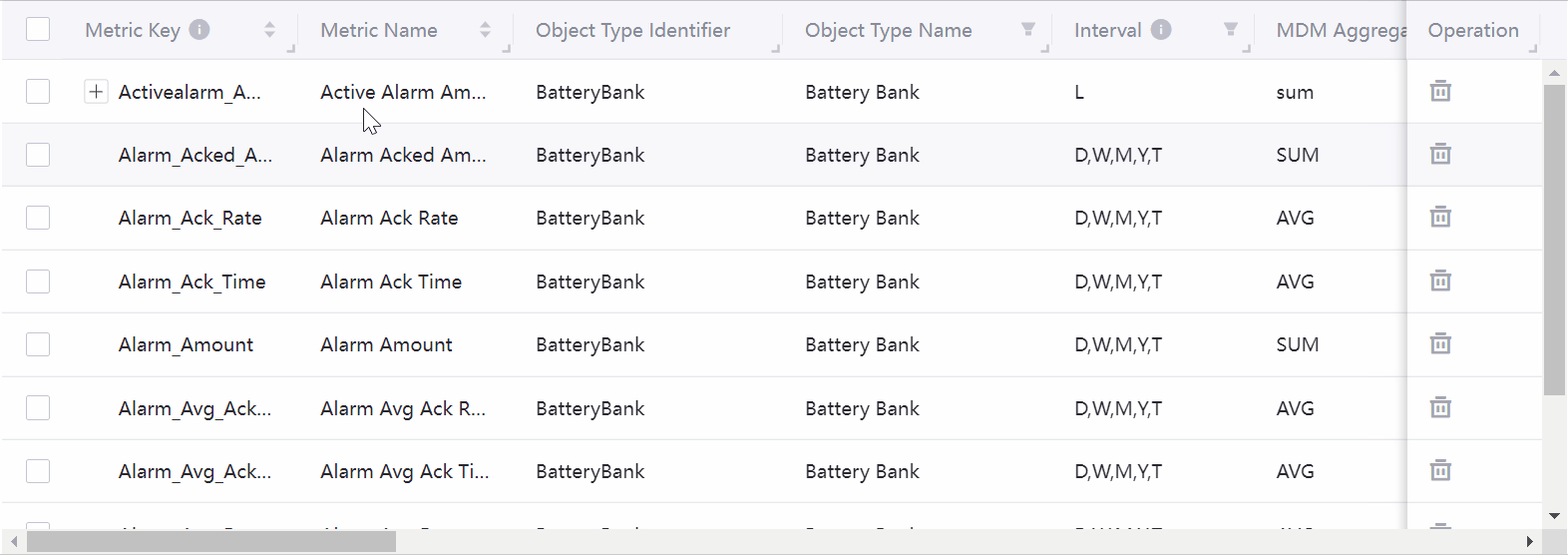
 to sort data in ascending/descending order by alphabetical or numerical order of the values in the column.
to sort data in ascending/descending order by alphabetical or numerical order of the values in the column. to filter data that match the selected filter criteria.
to filter data that match the selected filter criteria. and when it turns into a double-headed arrow, drag left or right to adjust the column width.
and when it turns into a double-headed arrow, drag left or right to adjust the column width. to view the meaning of the current field.
to view the meaning of the current field. in the first column to specify the data to be exported. Note that the Select All option in the table header only works for the current page.
in the first column to specify the data to be exported. Note that the Select All option in the table header only works for the current page.