Package Management¶
You can upload and manage Python packages in MI Lab, the packages uploaded can be referenced directly in the code. Click Python Package tab on the Notebook homepage, you can view, upload, delete, and search packages here.
Upload Packages¶
Click Upload to upload packages. Note that:
Only packages meet with Python Library standard can be uploaded
Supported file types are tar, gz, whl, zip, or egg files, and filename should be
<packageName>-<packageVersion>-<othermsg>packageName can only contain letters, numbers, underscores (_), and hyphens (-)
packageVersion can only contain numbers and decimal points (.)
othermsg is optional, half-angel parentheses () and full width parentheses ()are not allowed
Use hyphens (-) to separate
, , and Valid examples:
idna-2.8-py2.py3-none-any.whlhdfs-2.5.0.tar.gz
Invalid examples:
abc_df-2d.whl: letters are not allowed in package versionabc_df-2.3.txt: .txt is not supported
The version is only overwritten when the uploaded package is identical to the existing one including name, description, and so on.
No size limit for the package
Manage Packages¶
After the packages are uploaded, you can view the packages and their versions on the Python Package tab.
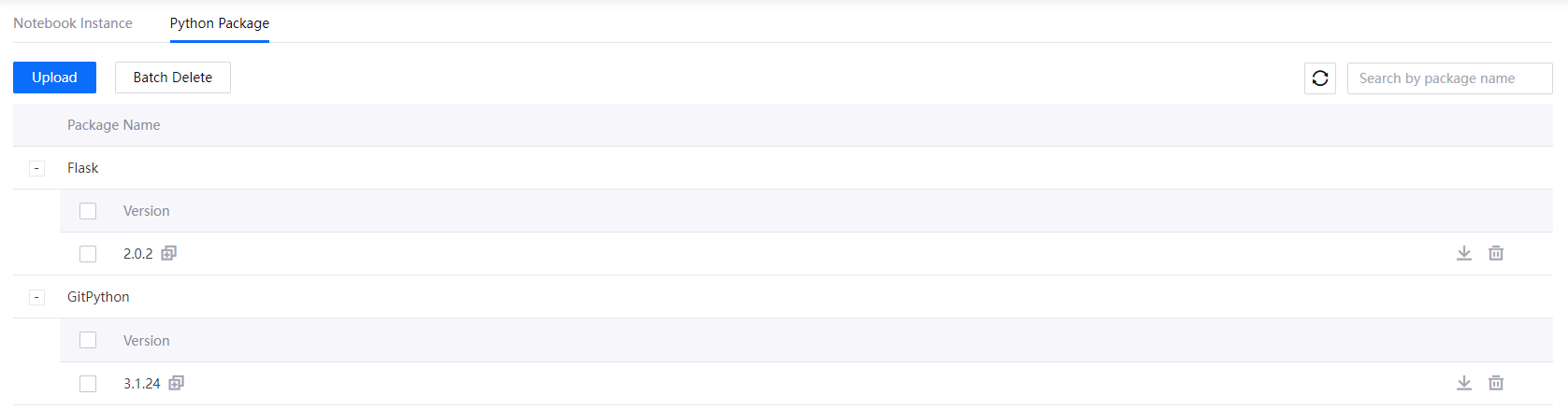
To delete a version or batch delete versions, click the Delete icon or select multiple versions and then click Batch Delete, the package is deleted automatically when all its versions are deleted.
To download a specific package version, click the Download icon.
To install a specific package version, click the Copy Package Installation Command icon next to the version name, the install command
pip install package==versionis copied to the clipboard.To refresh the package list, click Refresh.