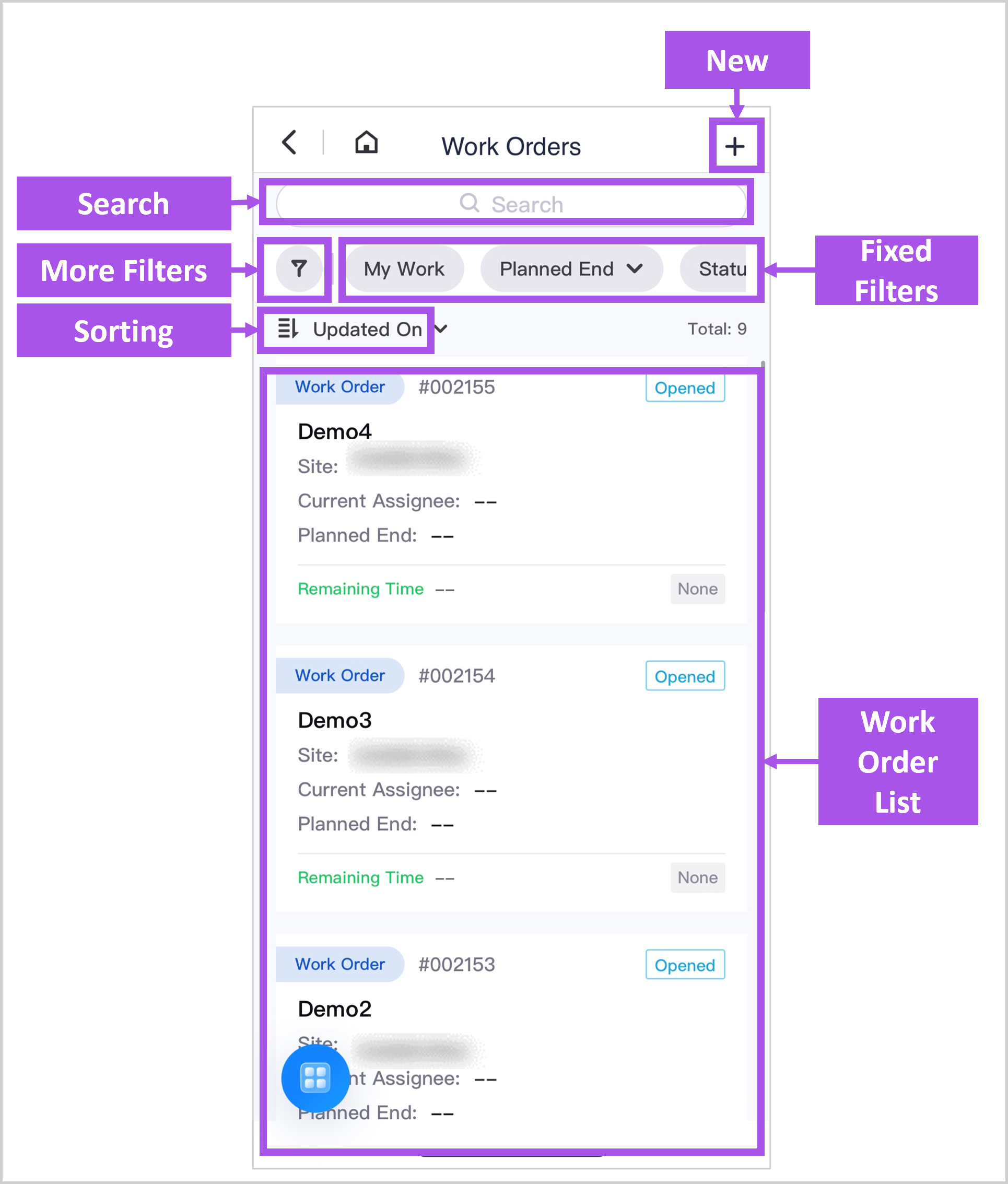Exploring EnOS Work Management¶
This article describes the main elements of the Service Request, Work Order, Work Calendar, Schedule Board, and Recurring Work.
Service Request¶
This page includes the following parts:
More Filters: enter the More Filters menu of filter items to access more filter conditions; change the filters on the Fixed Filters.
Fixed Filters: set the filter conditions for the service request list.
New: create a new service request.
Search: search using the service request title, ID, or description as keywords.
Export: export service requests that meet the current filter conditions.
Column Setting: set the display columns and order of the service request list.
Service Request List: display a list of service requests that meet the filter conditions, and allows the view and Process operations.
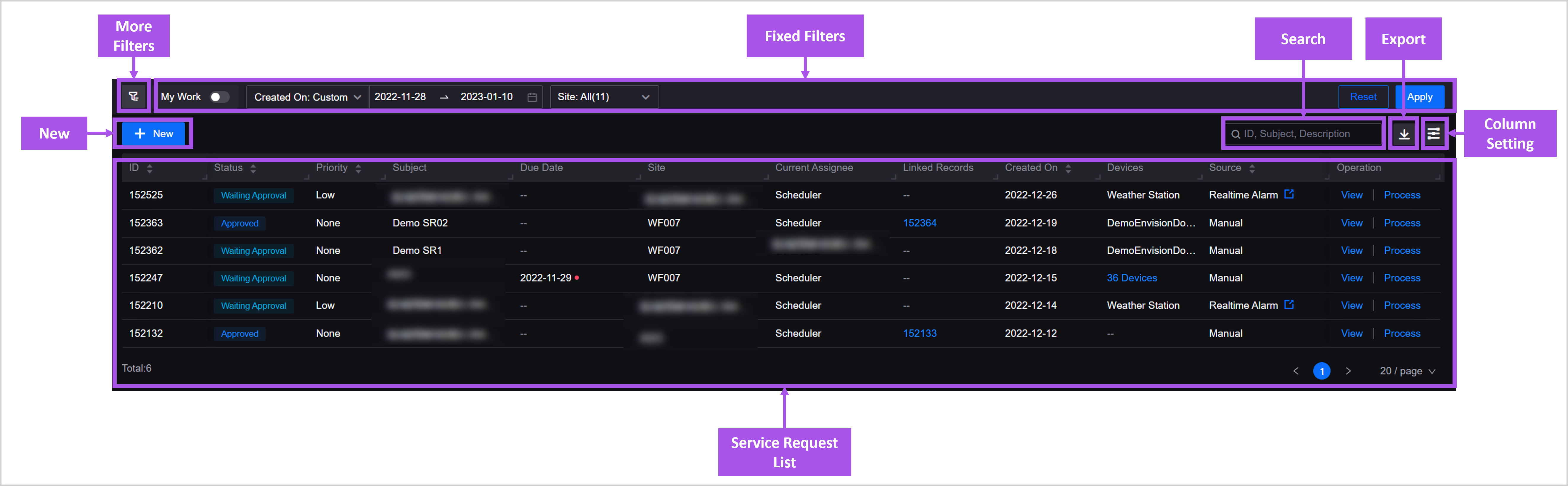
Service Request Details Page¶
In the operations area in the upper right corner of the service request details page, you can perform the following:
Create Work Order: create a follow-up work order for the service request.
Transition: transition task to the next node.
Save: save edits.
Assign: assign the current ticket to another user or group.
Abort: abort the work order and terminates the workflow.
Delete: delete the service request.
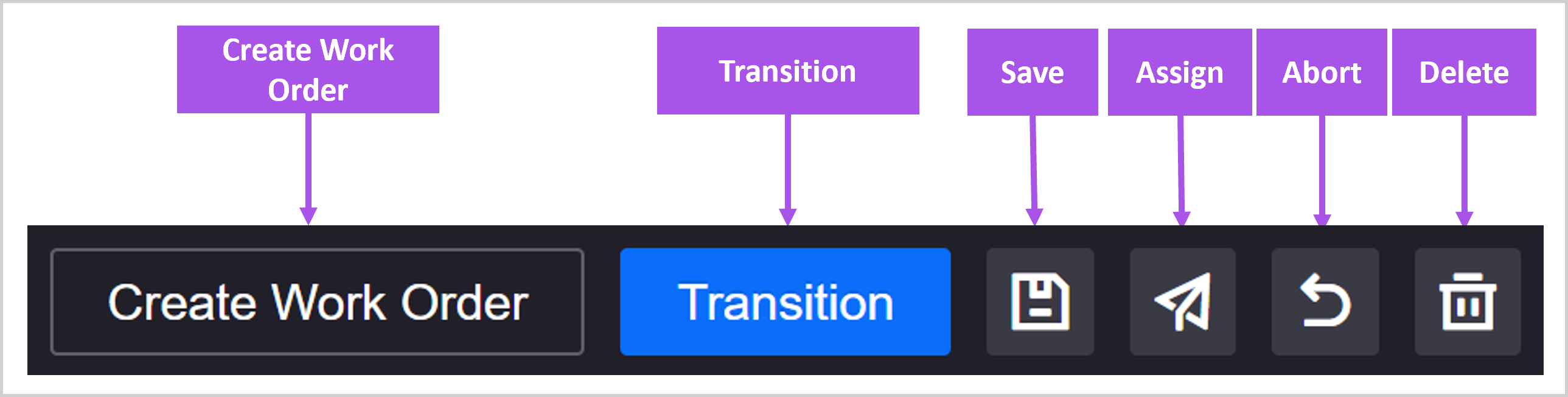
Work Order¶
This page includes the following parts:
More Filters: enter the More Filters menu of filter items to access more filter conditions; change the filters on the Fixed Filters.
Fixed Filters: set the filter conditions for the work order list.
New: create a new work order.
Import: import and create work orders in batches.
Search: search using work order title, ID, or description as keywords.
Export: export work orders that match the current filter conditions,
Column Setting: set the display columns and order of the work order list.
View Switching: switch between list view and calendar view.
Work Order List: display a list of work orders that match the filter conditions, and allows the view and Process operations.
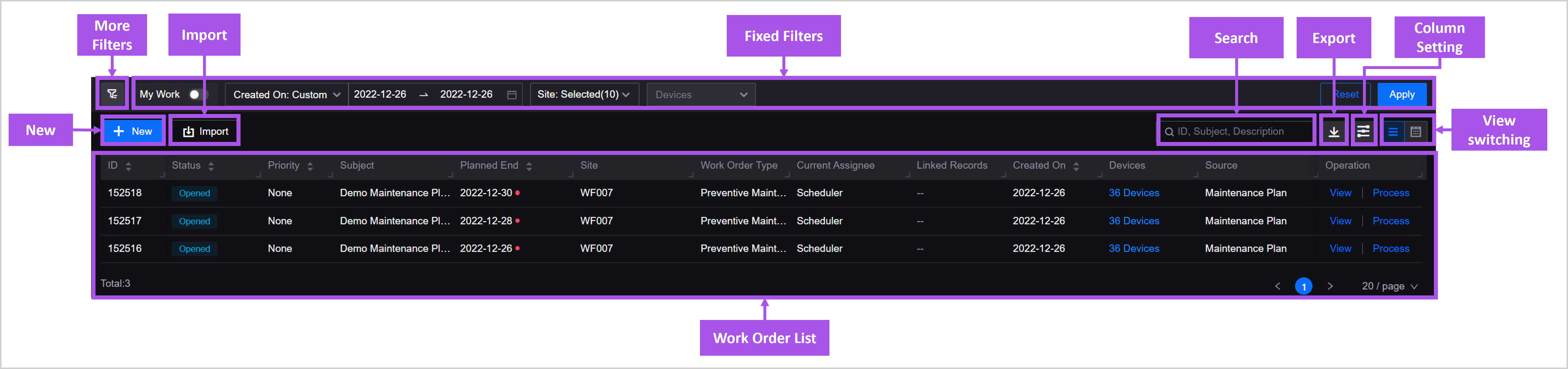
Work Order Details Page¶
In the operations area in the upper right corner of the work order details page, you can perform the following:
Transition: transition task to the next node.
Save: save edits.
Assign: assign the current ticket to another user or group.
Abort: abort the work order and terminates the workflow.
Delete: delete the work order.

Work Calendar¶
This page includes the following parts:
More Filters: enter the More Filters menu of filter items to access more filter conditions; change the filters on the Fixed Filters.
Fixed Filters: filter the work orders displayed in the calendar by conditions such as site and status.
New: create a new work order.
Calendar View Switching: switch between month view and week view.
View Switching: switch between list view and calendar view.
Schedule Board: go to the Schedule Board.
Work Calendar: display work orders in calendar form.

Schedule Board¶
This page includes the following parts:
Fixed Filters: filter tasks to schedule by conditions such as site, status, and due date.
Hide/Show Tasks to Schedule: hide or show the tasks in the schedule area.
Scheduling Mode Switching: switch between User Mode and Device Mode.
Date Switching: switch the target time range for scheduling, only available for User Mode.
Calendar View: switch to Work Calendar.
Tasks to Schedule: display all work orders that match the filter conditions but have not yet been scheduled.
Scheduling Area: display all work orders scheduled within the target time range. You can move the work order to a new date or change the duration of the work order by dragging and dropping.
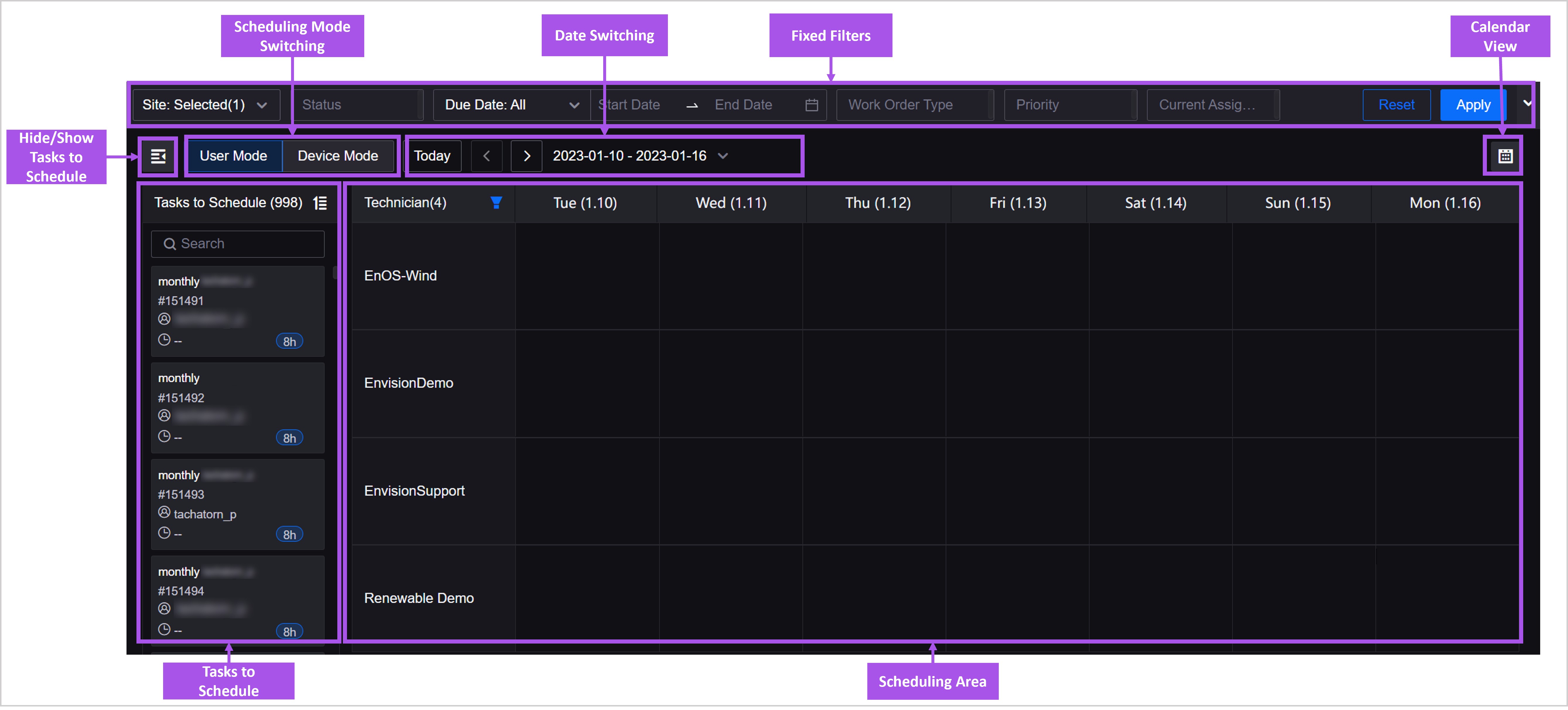
Tasks To Schedule¶
You can perform the following operations in the Tasks to Schedule:
Sorting: adjust the sorting rules for tasks to schedule.
Search: search by work order name.
Work Order Card: view all work orders that match the filter conditions.
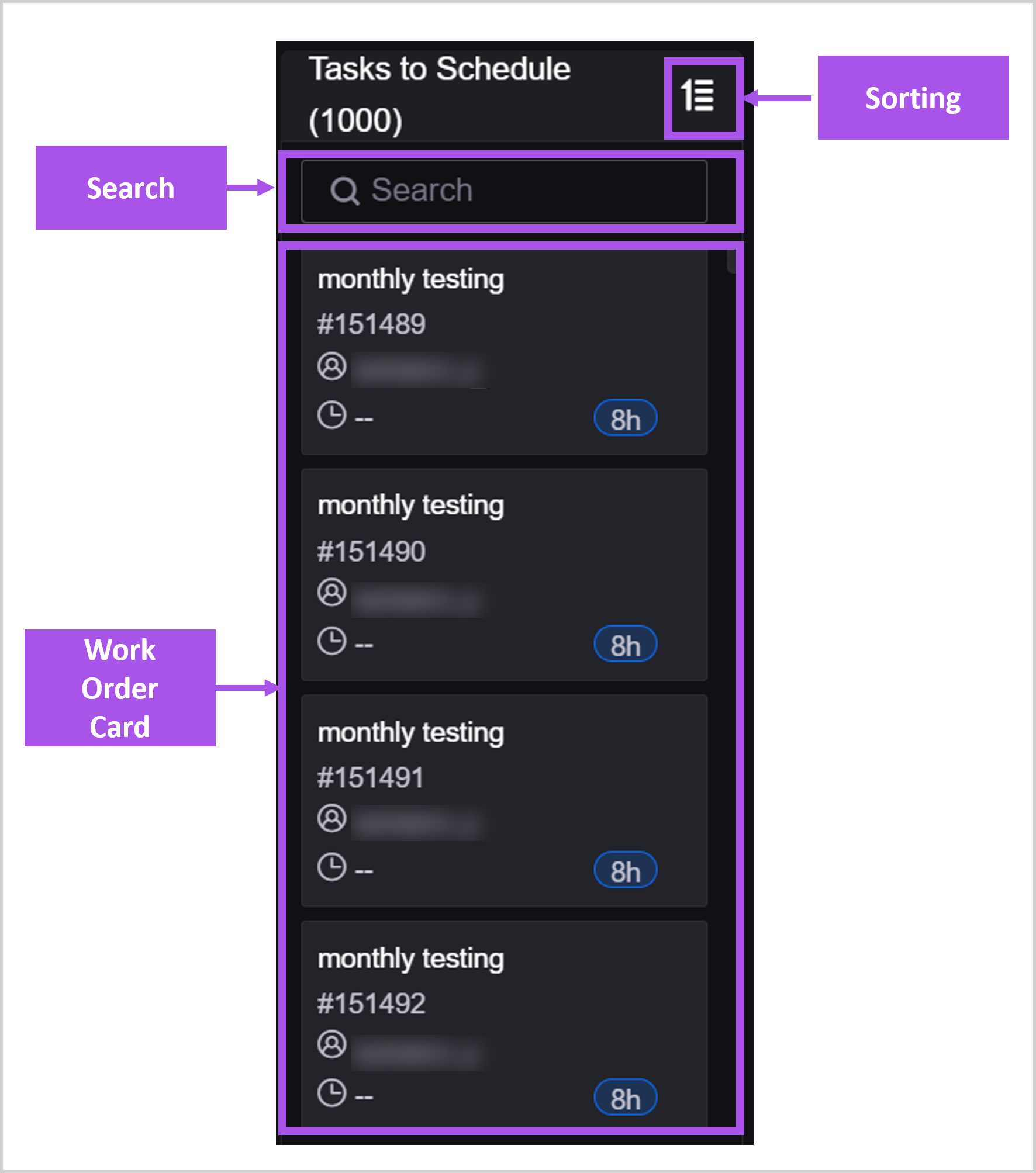
Work Order Card¶
The following work order information is included on the work order card:
Title
ID
Current assignee
Estimated completion date
Estimated working time
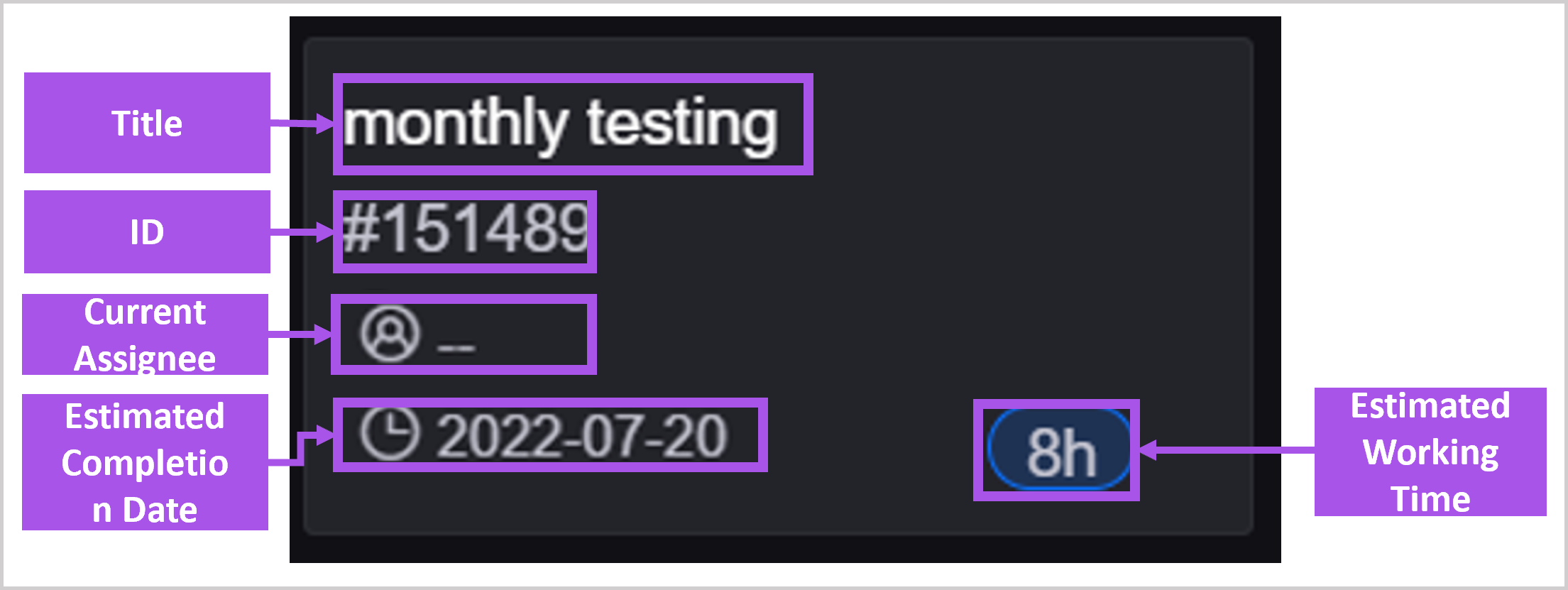
Recurring Work¶
This page includes the following parts:
Fixed Filters: filter recurring works based on conditions such as site, work order type, and status (enabled/disabled).
New: create a new recurring work.
Search: search recurring works by name or ID as the keyword.
Recurring Work List: display recurring works that match the filter conditions, and allows the View, Edit, Disable/Enable, and Delete operations.
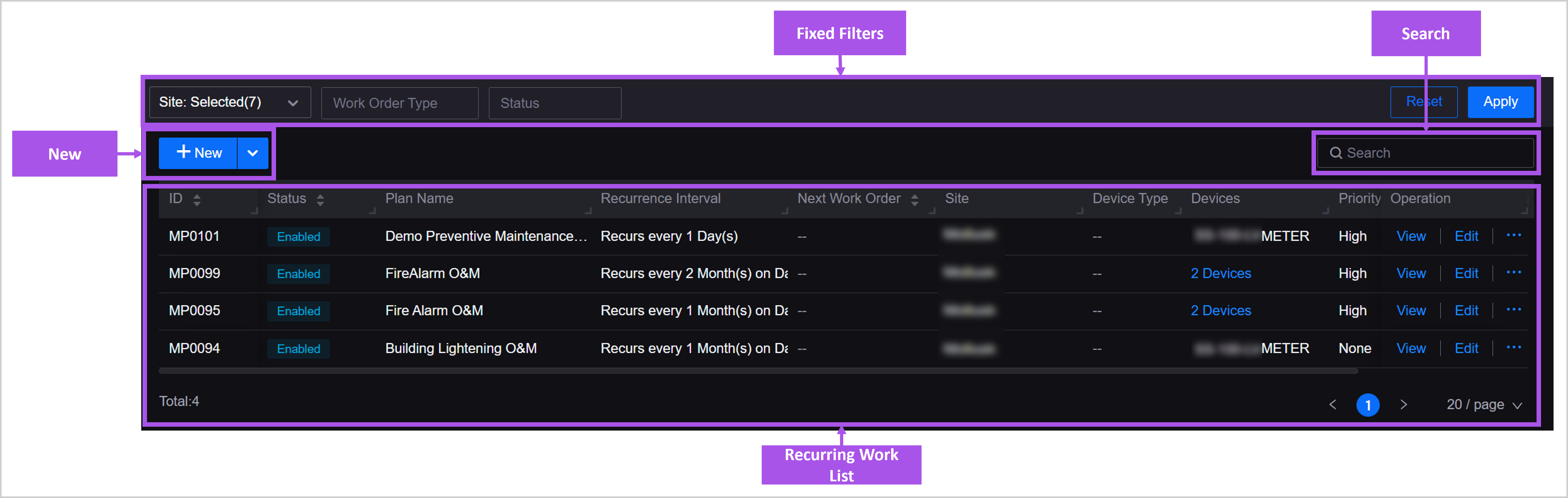
Checklists¶
This page includes the following parts:
New: create a new checklist.
Search: search checklists by name or description as the keyword.
Checklist List: display the checklists created in the OU, and allows the Edit, Duplicate, and Delete operations.
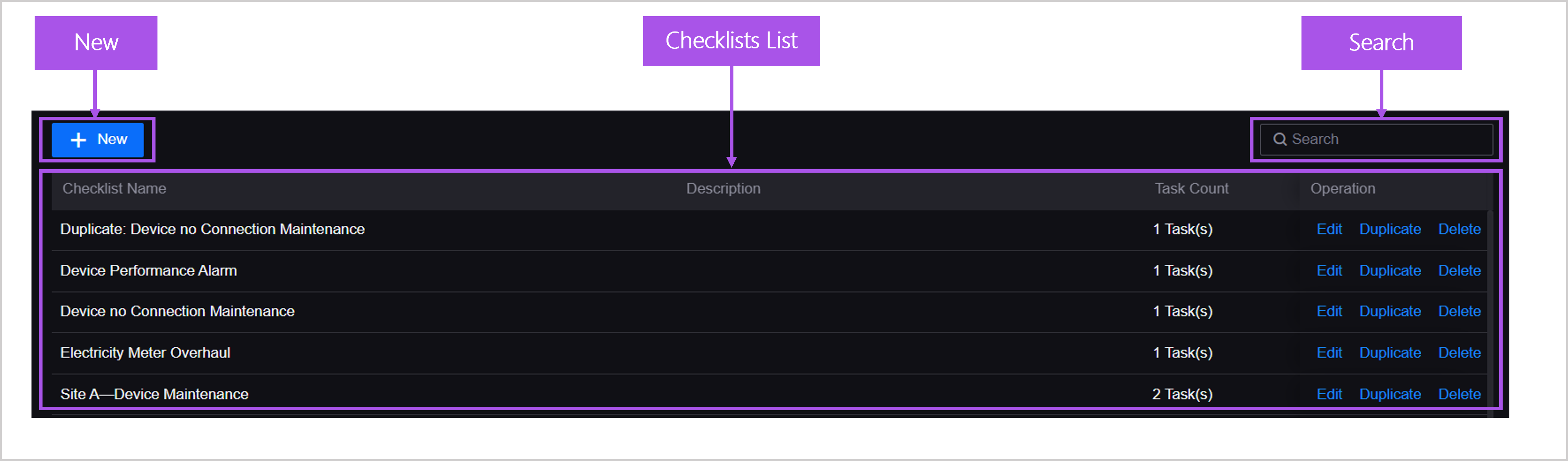
Service Request - Mobile¶
This page includes the following parts:
New: create a new service request.
Search: search using the service request title, ID, or description as keywords.
More Filters: enter the More Filters menu to use more filter conditions.
Fixed Filters: set the filter conditions for the service request list.
Sorting: sort by update time, creation time, and other information.
Service Request List: display service requests that match the filter conditions.
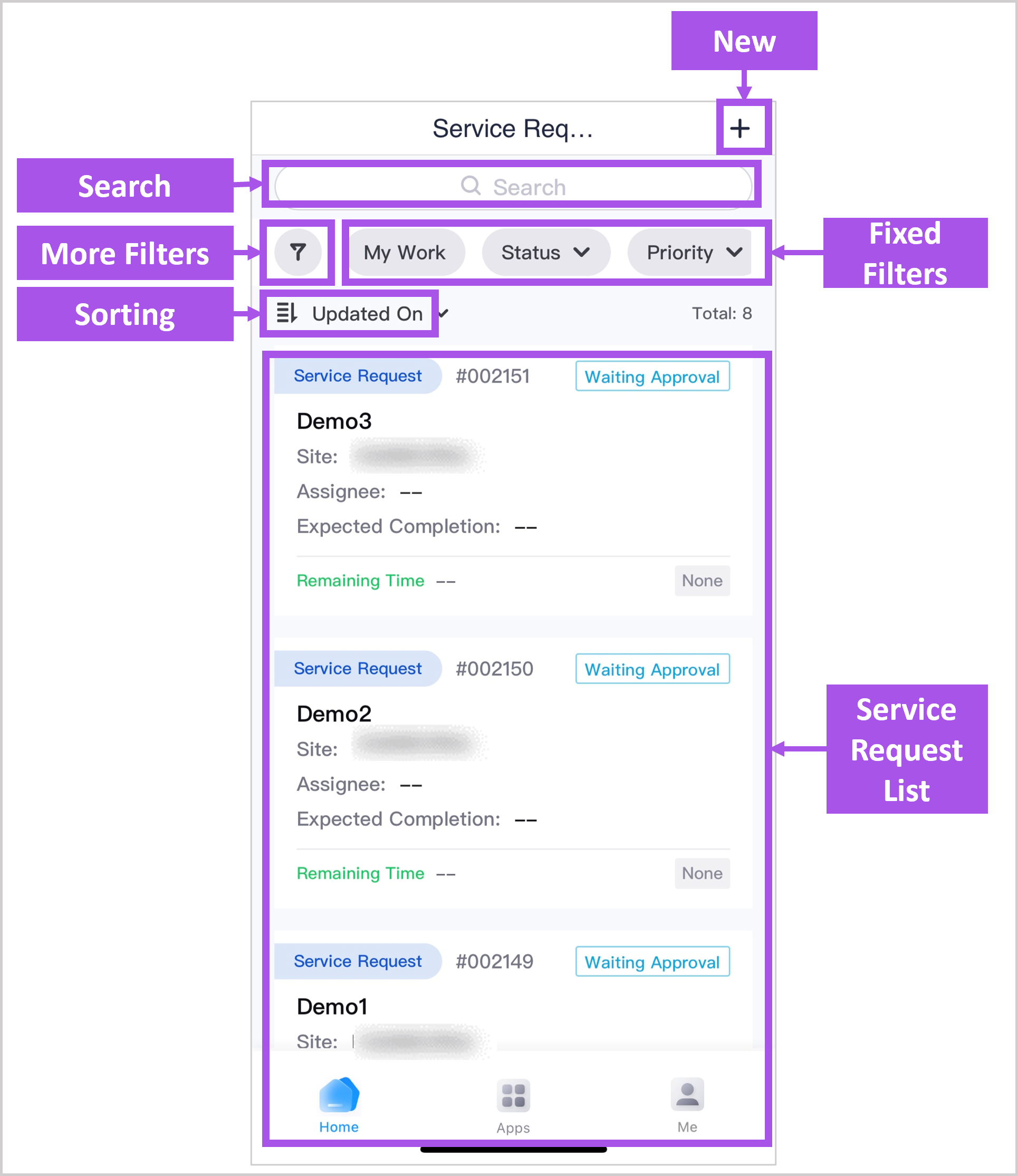
Work Orders - Mobile¶
This page includes the following parts:
New: create a new work order.
Search: search using work order title, ID, or description as keywords.
More Filters: enter the More Filters menu to use more filter conditions.
Fixed Filters: set the filter conditions for the work order list.
Sorting: sort by update time, creation time, and other information.
Work Order List: display a list of work orders that match the filter conditions.